The ms-settings:regionlanguage-adddisplaylanguage URI opens the page in Windows 10 und 11 Settings where users can add additional display languages.
This feature is useful for users who want to use their interface in multiple languages ??or who want to customize their system's language settings. Here is a detailed description of the availability of this URI in Windows 10, Windows 11, and Windows 12, along with the relevant build numbers:
1. ms-settings:regionlanguage-adddisplaylanguage
2. Availability under Windows
3. Other useful commands in the Windows settings
1. The Command ms-settings:regionlanguage-adddisplaylanguage
1. Press and hold Windows R to continue.2. To do this, simply use the command: ms-settings:regionlanguage-adddisplaylanguage
(This command is also suitable for a desktop shortcut.)
3. Press the OK button or [Enter] to confirm.
(... see Image-1 Point 1 to 3)
You can now access the settings explained above in your Windows 10, 11 or 12 operating system.
This will address the following questions and challenges.
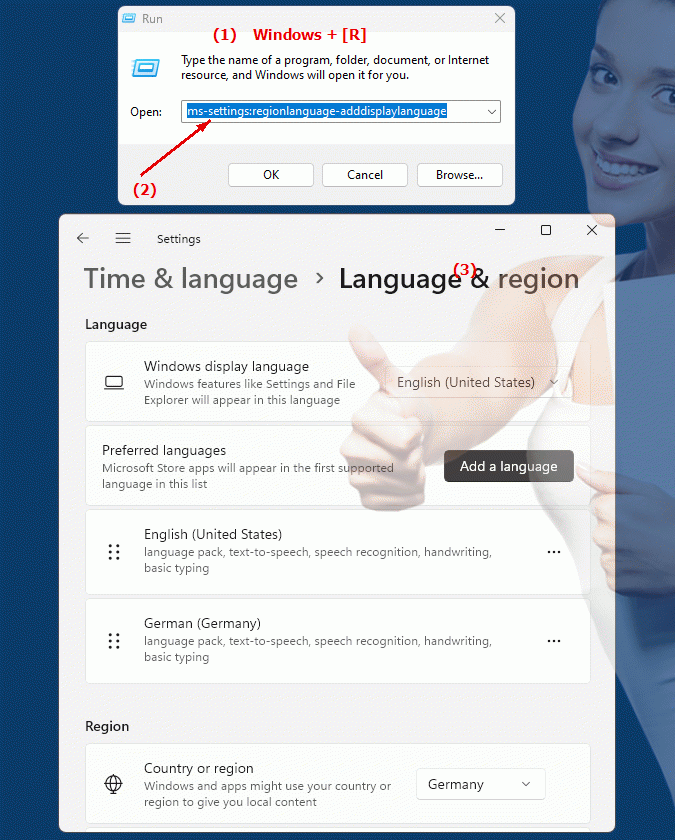
1b. This will address the following questions and challenges.
In which group of system settings is the "Add Language" option found, and what does this feature enable users to do?How can a user customize the display language of their system via the settings, and what are the benefits for users who work multilingually or whose systems should have custom languages?
In which area of ??the system can users have the option to add additional display languages ??and how does this help improve the user experience in different language environments?
2. This feature is available starting with the respective build numbers in Windows 10, 11 and 12.
Availability by Windows version
1. Windows 10:
- Available from:
Windows 10 Version 1803 (Build 17134)
- Description:
Starting with Windows 10 version 1803, users can go directly to the page where they can add additional display languages ??by entering the URI "ms-settings:regionlanguage-adddisplaylanguage". This version allowed users to easily browse through a list of available languages ??and add new display languages ??that affect the system's user interface. On this page, users can:
- Add Languages:
Select and install a new user interface language.
- Download language packs:
Download necessary language packs to switch the display to the selected language.
- Manage language settings:
Manage the added languages ??and change the primary language of the system.
2. Windows 11:
- Available from:
Windows 11 Version 21H2 (Build 22000)
- Description:
In Windows 11, the ms-settings:regionlanguage-adddisplaylanguage URI is also available and appears on the modernized Region and Language settings page. This release provides an updated and more user-friendly interface for adding and managing display languages. On this page, users can:
- Add additional languages:
Select and install new user interface languages, similar to Windows 10 but with an improved design.
- Download language packs:
Download the required language packs for the new language.
- Customize language settings:
Set the preferred language for the user interface and manage existing languages.
3. Windows 12:
- Available from:
Windows 12 is expected to be released in 2024.
- Description:
In Windows 12, the ms-settings:regionlanguage-adddisplaylanguage URI is expected to continue to be available, with possible extensions and improvements. The specific features and design may change, but the basic functionality to add and manage display languages ??is expected. Windows 12 could offer additional options and an even more user-friendly interface for language management and customization.
Description of the function
The URI "ms-settings:regionlanguage-adddisplaylanguage" leads to a special page in Windows Settings that focuses on adding display languages. The main features and options on this page include:
- Add Languages:
Users can select new display languages ??for their system. These languages ??change the language of the user interface, including menus, dialog boxes, and other system-wide text.
- Install language packs:
The page provides the ability to download and install the required language packs. These packages contain all the necessary resources to display the system in the desired language.
- Change primary language:
After adding a new language, users can set it as the primary display language so that the user interface switches to the newly selected language.
- View available languages:
Users can view and manage the list of installed and available languages.
Application
By entering the URI "ms-settings:regionlanguage-adddisplaylanguage" in the address bar of the Windows Start menu or by creating a shortcut, users can go directly to the page where they can add new display languages. This makes it easier to manage language settings and allows for quick customization of the system interface to the preferred language.
The direct link to the Add Display Languages ??page allows users to efficiently manage language options without having to navigate through multiple menus. This is especially useful for multilingual users or for systems deployed in different regions where different languages ??are required.
