The ms-settings:recovery shortcut provides direct access to the recovery settings in Windows 10 und 11 .
These settings provide users with the ability to reset the system, restore a previous version of Windows, or restart the PC in case of problems. The availability and exact features of this shortcut may vary depending on the version of Windows. Here is a detailed description of its availability and features in Windows 10, 11, and the expected changes in Windows 12.
1. ms-settings:recovery
2. Availability under Windows
3. Other useful commands in the Windows settings
1. The Command ms-settings:recovery
1. Use the Windows R key combination.2. Simply use the command: ms-settings:recovery
(You can also use the command for a desktop shortcut.)
3. Confirm by pressing the OK button or [Enter].
(... see Image-1 Point 1 to 3)
You now have access to the settings mentioned in Windows 10, 11 or 12.
In this way, the following problems and questions can be answered.
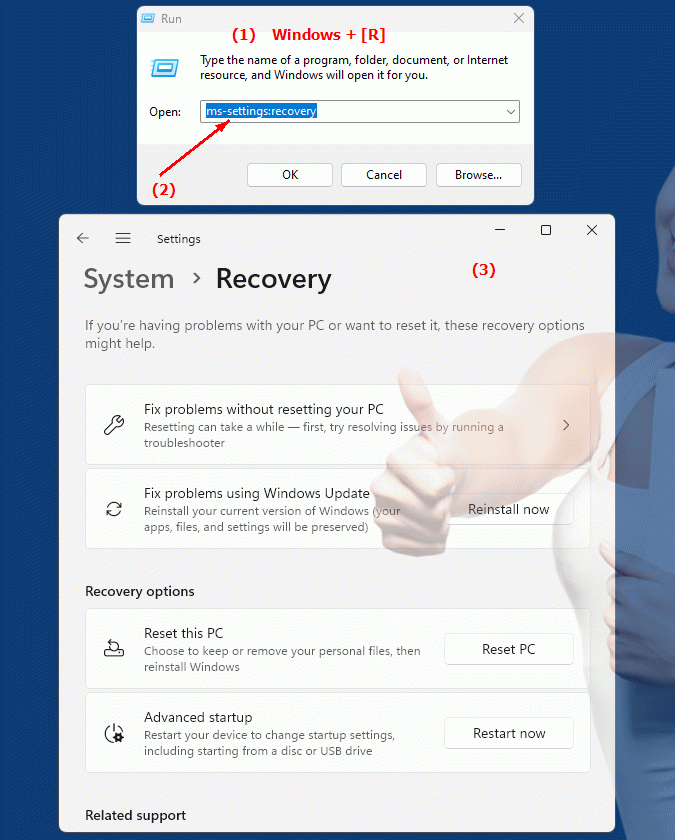
1b. In this way, the following problems and questions can be answered.
In which menu or settings can one find the recovery settings for a Windows system?What is the purpose of the buttons or menu items in the Recovery area of ??Windows Settings, and where can you find them?
How does the display of recovery options change when updating Windows, and what information should you pay attention to when updating?
2. Support in Windows 10, 11 and 12 starting with the build numbers.
Availability and build numbers
1. Windows 10:
- Availability:
The ms-settings:recovery shortcut is available in Windows 10 version 1607 (Anniversary Update, Build 14393) and later versions. This shortcut allows users to access the advanced recovery options.
- Build number:
The shortcut is available from Build 14393.
Functionality in Windows 10:
- Reset PC:
Ability to reset the PC to factory settings. This can be done with or without keeping personal files.
- Restore to a previous version of Windows:
Option to go back to a previous version of Windows if upgrading to a newer version is problematic.
- Advanced startup options:
Access advanced troubleshooting options, such as booting into Safe Mode or using recovery media.
- System Restore:
Use the System Restore feature to restore the system to a previous state if a restore point is available.
2. Windows 11:
- Availability:
The ms-settings:recovery shortcut is also available in Windows 11 version 21H2 (Build 22000) and later versions. Windows 11 offers a redesigned and modernized user interface for recovery settings.
- Build number:
The shortcut is available since Build 22000.
Features in Windows 11:
- Reset PC:
Improved UI for resetting your PC, with clearer options for keeping or removing personal files.
- Restore a previous version of Windows:
Option to go back to a previous version of Windows if upgrading to Windows 11 caused problems.
- Advanced startup options:
Modernized and easy-to-use options for advanced startup and recovery features.
- Restore Point:
Improved ability to use system restore points to restore the system to a previous state.
3. Windows 12 (Expected):
- Availability:
The ms-settings:recovery shortcut is expected to be included in Windows 12 as well, with further improvements and potentially enhanced functionality. The exact details and build numbers are not yet released, but the shortcut is expected to be available starting with the first stable release of Windows 12.
- Build number:
The specific build number for Windows 12 is currently unknown. The shortcut is expected to be available starting with the first stable release of Windows 12.
Expected functionality in Windows 12:
- Advanced recovery options:
Possibly new and improved recovery and troubleshooting options.
- Modernized User Interface:
Evolved and user-friendly interface to manage restore and reset features.
- Advanced Tools:
Integration of additional tools and features to improve system recovery and troubleshooting.
Main features of “ms-settings:recovery” across Windows versions:
1. Windows 10:
- Reset PC:
Ability to reset the PC to factory settings, with options to keep or remove personal files.
- Restore a previous version of Windows:
Return to a previous version of Windows after an upgrade.
- Advanced startup options:
Access advanced troubleshooting options, including safe mode and recovery media.
- System Restore:
Use the System Restore feature to restore the system to a previous state.
2. Windows 11:
- Improved reset options:
Modernized PC reset options with clearer user interfaces.
- Restore to previous versions of Windows:
Option to return to a previous version of Windows if you experience problems after an upgrade.
- Modernized advanced startup options:
Improved and user-friendly startup and recovery features.
- Enhanced use of restore points:
Improved functionality for using system restore points.
3. Windows 12 (expected):
- Advanced Features:
New and improved recovery and troubleshooting features.
- Optimized User Interface:
Improved interface for a better user experience.
- Additional Tools:
Possibly new tools to improve recovery and troubleshooting.
Comparison of features across Windows versions:
1. Windows 10:
- Introduced the ms-settings:recovery shortcut with basic system recovery and troubleshooting features.
- Basic options for resetting your PC and going back to a previous version of Windows.
2. Windows 11:
- Modernized and improved recovery settings UI.
- Advanced features for resetting your PC and managing system restore points.
3. Windows 12 (expected):
- Additional improvements and new features for system recovery and troubleshooting.
- Improved user interface and additional tools to optimize recovery options.
Conclusion:
The ms-settings:recovery shortcut provides users with direct access to recovery settings in Windows. Since its introduction in Windows 10 version 1607, the shortcut remains an important part of System Settings and will continue in Windows 11 and likely in Windows 12, with additional improvements and new features to better manage and recover the system.
