The "ms-settings:privacy-speech" URI in Windows 10 und 11 leads to the privacy settings for speech data.
This feature allows users to control which apps and services have access to speech data. This includes voice recordings, speech recognition, and other speech-related data that can be used by Windows and installed apps. Managing these settings is important to protect user privacy and ensure that only authorized applications have access to speech data.
1. ms-settings:privacy-speech
2. Availability under Windows
3. Other useful commands in the Windows settings
1. The Command ms-settings:privacy-speech
1. Combine the Windows R keys for quick access.2. Use the command: ms-settings:privacy-speech to perform the desired step.
(The command is also useful for creating a desktop shortcut.)
3. Select OK or press [Enter] to confirm.
(... see Image-1 Point 1 to 3)
The settings described in Windows 10, 11 or 12 are now available to you. You can now access the options explained above in your Windows 10, 11 or 12.
This provides solutions to the following questions and problems.
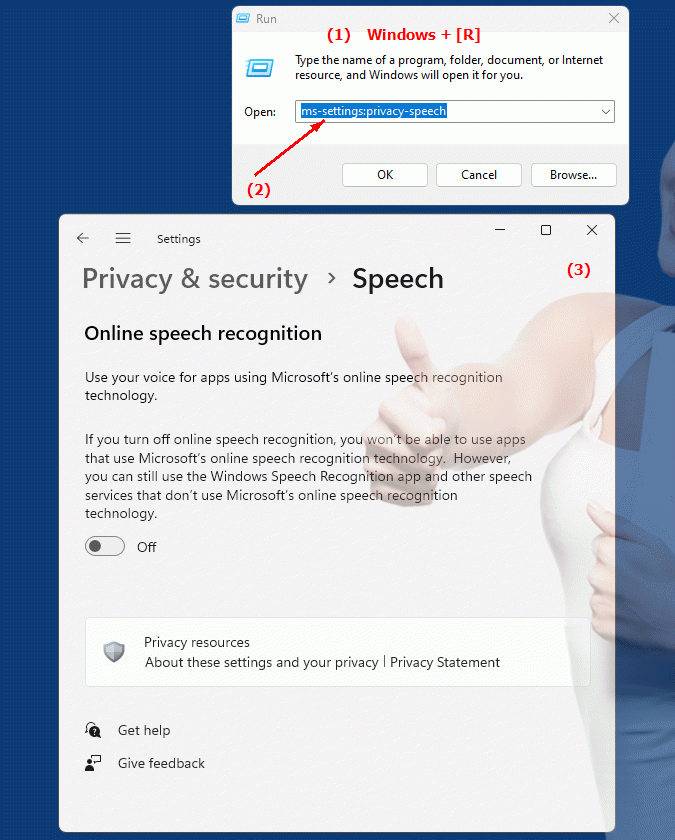
1b. This provides solutions to the following questions and problems.
How do I change voice privacy settings in Windows?Can you specify which apps on your PC have access to voice data?
What role does permission play in accessing language data in Windows?
How can I ensure that only authorized applications access my voice data?
What happens if I don't configure the voice privacy settings?
How do I access the voice privacy settings in Windows?
How does configuring voice privacy settings affect my privacy?
Can I restrict access to the voice data of my applications if necessary?
How do I enable automatic provision of voice services in my system settings?
2. Availability in Windows 10, 11, 12 and the corresponding build numbers!
Availability in Windows versions
1.Windows10:
- Availability:
The "ms-settings:privacy-speech" URI is available in Windows 10. In Windows 10, users can adjust privacy settings for speech data through this URI. Users can control whether apps have access to speech data and can turn the voice recording feature on or off.
- Build number:
The "ms-settings:privacy-speech" URI is available starting with Windows 10 version 1809 (October 2018 Update). The specific build number that supports this feature is build 17763 and higher. This version introduced and improved privacy settings for speech data.
2.Windows11:
- Availability:
In Windows 11, the "ms-settings:privacy-speech" URI is also available. Windows 11 offers a redesigned privacy settings UI that allows more granular management of access to speech data. Users can set specific permissions for apps to use speech data.
- Build number:
The URI is available starting with Windows 11 build 22000 and later. This build number includes the initial release of Windows 11 and all subsequent builds that support this privacy setting.
3.Windows12:
- Availability:
With Windows 12, expected to be released in 2024, the "ms-settings:privacy-speech" URI is expected to continue to be available. Windows 12 is expected to retain existing functionality for managing access to speech data and may offer additional options to enhance privacy settings.
- Build Number:
The exact build number for Windows 12 is not determined at the time of release, but the URI is expected to be supported starting with the first released build number of Windows 12.
Summary
The URI "ms-settings:privacy-speech" provides direct access to the privacy settings for speech data. It is available in Windows 10 starting with version 1809 (build 17763 and higher) and remains available in Windows 11 starting with build 22000 and higher. The feature is also expected to be available in Windows 12 once the first build number of Windows 12 is released.
