The URI "ms-settings:privacy-graphicscapturewithoutborder" in Windows 10 und 11 leads to the privacy settings for graphics capture without borders.
This feature refers to the ability of apps to take screen captures or screenshots that do not contain a visible border or frame. This is useful for applications that require seamless captures of the screen, without any additional borders or decorations that may disrupt the user interface.
1. ms-settings:privacy-graphicscapturewithoutborder
2. Availability under Windows
3. Other useful commands in the Windows settings
1. The Command ms-settings:privacy-graphicscapturewithoutborder
1. Start the dialog box using the Windows R key combination.2. Simply enter the command: ms-settings:privacy-graphicscapturewithoutborder
(You have the option of using the command for a desktop shortcut.)
3. To continue, press the OK button or [Enter].
(... see Image-1 Point 1 to 3)
You can now access the settings explained above in your Windows 10, 11 or 12 operating system.
This provides solutions to the following questions and problems.
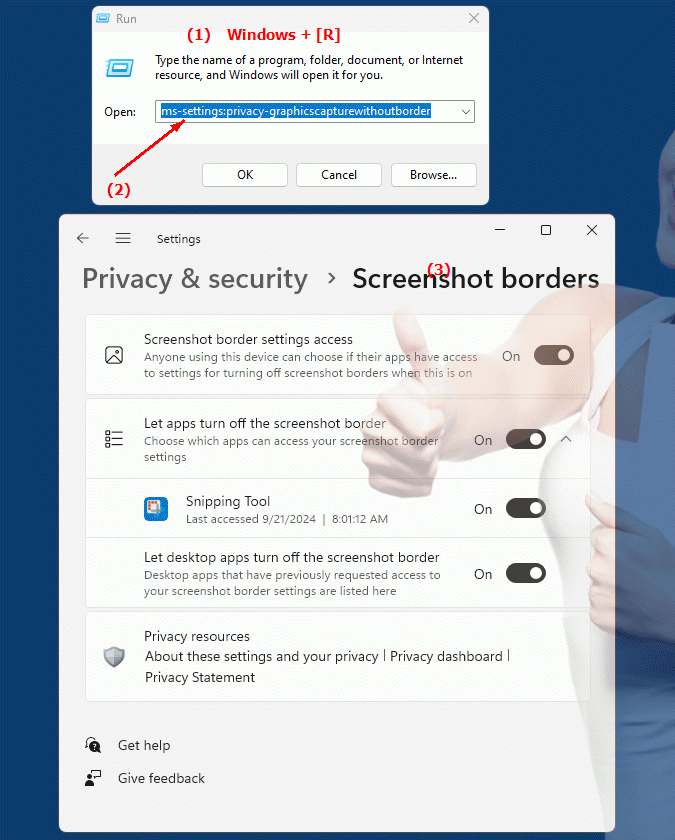
1b. This provides solutions to the following questions and problems.
What feature allows apps to take screen recordings without borders?How to configure borderless graphics capture in Windows privacy settings?
What options are available to ensure that no additional borders or frames appear when recording the screen?
How do I set up borderless graphics capture in Windows settings?
How does configuring borderless graphics capture affect the UI of apps?
How to ensure that borderless graphics capture is used when taking screenshots?
What do the terms "borderless graphics capture" and "borderless screen capture" mean in the context of Windows settings?
How to make sure borderless graphics capture is enabled in privacy settings?
2. Support in Windows 10, 11 and 12 starting with the build numbers.
Availability in Windows versions
1.Windows10:
- Availability:
The "ms-settings:privacy-graphicscapturewithoutborder" URI is not available in Windows 10. Windows 10 provided basic privacy settings for screen capture and screenshot tools, but not specifically for the option to control borderless captures.
- Build Number:
Because this URI is not built into Windows 10, there is no associated build number for this feature in this version of Windows.
2.Windows11:
- Availability:
In Windows 11, the URI "ms-settings:privacy-graphicscapturewithoutborder" is available. Windows 11 has expanded privacy settings for screen recordings, providing more granular controls, including the ability to specify whether apps are allowed to perform screen recordings without visible borders.
- Build number:
The URI is available starting with Windows 11 build 22000 and later. This build number covers the initial version of Windows 11 where these specific privacy settings were introduced. Starting with this version, users will have more granular control over how screen recordings are performed by apps.
3.Windows12:
- Availability:
With Windows 12, expected to be released in 2024, the "ms-settings:privacy-graphicscapturewithoutborder" URI is expected to continue to be available. Windows 12 is expected to further improve privacy settings for screen recordings and retain existing functionality to control borderless recordings.
- Build Number:
The exact build number for Windows 12 is not determined at the time of release, but the URI is expected to be supported starting with the first released build number of Windows 12.
Summary
The URI "ms-settings:privacy-graphicscapturewithoutborder" provides direct access to the privacy settings for screen recording without visible borders. It is not available in Windows 10, but was introduced in Windows 11 starting from build 22000 and above. The feature is also expected to be available in Windows 12 once the first build number of Windows 12 is released.
