The ms-settings:nightlight shortcut opens the Night Light settings in Windows 10 und 11 .
This feature helps reduce eye strain by setting the color temperature of the screen to be warmer in the evening. The Night Light feature is designed to change the screen to a warmer color to minimize visual fatigue and improve sleep quality by reducing exposure to blue light.
1. ms-settings:nightlight
2. Availability under Windows
3. Other useful commands in the Windows settings
1. The Command ms-settings:nightlight
1. Open the Command window using Windows R.2. Paste the command: ms-settings:nightlight
(The command can also be used in a desktop shortcut.)
3. Press the OK button or [Enter] to continue.
(... see Image-1 Point 1 to 3)
The settings explained above are now available to you in Windows 10, 11 or 12.
This leads to a solution to the following questions and problems.
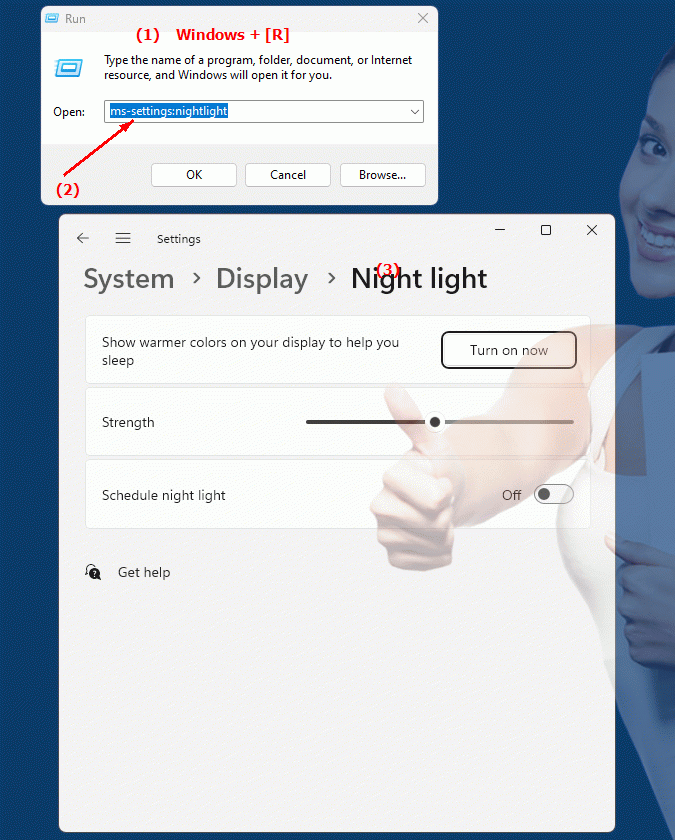
1b. This leads to a solution to the following questions and problems.
Where can I find the settings for night mode (Night Light)?How do I change the color temperature of the screen with Night Mode?
How do I configure the Night Mode feature in Windows 10?
Can I enable the night light feature on my laptop?
How do I stop my screen from glowing blue in the evening?
Is it possible to schedule night mode for different times?
How do I change Night Mode settings on a Mac?
How do I make sure the night mode feature works?
Can I disable the night mode feature if I don't like it?
How does night mode affect my sleep quality?
2. Available in Windows 10, 11, 12 and the corresponding build numbers.
Availability and build numbers
1. Windows 10:
- Availability:
The ms-settings:nightlight shortcut was first introduced in Windows 10 version 1703 (Creators Update, Build 15063). This update was the first to integrate the Night Light feature into System Settings.
- Build number:
The shortcut is available starting from Build 15063. Starting from this build, users can enable and configure Night Mode from System Settings.
Functionality in Windows 10:
- Activation and Deactivation:
Users can enable or disable Night Mode and customize the feature as needed.
- Color temperature adjustment:
Ability to adjust the color temperature of the screen to regulate the warmth of the colors.
- Schedule:
Users can set a schedule for when Night Mode should automatically enable and disable based on sunrise and sunset or custom times.
- Manual Control:
Option to manually enable or disable night mode.
2. Windows 11:
- Availability:
The ms-settings:nightlight shortcut is also available in Windows 11, starting with the first stable release Build 22000 (October 2021). Windows 11 retains the Night Light feature but offers a modernized user interface and additional options for customization.
- Build number:
The shortcut is available since Build 22000. Windows 11 brings improvements to the configuration and user interface of the Night Light settings.
Features in Windows 11:
- Modernized User Interface:
An updated and user-friendly interface for managing night light settings.
- Advanced customization options:
Improved controls for color temperature and night mode schedule.
- Ergonomic improvements:
Improved functionality to reduce visual strain and improve user experience.
3. Windows 12 (Expected):
- Availability:
Windows 12 is expected to continue to retain the ms-settings:nightlight shortcut, possibly with additional features and improvements. The exact details and build numbers are not yet released, but the feature is expected to be available in the first stable release of Windows 12.
- Build Number:
The specific build number for Windows 12 is currently unknown, but the shortcut is expected to be available starting with the first stable release of Windows 12.
Expected functionality in Windows 12:
- Advanced Night Light Features:
Possible additional customization options and improved night mode control features.
- Modernized User Interface:
Evolved and optimized user interface for managing night light settings.
- Integration of new features:
Integration of new features and improvements to further reduce visual load.
Main features of “ms-settings:nightlight” across Windows versions:
1. Windows 10:
- Activating Night Mode:
Direct access to activate or deactivate Night Mode.
- Color temperature adjustment:
Adjust the screen color to warmer light for night mode.
- Schedule:
Configure an automatic schedule for night mode based on sunrise and sunset or custom times.
- Manual Control:
Ability to manually control the night light settings.
2. Windows 11:
- Modernized Settings:
Improved and user-friendly interface for managing Night Mode.
- Advanced Customization Options:
Improved color temperature and schedule adjustment features.
- Ergonomic improvements:
Optimizations to reduce visual strain and improve the user experience.
3. Windows 12 (expected):
- Advanced Features:
Possible additional features and options for the night light settings.
- Optimized UI:
Evolved and optimized UI for managing Night Mode.
- Integration of new features:
Integration of new features to further improve visual ergonomics and usability.
Comparison of features across Windows versions:
1. Windows 10:
- Introduced the “ms-settings:nightlight” shortcut and basic functions for controlling night mode.
- Color temperature adjustment and schedule management.
2. Windows 11:
- Modernized and improved UI for night light settings.
- Advanced customization options and ergonomic improvements.
3. Windows 12 (expected):
- Further improvements and additional features for Night Mode.
- Improved user interface and new features to improve visual ergonomics.
Conclusion:
The ms-settings:nightlight shortcut provides quick access to the settings for night mode, which makes the screen color warmer in the evening to reduce visual strain. Since its introduction in Windows 10 version 1703, the shortcut remains an integral part of system settings and will continue in Windows 11 and likely in Windows 12, with additional improvements and features to optimize the user experience.
