The "ms-settings:network-status" command opens the Network Status page in Windows 10 und 11 Settings.
This page provides an overview of the current network status, including connection details, network names, IP addresses, and connection issues. It allows users to view and manage basic network settings.
1. ms-settings:network-status
2. Availability under Windows
3. Other useful commands in the Windows settings
1. The Command ms-settings:network-status
1. Combine the Windows R keys for quick access.2. Use the command: ms-settings:network-status to perform the desired step.
(The command is also useful for creating a desktop shortcut.)
3. Select OK or press [Enter] to confirm.
(... see Image-1 Point 1 to 3)
You now have access to the settings mentioned in Windows 10, 11 or 12.
This will address the following questions and challenges.
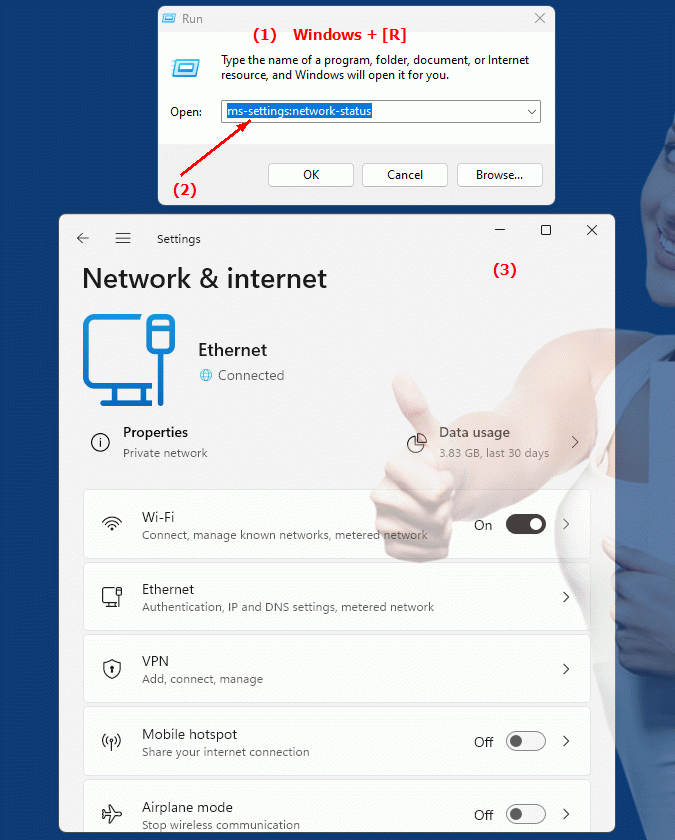
1b. This will address the following questions and challenges.
What basic information can be viewed on the Network Status page in Windows Settings?What does the IP address in the network status show and how can I check it?
Can I use Windows Settings to diagnose and resolve network problems? If so, how do I do it?
What connection details are displayed in the details section of the Network Status page?
How do I change the network name (SSID) in Windows 10 settings?
What is a network status report and how do I print or save it?
Can the Network Status app be used to troubleshoot wireless network issues? If so, what are the steps involved?
Where can I find information about bandwidth and data transfer in my network?
What are typical network settings that can be adjusted in the Windows settings under "Network status"?
How do I delete and re-add a previous connection to resolve network usage issues?
Is it possible to set current location based on network status in Windows 10 settings?
How can I make sure my device has all the necessary updates for the network and update them?
What are good tips to improve network status in Windows 10?
How can I check and optimize my network connection speed?
Can you enable or disable the protection level for network settings in Windows 10 settings?
How do I change DNS settings in Network Status to ensure a better connection?
What are the options for dealing with persistent network problems in Windows 10?
2. It is available starting with the corresponding build numbers in Windows 10, 11 and 12!
Here is a detailed description of the availability and build numbers of this feature in the different Windows versions:
Windows 10:
- Availability:
From Windows 10 Version 1803 (April 2018 Update)
- Build number:
The feature is available starting from build 17134. This version introduced the Network Status page in Windows 10. The "ms-settings:network-status" command opens the page that provides an overview of the current network connection, including network connection types (Wi-Fi, Ethernet), IP address, network infrastructure, and connection issues. On this page, users can also view network diagnostic tools and connection details.
Windows 11:
- Availability:
From Windows 11 version 21H2 (first official release)
- Build number:
The feature is available in builds 22000 and above. Windows 11 has modernized the Network Status page to provide a more user-friendly and visually appealing presentation of network information. The "ms-settings:network-status" command opens the updated Network Status page in Windows 11 Settings. The user interface has been improved to provide detailed information about the current network connection, including network diagnostics and detailed connection properties.
Windows 12:
- Availability:
From Windows 12 (first preview or stable versions)
- Build number:
The exact build number may vary depending on the release stage, but the feature is built into the early testing versions and subsequent stable builds of Windows 12. Windows 12 is expected to continue to support the Network Status page and could offer additional improvements or new features to the network overview. This could include a further optimized user interface and new diagnostic tools to better manage and monitor network connections.
Summary:
The "ms-settings:network-status" command is available in Windows 10, 11, and 12 and allows access to the network status display page. The feature is available starting with build 17134 in Windows 10 and has continued in Windows 11 and Windows 12, with each version potentially offering additional improvements or new features for displaying and managing network connections. The page provides comprehensive information about the current network connection, including connection details and diagnostic options.
