The "ms-settings:gaming-trueplay" URI is used in Windows 10 und 11 to directly access the TruePlay settings in the gaming section.
TruePlay is a feature built into Windows and is mainly intended for gamers to enhance their gaming experience. Here is a detailed description of the availability and functionality of this URI in different Windows versions and build numbers:
1. ms-settings:gaming-trueplay
2. Availability under Windows
3. Other useful commands in the Windows settings
1. The Command ms-settings:gaming-trueplay
1. Press and hold Windows R to continue.2. To do this, simply use the command: ms-settings:gaming-trueplay
(This command is also suitable for a desktop shortcut.)
3. Press the OK button or [Enter] to confirm.
(... see Image-1 Point 1 to 3)
You can now access the settings explained above in your Windows 10, 11 or 12 operating system.
This solves the following questions and problems.
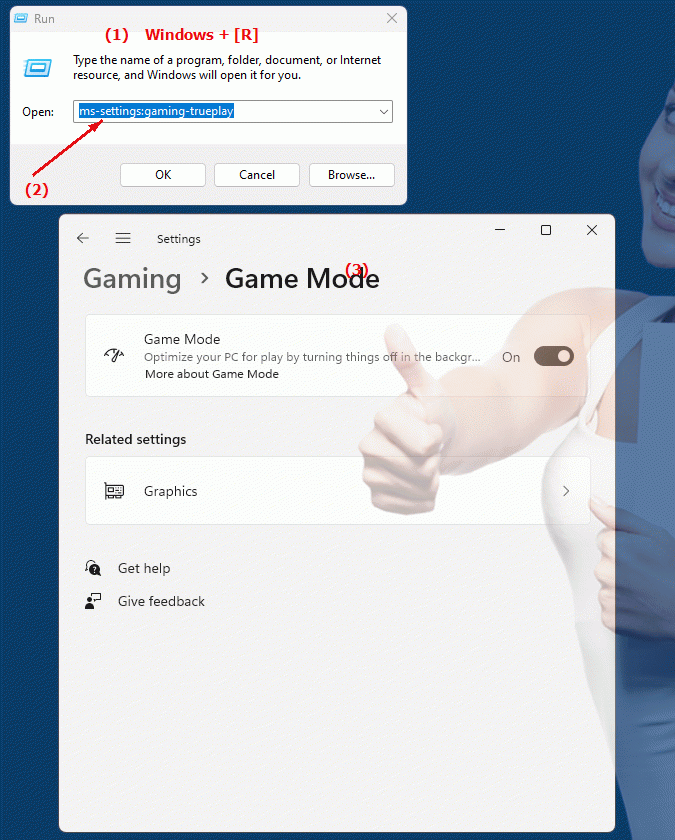
1b. This solves the following questions and problems.
How do I configure TruePlay settings in the Gaming section of Windows?What steps are required to access and adjust TruePlay options?
What features does the TruePlay feature offer in the different versions of Windows 10?
In which build of a particular Windows version is TruePlay integration particularly effective?
How to change TruePlay settings to improve gaming experience?
What role do TruePlay settings play in optimizing games in Gaming Mode?
Are there differences in TruePlay setting options between Windows 10 versions 1803 and 1909?
How to ensure that the TruePlay feature works optimally to ensure a better gaming experience?
2. It is available starting with the corresponding build numbers in Windows 10, 11 and 12!
Availability by Windows version
1. Windows 10:
- Windows 10 version 1903 (build 18362) and later versions support the "ms-settings:gaming-trueplay" URI. This version introduced TruePlay to optimize games on your machine and minimize issues like lag or performance drops. The URI leads directly to the TruePlay settings within the Gaming section of Windows Settings.
2. Windows 11:
- Windows 11 version 21H2 (build 22000) and later versions also include the "ms-settings:gaming-trueplay" URI. Windows 11 offers an updated UI for TruePlay settings and may include additional options or improvements that further optimize the gaming experience. The URI leads to the same basic settings as in Windows 10, but the layout and UI are aligned with the new design language of Windows 11.
3. Windows 12:
- In Windows 12, the "ms-settings:gaming-trueplay" URI is expected to be available, although the exact implementation and build number may vary at the time of release in 2024. The features and layout of the TruePlay settings may have been further improved or expanded to accommodate the latest gaming technologies and standards, but the URI should be included in the newer builds of Windows 12 to allow users to quickly access these specific settings.
Description of the function
The URI "ms-settings:gaming-trueplay" opens the specific page in Windows Settings that deals with TruePlay. TruePlay is a feature designed to monitor and optimize gaming performance. The available features include:
- Enabling and Disabling TruePlay:
Users can enable TruePlay to ensure the system has all the necessary resources and is optimally configured for gaming, or disable it when they don't need it.
- Game Performance Monitoring:
TruePlay can help monitor and improve game performance by suggesting or automatically making adjustments to system resources.
- Troubleshooting:
Settings may provide options to help you troubleshoot and diagnose issues you may encounter while playing.
Application
By entering the URI "ms-settings:gaming-trueplay" into the address bar of the Windows Start menu or by creating a shortcut, users can directly access the TruePlay settings without having to navigate through other menus. This is especially useful for gamers who regularly want to adjust their system settings to achieve the best possible performance and user experience while gaming.
The direct link to the TruePlay page allows users to quickly access the relevant options and optimize the performance of their games, which can lead to a smoother and more enjoyable gaming experience.
