The "ms-settings:findmydevice" URI in Windows 10 und 11 leads to the settings for the Find My Device feature.
This feature allows users to track the location of their Windows device if it is lost or stolen. Here is a detailed description of the availability of this URI in different versions of Windows, along with the relevant build numbers:
1. ms-settings:findmydevice
2. Availability under Windows
3. Other useful commands in the Windows settings
1. The Command ms-settings:findmydevice
1. Combine the Windows R keys for quick access.2. Use the command: ms-settings:findmydevice to perform the desired step.
(The command is also useful for creating a desktop shortcut.)
3. Select OK or press [Enter] to confirm.
(... see Image-1 Point 1 to 3)
You now have access to the settings described in your Windows 10, 11 or 12.
This can solve the following questions and difficulties.
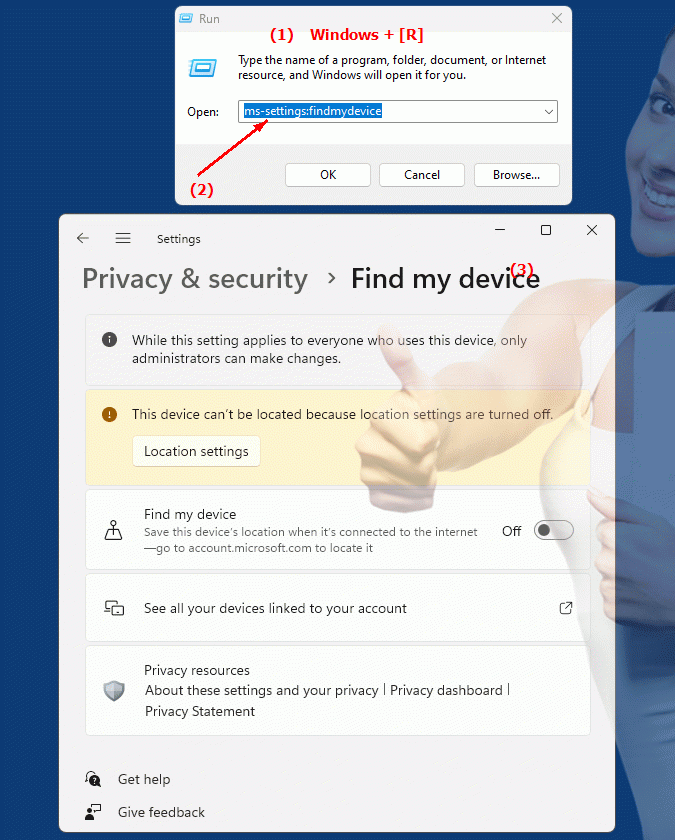
1b. This can solve the following questions and difficulties.
How does the "Find My Device" function work if the device is lost?In which version of Windows was the Find My Device feature first introduced?
How to enable and use the Find My Device feature in the latest versions of Windows 10?
In what cases should you not use the "Find My Device" feature in Windows, and what can you do as an alternative?
What requirements must be met for the "Find My Device" function to work in Windows?
In what order are the different versions of Windows arranged after their introduction, and in which build are the "Find My Device" settings available?
How do I enable Find My Device in Windows?
Is there a way to disable geolocation for Find My Device in Windows Settings?
How do I update my Windows device to the latest version to fully utilize Find My Device?
2. This feature is available starting with the respective build numbers in Windows 10, 11 and 12.
Availability by Windows version
1. Windows 10:
- The "ms-settings:findmydevice" URI is available starting with Windows 10 version 1607 (build 14393). This version introduced the Find My Device feature. This version allowed users to track their devices if they are lost. The URI leads directly to the Find My Device settings, where users can enable location tracking and configure related options.
2. Windows 11:
- In Windows 11 version 21H2 (build 22000) and later versions, the "ms-settings:findmydevice" URI is also available. Windows 11 has updated the UI and possibly some functionality for Find My Device. The URI leads to a modernized version of Settings that is aligned with the new Windows 11 design and may offer additional features or improvements.
3. Windows 12:
- In Windows 12, which will be released in 2024, the "ms-settings:findmydevice" URI is also expected to be available. The exact implementation details and the specific build number may vary depending on the latest developments and features. Windows 12 could include additional improvements and new options for the Find My Device feature to provide even better support for users in locating their devices.
Description of the function
The URI "ms-settings:findmydevice" opens the specific page in Windows Settings that deals with the Find My Device feature. Here are the main features and options available on this page:
- Enabling Location Tracking:
Users can enable location tracking for their device. This allows the location of the device to be tracked via the Windows website or app in case it is lost or stolen.
- Device Location Management:
Users can configure location options and verify that the device is properly registered and activated.
- Permission Management:
Location tracking permissions can be managed to ensure that only authorized applications or services can access the device's location.
- Using Microsoft Account:
To use the feature, users typically need to be signed in with a Microsoft account. The URI provides access to the necessary account settings to ensure the device is correctly linked to the Microsoft account.
Application
By entering the URI "ms-settings:findmydevice" in the address bar of the Windows Start menu or by creating a shortcut, users can navigate directly to the Find My Device settings. This is especially useful for users who regularly check their devices for location tracking or want to enable the feature when needed.
The direct link to the Find My Device page makes it easy to access important security features that help users quickly locate their devices in the event of loss or theft. This can be critical to protecting access to important data and information and minimizing device loss.
