The ms-settings:easeofaccess-display shortcut opens the Display page within the Accessibility settings in Windows 10 und 11 .
This page allows users to adjust various display settings to improve visibility and readability on their screen. Here is a detailed description of the availability of this shortcut in the different versions of Windows and what it does:
1. ms-settings:easeofaccess-display
2. Availability under Windows
3. Other useful commands in the Windows settings
1. The Command ms-settings:easeofaccess-display
1. Press and hold Windows R to continue.2. To do this, simply use the command: ms-settings:easeofaccess-display
(This command is also suitable for a desktop shortcut.)
3. Press the OK button or [Enter] to confirm.
(... see Image-1 Point 1 to 3)
The settings described above are now available to you in your Windows 10, 11 or 12.
This will address the following questions and challenges.
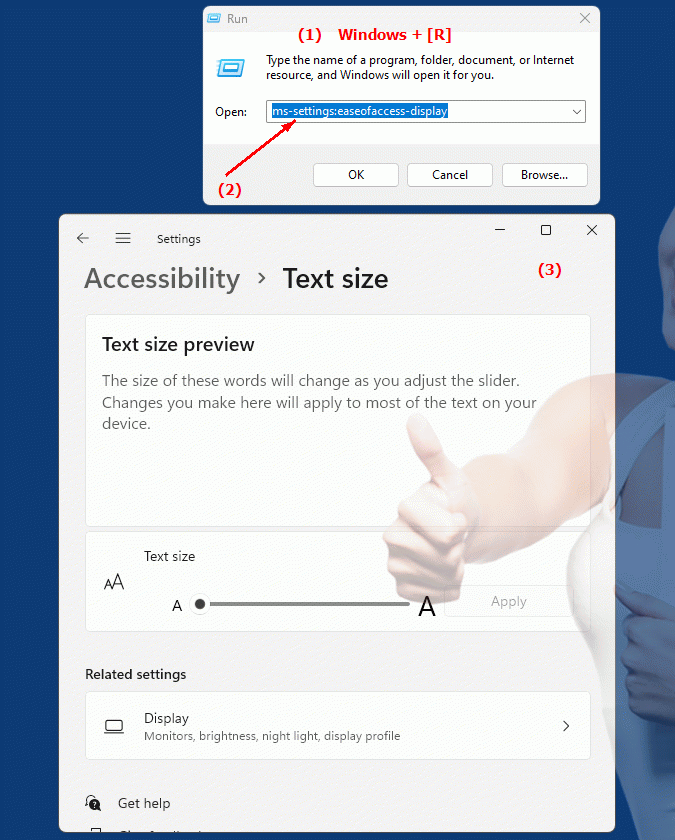
1b. This will address the following questions and challenges.
How can users access accessibility settings to adjust display settings?What features are available to users in different versions of Windows when they access Accessibility settings?
How can end users ensure that their display settings are optimized for improved visibility and readability?
What kind of adjustments can users make to accessibility settings to improve readability on their screen?
How does Microsoft help users customize display settings to improve accessibility across different versions of Windows?
What specific display settings can be changed within accessibility settings to improve readability and visibility on the screen?
How does Windows operating system help developers provide users with a friendly experience when adjusting display settings for accessibility?
What kinds of problems can and cannot be fixed using the display settings in Accessibility Settings?
What can users configure with the Display option within Accessibility Settings?
What different display settings can be adjusted in Accessibility Settings?
2. Available in Windows 10, 11, 12 and the corresponding build numbers.
Availability and build numbers
1. Windows 10:
- Availability:
The “ms-settings:easeofaccess-display” shortcut is available in Windows 10 starting with Build 15063 (Windows 10 Creators Update).
- Build number:
This version was released on April 5, 2017.
Functionality in Windows 10:
- Adjust text size:
Ability to adjust the text size on the screen to improve readability.
- High Contrast Mode:
Activate the high contrast mode, which increases the color contrasts on the screen to improve the visibility of text and graphic elements.
- Visual Effects:
Adjust or disable visual effects, such as animations and transparencies, to make the user interface easier to read and use.
- Magnifier:
Access to Windows Magnifier, a tool for magnifying areas of the screen.
User interface example:
- Windows Settings ? Ease of Access ? Display
2. Windows 11:
- Availability:
The ms-settings:easeofaccess-display shortcut is also available in Windows 11, with a modernized and enhanced accessibility settings interface.
- Build number:
This shortcut is available starting with Build 22000 (Windows 11 Release), released on October 5, 2021.
Features in Windows 11:
- Text size and elements:
Advanced options for adjusting text size and the size of screen objects.
- Enhanced High Contrast Mode:
Enhanced High Contrast Mode with additional customization options.
- Visual Effects:
Improved control over visual effects and transparencies.
- Magnification:
Improved functionality of Windows Magnifier, including new controls and features to better customize magnification.
User interface example:
- Windows Settings ? Accessibility ? Display
3. Windows 12 (Expected):
- Availability:
The ms-settings:easeofaccess-display shortcut is expected to be available in Windows 12, possibly with further improvements and new accessibility features. The exact details and build numbers are currently not released.
- Build number:
The specific build number for Windows 12 is currently unknown. The shortcut is expected to be available starting with the first stable release of Windows 12.
Expected functionality in Windows 12:
- Advanced customization options:
Further improvements in customizing text size, screen objects and contrast.
- Modernized user interface:
Evolved user interface for better management of accessibility settings.
- Integration of new technologies:
Support for new technologies and features to improve display settings and accessibility.
Main features of “ms-settings:easeofaccess-display” across Windows versions:
1. Windows 10:
- Text size and display:
Adjust text size and screen object size to improve readability.
- High Contrast Mode:
Enable and adjust high contrast mode for better visibility.
- Visual Effects:
Control over visual effects to improve the user interface for users with visual impairments.
- Windows Magnifier:
Access magnification features for better visibility.
2. Windows 11:
- Advanced Customizations:
Advanced options for customizing text size and screen objects.
- Improved High Contrast Mode:
Improved features and adjustments in High Contrast Mode.
- Optimized visual effects:
Better control of visual effects and transparencies.
- Enhanced Windows Magnifier:
Improved magnification features and controls.
3. Windows 12 (expected):
- Enhanced features:
Further improvements in customization of display settings and accessibility.
- Modernized interface:
Improved user interface for managing display settings.
- Integration of new technologies:
Support for the latest technologies to improve accessibility and display settings.
Conclusion:
The ms-settings:easeofaccess-display shortcut allows users in Windows 10, 11, and likely Windows 12 to adjust various display settings to improve visibility and readability. While Windows 10 offers basic functionality, Windows 11 improves the user interface and expands accessibility options. Windows 12 is expected to offer additional improvements and new features adapted to the latest design trends and requirements.
