The "ms-settings:devices-touchpad" URI leads to the touchpad settings in the Windows 10 und 11 operating systems.
This page allows users to configure the touchpad features and options to best suit their input devices. Here is a detailed description of the availability of this URI in different Windows versions as well as the relevant build numbers:
1. ms-settings:devices-touchpad
2. Availability under Windows
3. Other useful commands in the Windows settings
1. The Command ms-settings:devices-touchpad
1. Activate the Run menu by pressing Windows R.2. Simply enter the command: ms-settings:devices-touchpad
(Use the command for a desktop shortcut as well.)
3. Press [Enter] or the OK button to execute the action.
(... see Image-1 Point 1 to 3)
The settings explained above are now available to you in Windows 10, 11 or 12.
In this way, the following questions and challenges can be overcome.
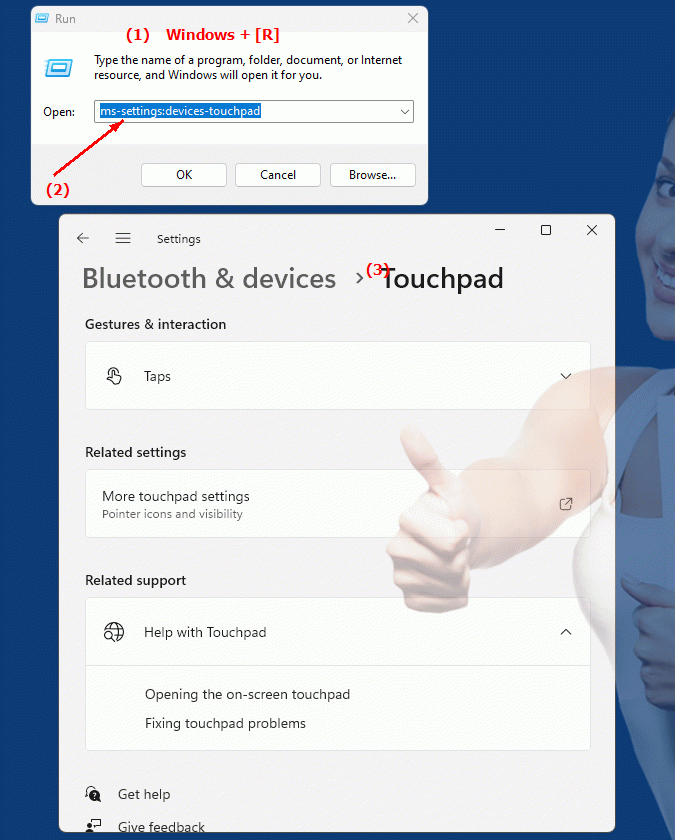
1b. In this way, the following questions and challenges can be overcome.
How do I change the touchpad settings in Windows?Where can I configure the touchpad functions in Windows?
How to customize touchpad options in Windows?
This question is similar to the previous one, but more specific to adjusting the touchpad settings.
What options are available for configuring touchpad functions in Windows?
This question asks about the setting options available to help users configure their touchpad.
How do I access the touchpad settings when using Windows 10?
This question specifies a specific version of Windows and asks for the steps to configure touchpad options.
In which URI can you find the touchpad settings in Windows 11?
This question refers to a specific version of Windows (Windows 11) and asks for the URI to access the touchpad settings.
What relevant build numbers should I know to achieve optimal touchpad settings in Windows?
This question is about system build numbers and requests a list of those numbers that are relevant for best performance when configuring touchpad options.
How can I make sure my new touchpad software profile works in Windows?
This question asks for a method to verify the settings of a new touchpad profile in the system.
Are there any special steps I should take when configuring Bluetooth touchpads in Windows?
This question concerns specific aspects of configuring touchpad devices via Bluetooth and asks for tips on how to best set them up.
How do I change the size of the trackpad in Windows 10?
This question specifies a specific Windows version (Windows 10) and asks for the steps to adjust the touchpad size.
2. Available in Windows 10, 11, 12 and the corresponding build numbers!
Availability by Windows version
1. Windows 10:
- The "ms-settings:devices-touchpad" URI is available starting with Windows 10 version 1803 (build 17134). This version brought improvements in touchpad configuration and management. The URI leads directly to the touchpad settings where users can adjust various aspects such as sensitivity, gestures and other touchpad options. The introduction of this URI in version 1803 enabled user-friendly management of touchpad settings by directly accessing the relevant options.
2. Windows 11:
- In Windows 11 version 21H2 (build 22000) and later versions, the "ms-settings:devices-touchpad" URI is also available. Windows 11 has modernized the touchpad settings UI and may introduce additional features or improvements. The URI leads to the updated touchpad settings, which are aligned with the new design of Windows 11 and may offer additional options, such as advanced gesture controls and finer customization options for touchpad sensitivity and functionality.
3. Windows 12:
- In Windows 12, which will be released in 2024, the "ms-settings:devices-touchpad" URI is also expected to be available. The exact implementation and specific build number may vary depending on the latest developments. Windows 12 could include additional improvements and new options for touchpad settings to give users even more control and flexibility in customizing their touchpad inputs.
Description of the function
The URI "ms-settings:devices-touchpad" opens the specific page in Windows Settings that deals with configuring the touchpad. The main features and options on this page include:
- Touchpad Sensitivity:
Users can adjust the sensitivity of the touchpad to ensure it matches their input preferences. Options to increase or decrease the sensitivity are available to optimize the accuracy and responsiveness of the touchpad.
- Gesture Control:
The page allows configuration of touchpad gestures, including support for multi-finger gestures such as scrolling, zooming, and swiping. Users can enable or disable the available gestures and customize their behavior.
- Tap and Click:
Options are available to customize the tap and click behavior of the touchpad. This includes settings for single and multi-finger clicking and adjusting the click sensitivity.
- Advanced Settings:
In some versions, additional advanced settings for the touchpad may be available, such as the ability to disable certain gestures or features that may not be useful to the user.
Application
By entering the URI "ms-settings:devices-touchpad" in the address bar of the Windows Start menu or by creating a shortcut, users can navigate directly to the touchpad settings. This is especially useful for users who regularly want to adjust or change their touchpad configurations to optimize their input methods and improve the comfort of using their device.
The direct link to the Touchpad Settings page allows for easy and quick customization of touchpad options, resulting in a better user experience and more efficient inputs. Users can customize their touchpad configurations according to their specific needs and preferences to ensure a smooth and pleasant interaction with their computer.
