The ms-settings:developers shortcut in Windows 10 und 11 opens the developer settings, which are mainly intended for people who develop, debug, and test applications.
This feature allows access to advanced options required by developers, such as developer mode, app sideloading, and device portal access.
1. ms-settings:developers
2. Availability under Windows
3. Other useful commands in the Windows settings
1. The Command ms-settings:developers
1. Press the Windows R keys at the same time.2. Use the command: ms-settings:developers to continue.
(Alternatively, the command can also be used in a desktop shortcut.)
3. Confirm your selection by pressing the OK button or [Enter].
(... see Image-1 Point 1 to 3)
The settings described above are now available to you in your Windows 10, 11 or 12.
This leads to a solution to the following questions and problems.
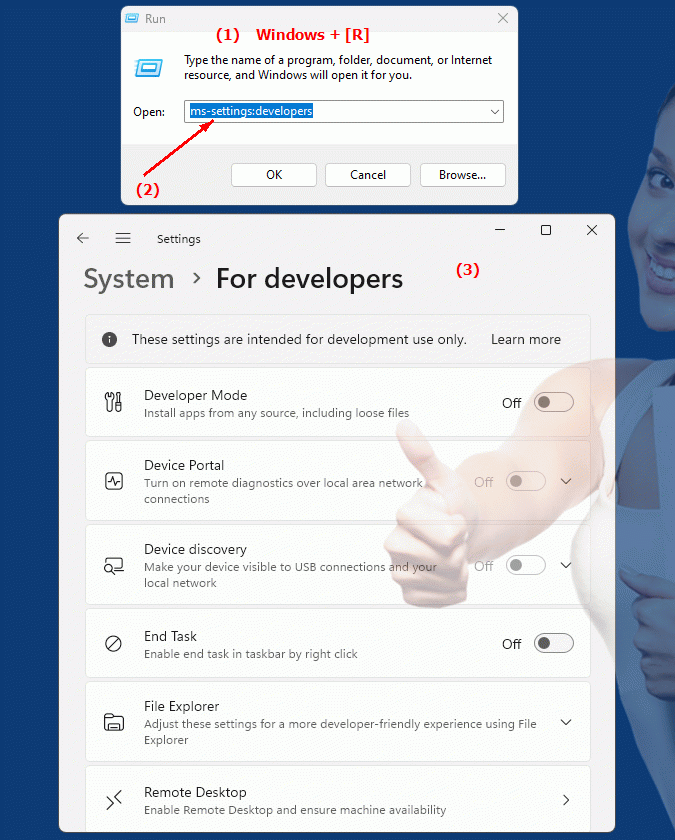
1b. This leads to a solution to the following questions and problems.
How do I enable developer mode in Windows to use advanced features?What steps are necessary to configure sideloading of apps on a Windows device?
Where can I find the developer settings in Windows and how do I open them?
What role does Device Portal access play when working with Developer Options in Windows?
What special features are available in developer mode in Windows and how can I access them?
How do I make sure my Windows device has all the necessary settings to access developer options?
What advantages do developer options bring for daily work with Windows 10?
2. Windows 10, 11, 12 (including the build numbers) and support for this feature.
Availability and build numbers
1. Windows 10:
- Availability:
The ms-settings:developers shortcut was first introduced in Windows 10 version 1511 (Threshold 2, Build 10586). This was the first major update to Windows 10 after the original release, which provided developers with enhanced capabilities to test and debug their apps on the system.
- Build number:
Developer mode has been available since Build 10586 of Windows 10, with Microsoft giving developers the ability to directly access advanced options such as sideloading apps and running debugging tools. Later updates such as version 1607 (Anniversary Update) brought further improvements and refinements to developer features.
Functionality in Windows 10:
- Developer Mode:
Allows developers to test apps directly on the device without installing them from the Microsoft Store. This includes sideloading apps and unlocking the system for debugging.
- Sideloading of apps:
Enables the installation of apps outside of the Microsoft Store. This is especially useful for installing enterprise apps or for developers who want to test their applications before releasing them.
- Windows Device Portal:
Provides the ability to remotely control the device and obtain debugging information through a web portal.
- Extended permissions:
Developer tools receive extended rights to modify files and debug the system.
- Remote debugging:
Developers can test and debug applications on remote devices.
2. Windows 11:
- Availability:
The ms-settings:developers shortcut is also fully available in Windows 11. It offers the same basic functionality as in Windows 10, but in a redesigned and modern settings menu. Developer mode in Windows 11 has been updated with the new user interface in mind, but remains largely the same functionally.
- Build number:
Windows 11 launched with Build 22000 in October 2021, and the "ms-settings:developers" feature has been included since the first stable release. This feature has been carried over and adapted to the new design of Windows 11.
Features in Windows 11:
- Developer Mode:
Like Windows 10, Developer Mode in Windows 11 allows sideloading of apps and gives developers extended rights to test apps directly and use debugging tools.
- Windows Device Portal:
Device Portal features have been improved and the interface optimized to provide developers with a more user-friendly interface for remote debugging and managing devices.
- Support for Windows Subsystem for Linux (WSL):
Windows 11 provides tighter integration with WSL, allowing developers to run Linux tools directly in their Windows environment. This feature is especially relevant for developers who rely on cross-platform applications or web development.
- Virtual machines and Hyper-V:
Windows 11 provides enhanced support for virtualization technologies such as Hyper-V to create virtual machines and test software in isolated environments.
3. Windows 12 (Expected):
- Availability:
In Windows 12, which is expected to be released in 2024, "ms-settings:developers" will also be available. As Microsoft continues to improve developer tools, developer mode and related features are expected to continue to expand. Improvements could be seen primarily in areas such as cloud service integration, better support for machine learning, and expanded use of container technologies.
- Build number:
The build numbers for Windows 12 are currently unknown, but Developer Mode is expected to be available from the first version of Windows 12.
Expected functionality in Windows 12:
- Further improved developer mode:
Even more flexible options for sideloading apps and debugging directly on the device.
- Enhanced Cloud Integration:
Potentially enhanced support for leveraging Azure services and machine learning directly from Developer Options.
- Containers and Virtualization:
Improved support for container-based development environments and virtualization to test software in securely isolated environments.
- AI-powered development tools:
Possible integration of AI tools that help developers debug or optimize code.
Main features of "ms-settings:developers":
The "ms-settings:developers" shortcut leads to a menu that provides developers with various useful options. These include:
- Enable Developer Mode:
Allows developers to test apps directly on the device without installing the Microsoft Store.
- Sideloading of apps:
Enables the ability to install apps outside of the Microsoft Store, which is especially useful for enterprise or personal testing applications.
- Remote Debugging and Device Portal:
Allows developers to remotely control the device, test apps, and collect diagnostic data.
- Advanced permissions for developers:
Developers can unlock the device to efficiently use debugging tools and other development tools.
Feature comparison of developer settings:
1. Windows 10:
- Developer mode with sideloading option since build 10586.
- Device portal for remote control and debugging.
- Basic support for virtual machines and Hyper-V.
2. Windows 11:
- Redesigned developer options interface.
- Improved integration of Windows Subsystem for Linux (WSL).
- Tighter integration of virtualization technologies for isolated development environments.
3. Windows 12 (expected):
- Expected optimized and enhanced features for cloud-based development.
- Improved support for containers and advanced virtualization.
- Probably advanced AI-based development tools for modern applications.
Conclusion
The ms-settings:developers shortcut is an essential feature for developers in Windows 10, 11 and the upcoming Windows 12. It allows developers to customize their work environments, test apps and use debugging tools that are outside of normal user rights. The availability of this feature in the versions mentioned shows Microsoft's commitment to providing developers with powerful and flexible tools.
