The URI "ms-settings:clipboard" leads to the clipboard settings in Windows 10 und 11 , where users can find various options to manage their copy and paste functionality.
These settings allow users to configure features such as clipboard history management, clipboard synchronization across devices, and clipboard data management.
1. ms-settings:clipboard
2. Availability under Windows
3. Other useful commands in the Windows settings
1. The Command ms-settings:clipboard
1. Start the dialog box using the Windows R key combination.2. Simply enter the command: ms-settings:clipboard
(You have the option of using the command for a desktop shortcut.)
3. To continue, press the OK button or [Enter].
(... see Image-1 Point 1 to 3)
The settings described above are now available to you in your Windows 10, 11 or 12.
This provides solutions to the following questions and problems.
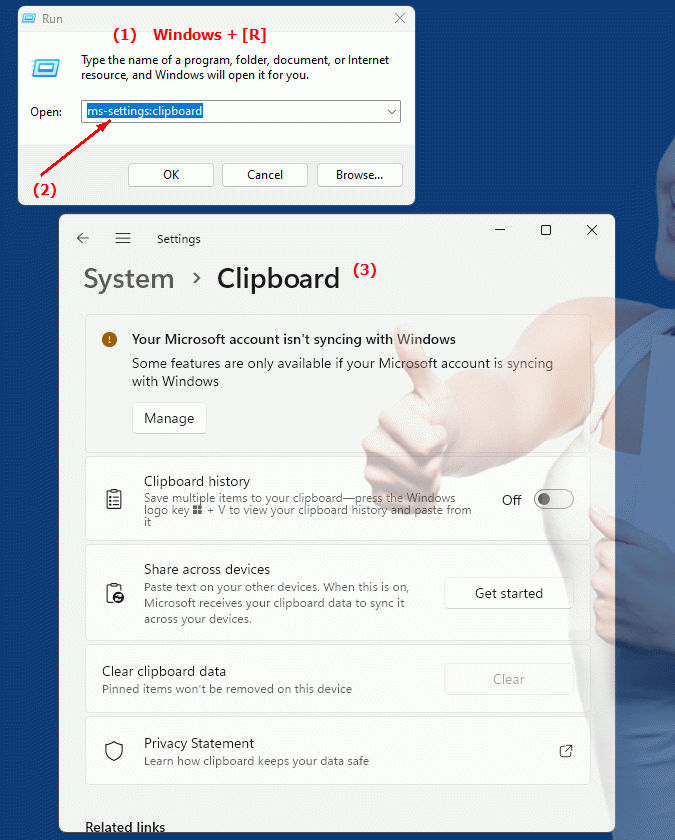
1b. This provides solutions to the following questions and problems.
How can I set up clipboard history management in Windows?Where can I find the settings for clipboard synchronization across devices?
What options are available for clipboard data management in Windows Settings?
How can I customize the copy and paste functions in Windows?
Can you provide instructions on how to configure clipboard settings in Windows?
Where are the options for managing clipboard data in System Preferences?
How can I ensure that my clipboard is synchronized when I navigate across different Windows devices?
Which settings are relevant for improving clipboard functionality in Windows?
Can you give a step-by-step
2. Available in Windows 10, 11, 12 and the corresponding build numbers!
Availability in Windows versions
1.Windows10:
- Availability:
The "ms-settings:clipboard" URI is available in Windows 10. This version of the URI leads to the clipboard settings, which allows users to manage the clipboard, including enabling clipboard history and synchronizing the clipboard across devices.
- Build number:
This URI is available starting with Windows 10 version 1809 (build 17763). Version 1809 introduced the Clipboard History feature, which allows users to see and reuse the most recent copied items.
2.Windows11:
- Availability:
In Windows 11, the "ms-settings:clipboard" URI is also available. Windows 11 has modernized the clipboard settings UI, but still provides access to basic clipboard management features.
- Build number:
The URI "ms-settings:clipboard" is available starting with Windows 11 Build 22000. This build version covers the initial release of Windows 11 and includes the updated clipboard settings.
3.Windows12:
- Availability:
In Windows 12, the "ms-settings:clipboard" URI is expected to continue to be available. Windows 12 is expected to extend existing functionality and possibly offer new options for managing the clipboard.
- Build Number:
The exact build number for Windows 12 that will support this URI is not determined at the time of publication, but the URI is expected to be available starting with the first released build number of Windows 12.
Clipboard settings functions
In the clipboard settings, users can:
- Enable/Disable Clipboard History:
Allows you to view and manage the most recently copied items. Users can access the history to restore previous copies.
- Enable/Disable sync:
Synchronizes clipboard contents across devices connected to the same Microsoft account. This allows copying on one device and pasting on another.
- Clear clipboard data:
Clears all clipboard history to remove stored data.
- Security Settings:
Manage permissions for apps that can access the clipboard.
Summary
The URI "ms-settings:clipboard" provides direct access to the clipboard settings in Windows. It is available in Windows 10 starting with version 1809 (build 17763) and in Windows 11 starting with build 22000. This URI is also expected to be available in Windows 12 once the first build number is released. The settings allow for comprehensive clipboard management, including history and synchronization across devices.
