The URI "ms-settings:batterysaver-settings" leads to the advanced battery settings on a Windows 10 und 11 computer, which allows users to configure detailed battery saver options.
This section provides additional settings to fine-tune power saving and battery management. Users can adjust the thresholds for automatically enabling battery saver and manage other relevant options here.
1. ms-settings:batterysaver-settings
2. Availability under Windows
3. Other useful commands in the Windows settings
1. The Command ms-settings:batterysaver-settings
1. Press and hold Windows R to continue.2. To do this, simply use the command: ms-settings:batterysaver-settings
(This command is also suitable for a desktop shortcut.)
3. Press the OK button or [Enter] to confirm.
(... see Image-1 Point 1 to 3)
You now have the option to access the settings described above in your Windows 10, 11 or 12.
This can solve the following questions and difficulties.
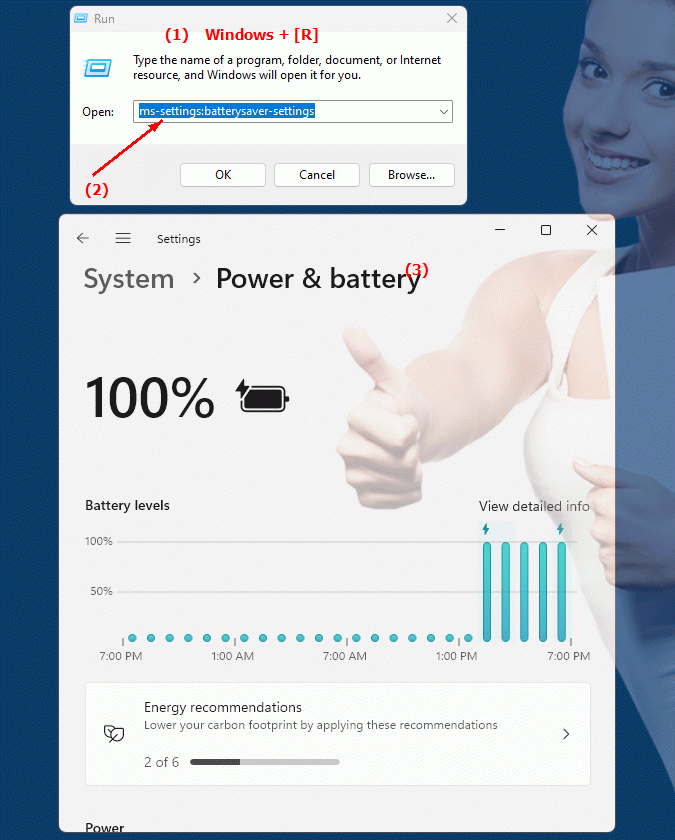
1b. This can solve the following questions and difficulties.
Where can I adjust the battery saving settings?How do I enable detailed battery saving options in my Windows computer's settings?
What steps are required to access advanced battery settings?
Can you provide guidance on how to fine-tune power saving and battery management?
How can I customize the automatic activation of battery saving mode?
What options are available in the Battery Savings section to configure?
Where can I find the thresholds for automatically activating battery saving mode in the settings of my Windows computer?
How can I manage additional relevant options to optimize battery performance?
Can you give an overview of the advanced settings to fine-tune power saving and battery management?
How can I make sure that I have configured all relevant battery saving options in Windows Settings?
2. Windows 10, 11, 12 (including the build numbers) and support for this feature.
Availability in Windows versions
1.Windows10:
- Availability:
The URI "ms-settings:batterysaver-settings" is available in Windows 10. It provides access to advanced battery saving options that go beyond basic power saving and battery settings.
- Build number:
This URI is available starting with Windows 10 version 1903 (Build 18362). Version 1903 brought additional improvements and more detailed options for battery and power saving settings, which are accessible through this URI.
2.Windows11:
- Availability:
In Windows 11, the "ms-settings:batterysaver-settings" URI is also available. This version has updated the battery and power saving settings UI, but still provides access to advanced battery saving options.
- Build number:
The URI "ms-settings:batterysaver-settings" is available starting with Windows 11 Build 22000. This version includes the initial release of Windows 11 and subsequent builds that support these advanced battery saving options.
3.Windows12:
- Availability:
In Windows 12, the "ms-settings:batterysaver-settings" URI is expected to continue to be available. Windows 12 is expected to include existing features and possibly additional options for battery management.
- Build Number:
The exact build number for Windows 12 that will support this URI is not determined at the time of publication, but the URI is expected to be available starting with the first released build number of Windows 12.
Summary
The URI "ms-settings:batterysaver-settings" provides direct access to the advanced battery and power saving settings in Windows Settings. It is available in Windows 10 starting with version 1903 (build 18362) and in Windows 11 starting with build 22000. This URI is also expected to be available in Windows 12 once the first build number is released. The pane allows users to customize detailed battery saver settings to further optimize battery life and energy efficiency.
