The URI "ms-settings:batterysaver" leads to the power saving settings on a Windows 10 und 11 computer.
These settings allow users to configure power saving mode to extend battery life and improve energy efficiency. In this area, users can make adjustments to optimize battery usage, including managing notifications and enabling battery saving mode.
1. ms-settings:batterysaver
2. Availability under Windows
3. Other useful commands in the Windows settings
1. The Command ms-settings:batterysaver
1. Open the Run window using Windows R.2. All you need to do is use the command: ms-settings:batterysaver
(You can also use the command to create a desktop shortcut.)
3. You can confirm by pressing the OK button or [Enter].
(... see Image-1 Point 1 to 3)
You now have access to the settings described in your Windows 10, 11 or 12.
This solves the following problems and questions.
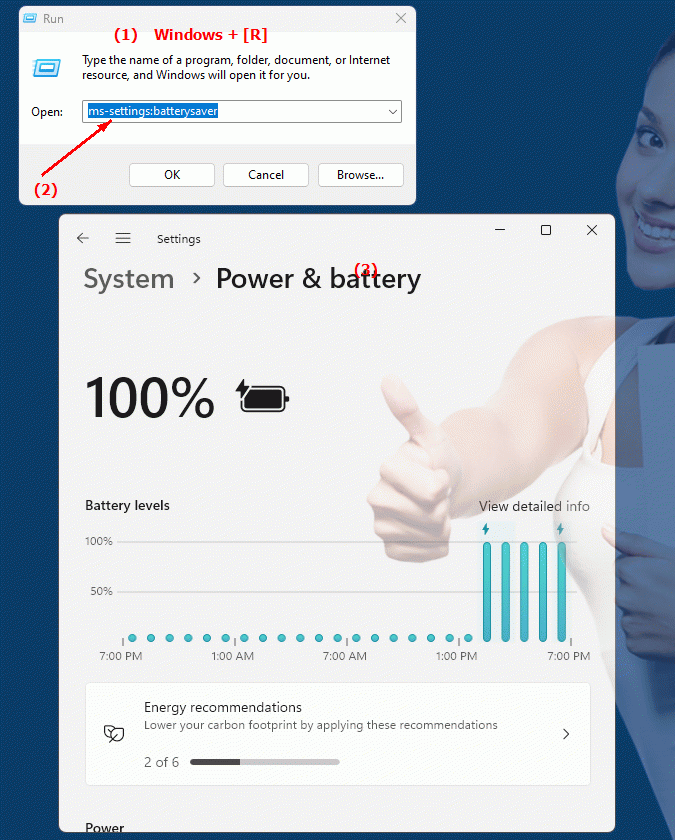
1b. This solves the following problems and questions.
Where can I find the battery saver settings on a Windows computer?How do I change the power saving mode settings to extend battery life?
What options does the user have to optimize battery consumption in the settings?
Can you save battery life using Windows computer settings? If so, how do I do it?
What can users configure in the Battery Saver section to optimize their battery consumption?
Where in the settings can I find the option to manage notifications for Battery Saver?
How do I enable Battery Saver mode on a Windows computer to save power?
What functions does the Battery Saver offer in the Windows settings and how can you use them?
Can you improve the lifespan of the batteries by configuring the Battery Saver?
In which area of ??Windows settings can users make adjustments to minimize battery consumption?
2. Availability in Windows 10, 11 and 12 (starting with the build numbers)!
Availability in Windows versions
1.Windows10:
- Availability:
The "ms-settings:batterysaver" URI is available in Windows 10 and leads to the specific settings for Battery Saver. Here users can configure power saving options, including automatically enabling Battery Saver and customizing notification settings when the battery is low.
- Build number:
The "ms-settings:batterysaver" URI is available in Windows 10 version 1703 (Creators Update) and later. The feature is integrated in builds 15063 and later because advanced power saving settings were introduced in these versions.
2.Windows11:
- Availability:
In Windows 11, the URI "ms-settings:batterysaver" is also available and leads to the corresponding power saving settings. Windows 11 has updated the power and battery settings UI, but still provides access to similar battery saving management features as in Windows 10.
- Build number:
The "ms-settings:batterysaver" URI is available starting with Windows 11 Build 22000. This version includes the initial release of Windows 11 and all subsequent builds that support these power saving settings.
3.Windows12:
- Availability:
In Windows 12, the "ms-settings:batterysaver" URI is expected to continue to be available. Windows 12 is expected to retain existing battery saving settings and may offer additional features or improvements.
- Build Number:
The exact build number for Windows 12 that will support this URI is not determined at the time of publication, but the URI is expected to be available starting with the first released build number of Windows 12.
Summary
The "ms-settings:batterysaver" URI provides direct access to the power saving settings in Windows Settings. It is available in Windows 10 starting with version 1703 (build 15063 and above) and in Windows 11 starting with build 22000. This URI is also expected to be available in Windows 12 once the first build number is released. The pane allows users to configure key power saving settings to extend battery life and optimize energy consumption.
