In order to get the deletion confirmation displayed under Windows 11 and 12 before the deletion process is started, you have to activate or deactivate the display!
Contents:
1.) ... Show deletion confirmation under Windows 11 and 12!
2.) ... Advantages and disadvantages of deletion confirmation under Windows 11 and 12!
3.) ... Is deletion confirmation only available under Windows or is it also available on MacOS, Linux and Android?
1.) Show deletion confirmation under Windows 11 and 12!
1. Start the MS File Explorer Windows + E as always
2. Open the recycle bin, for example: F4 + shell:RecycleBinFolder
3. In the recycle bin, simply right-click on a free space
4. And activate the display delete confirmation dialog
(... see Image-1 Point 1 to 6)
See also: ► move copy file operations differences
| (Image-1) Delete confirmation Windows 11 and 12! |
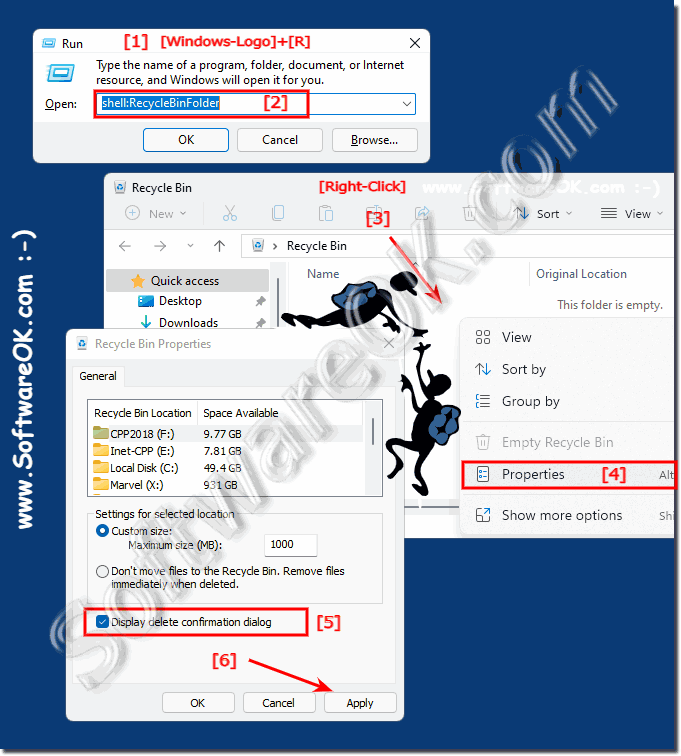 |
2.) Advantages and disadvantages of deletion confirmation under Windows 11 and 12!
Here are the pros and cons of deletion confirmation on Windows 11 and 12:Pros:
1. Preventing accidental deletion:
Deletion confirmation helps prevent accidental deletion of files or folders as it provides an additional layer of security before the deletion is finalized.
2. Data loss protection:
Deletion confirmation gives users the opportunity to stop an incorrect deletion before important files or folders are irretrievably lost.
3. User Control:
Deletion confirmation gives users control over their files and folders by giving them the ability to review and confirm each deletion before it is carried out.
4. Peace of mind:
Displaying deletion confirmation can provide users with peace of mind, knowing that they cannot inadvertently perform a deletion without realizing it.
Disadvantages:
1. Time Consumption:
The additional confirmation can be found annoying, especially if users frequently delete files. This can lead to a time commitment, especially if the deletion confirmation is displayed every time.
2. Potential disruption to workflow:
Deletion confirmation can disrupt workflow, especially when users want to quickly delete files but are delayed by the additional confirmation.
3. Lack of malware protection:
If a computer is affected by malware, it can bypass deletion confirmation and still permanently delete files without user intervention.
4. Lack of Flexibility:
Some users may prefer the flexibility to enable or disable delete confirmation based on their own preferences rather than having it hard implemented.
The decision to enable or disable deletion confirmation depends on each user's individual preferences, work habits and security needs.
3.) Is deletion confirmation only available under Windows or is it also available on MacOS, Linux and Android?
Delete confirmation, which gives users the option to confirm or cancel a deletion, is not a Windows exclusive feature. In fact, it is used in various operating systems and platforms, including MacOS, Linux and Android, but under different names and implementations.MacOS:
On MacOS, there is a feature called "Trash" where deleted files are moved to instead of deleting them immediately. This allows users to recover files if they are accidentally deleted. However, there is no standard deletion confirmation like on Windows.
Linux:
Most Linux distributions also do not have a standard delete confirmation mechanism. The "rm" command to delete files on the command line deletes files immediately and without confirmation. However, some file managers in Linux environments may provide a delete confirmation option.
Android:
On Android devices, there is usually no deletion confirmation for deleting files or apps. Typically, when you delete a file or app, it is deleted immediately without requiring any additional confirmation. However, some apps can implement their own layer of confirmation before deleting files or data.
Overall, the availability of deletion confirmation depends on the specific implementation of the operating system or application used on each platform.
