It is possible to open the indexing options responsible for the search in Windows 11 very quickly!
Windows 11, 10 ... inherently uses the index when searching, in order to provide you with the fastest possible search results. The search index only includes your selected locations. These locations can be filtered based on file types, extensions, file properties, and file contents to be indexed.
1.) ... Open the indexing options in Windows 11 directly!
2.) ... Indexing options in the control panel + shortcut on the desktop!!
3.) ... Does indexing slow down the MS Windows OS computer?
1.) Open the indexing options in Windows 11 directly!
1. Press the key combination [Windows logo] + [R],2. then simply enter the command: control.exe srchadmin.dll
3. and you will see the indexing options on the Windows 10/11 desktop !
4. It is now very easy to add or remove directories using the "Modify" button !
| (Image-1) The search indexing options in Windows 11! |
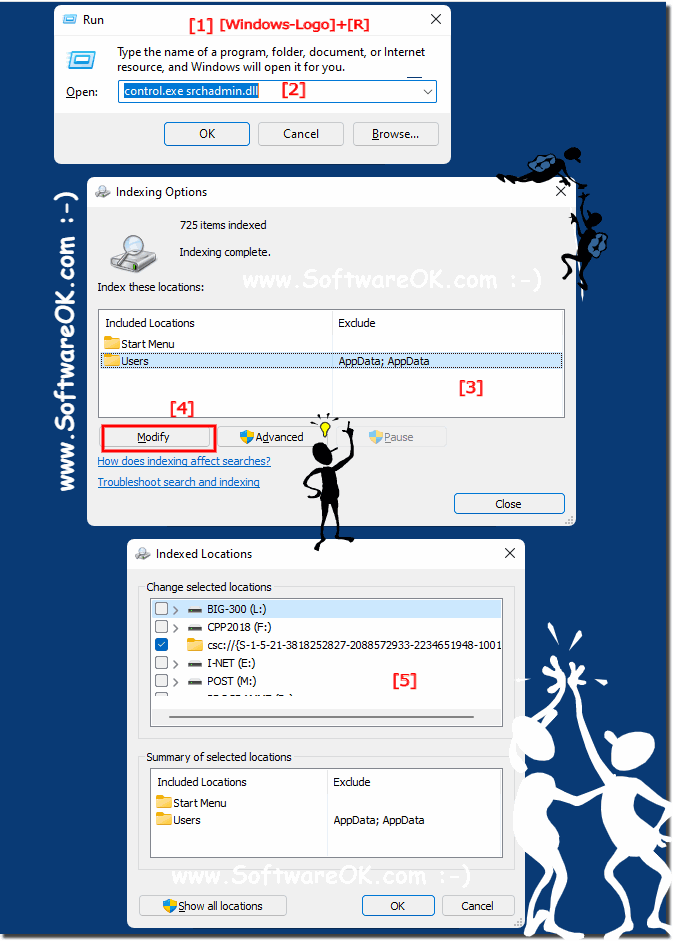 |
2.) Indexing options in the control panel + shortcut on the desktop!
1. As always, open the control panel in Windows 11
2. F3 and enter "Indexing"
3. Open the indexing options
4. Or right-click to place the indexing options as a link on the desktop
( ... see picture -2 point 1 to 6 )
Why not even those who often have to adjust the indexing options under Windows 11 are surely happy to be able to open the indexing options quickly with one click, without having to memorize all the steps to get to the indexing options!
| (Image-2) The search indexing options on the desktop as a shortcut! |
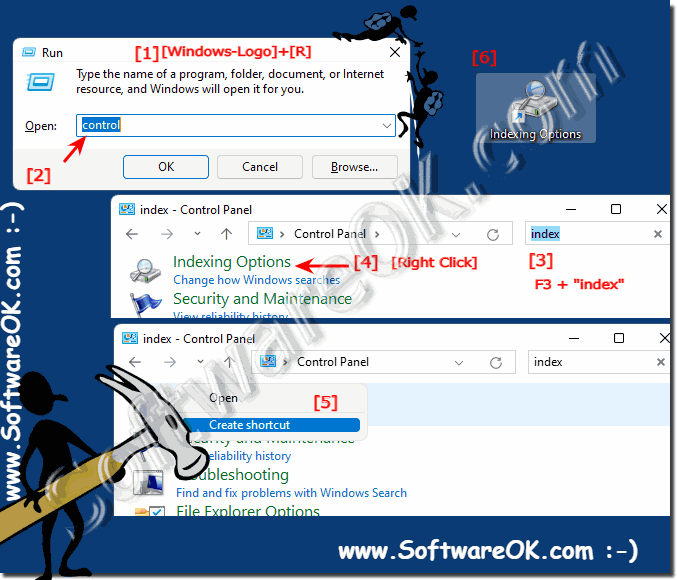 |
3.) ... Does indexing slow down the MS Windows OS computer?
Indexing makes searching easier and more efficient, which is an advantage, but if you have a computer with very old hardware, it can tax your CPU and slow down the operating system.
So if you notice your computer slowing down, you can try disabling search indexing and compare the two settings. It is also advantageous if your MS Windows PC uses the latest SSD hard drives!
►► Is my hard drive HDD or SSD under Windows 11, 10, 8.1?
►► Disable Windows 10 or 11 search indexing?
But yes, indexing can slow down the computer running MS Windows operating system. Indexing is a process by which Windows searches all files and folders on the computer and creates an index that allows the operating system to find files faster. This process may take some time, especially if you have a large computer with lots of files.
Indexing can slow down the computer by consuming resources such as CPU time, memory, and disk access. This can result in slower computer performance, especially for tasks that require a lot of CPU time or memory, such as: B. starting programs or opening large files.
However, the impact of indexing on computer performance can depend on various factors, including:
- The size of the hard drive
- The number of files and folders on the hard drive
- The performance of the computer
- Indexing settings
To reduce the impact of indexing on computer performance, you can Follow these steps:
- Make sure you have a hard drive with enough space.
- Move unnecessary files to an external hard drive or cloud storage service.
- Turn off indexing for files and folders you don't search frequently.
- Change indexing settings to update the index more regularly.
In general, indexing is a useful feature that can speed up searching for files on your computer. However, if you find that indexing is slowing down your computer, you can follow the steps above to reduce the impact.
Here are some other tips to reduce the impact of indexing on computer performance:
- Turn off indexing for files and folders that you don't search frequently. To do this, you can open the indexing settings in the Windows Control Panel and disable indexing for individual file types or folders.
- Change indexing settings to update the index more regularly. This reduces the number of files that need to be indexed when Windows starts.
- Enable Fast Startup Mode in Windows. This speeds up the Windows boot process by delaying indexing until Windows first boots.
If you have an old or slow computer, indexing may cause significant slowdowns. In this case, you can disable indexing to improve computer performance. Indexing in Microsoft Windows is a process in which the computer searches and indexes files and content on the hard drive to speed up the search for files and programs. This index is used by Windows Search to process search queries faster and more efficiently. However, if you notice that your computer is noticeably slower due to indexing, this may indicate an unusual configuration or a problem with indexing. In such cases, you can temporarily disable indexing or check for problems with your hard drive that could slow down indexing.
