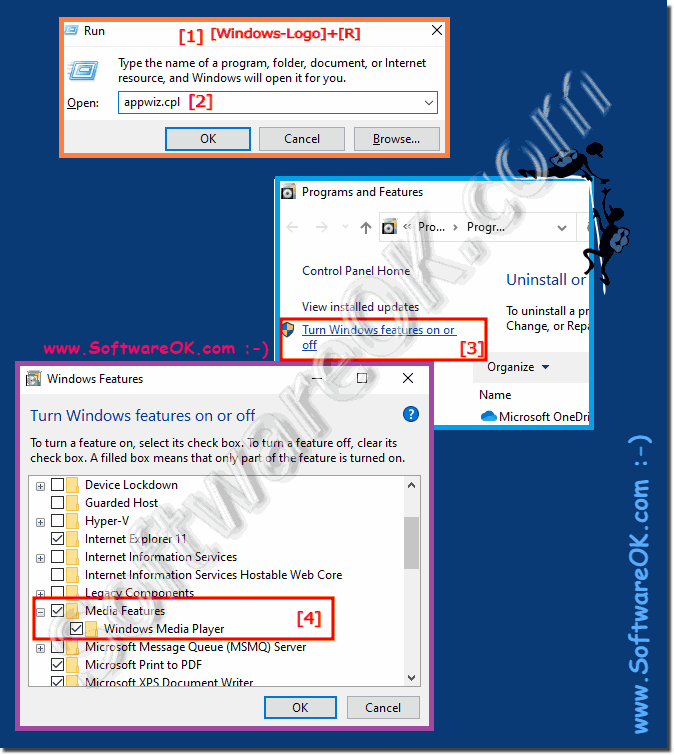How to install Windows Media Player on Windows 11/ 10 to play media, the easy solution!
There are rumors that Microsoft is about to remove Windows Media Player, starting with Windows 10 1709. However, the popular Windows Media Player was not removed in 1903, 1909 either. The Windows Media Player only has to be activated on some systems so that as a Windows 10 user, you have it available again and can play all video formats.
Content:
1.) ... Activating Windows Media Player on Windows 10!
2.) ... Activating Windows Media Player on Windows 11!
1.) Activating Windows Media Player on Windows 10!
1. Start the command "appwiz.cpl"2. Go to "Windows Features ...."
3. And activate the Windows Media Player under Windows 10
(... see Image-1 Point 1 to 4)
Info:
Windows Media Player 12 (WMP) is included in Windows 10 by default. Windows Media Player allows you to play audio and video files on your local computer and on the Internet. You can also organize your digital media collection, sync digital media files to a portable device, search for digital media content online using Windows Media Player, and more. Windows Media Player is not the default application, if you want you can turn on Windows Media Player, or deactivate. This function is no longer available to all users on the PC. If you deactivate Windows Media Player, it will not be uninstalled, nor will space on the hard drive be saved.
Windows Media Player 12 (WMP) is included in Windows 10 by default. Windows Media Player allows you to play audio and video files on your local computer and on the Internet. You can also organize your digital media collection, sync digital media files to a portable device, search for digital media content online using Windows Media Player, and more. Windows Media Player is not the default application, if you want you can turn on Windows Media Player, or deactivate. This function is no longer available to all users on the PC. If you deactivate Windows Media Player, it will not be uninstalled, nor will space on the hard drive be saved.
2.) Activating Windows Media Player on Windows 11!
1. Start the command "appwiz.cpl"2. Go to "Windows Features ...."
3. And activate the Windows Media Player under Windows 11
(... see Image-2 Point 1 to 4)
| (Image-2) Install the media player on Windows 11! |
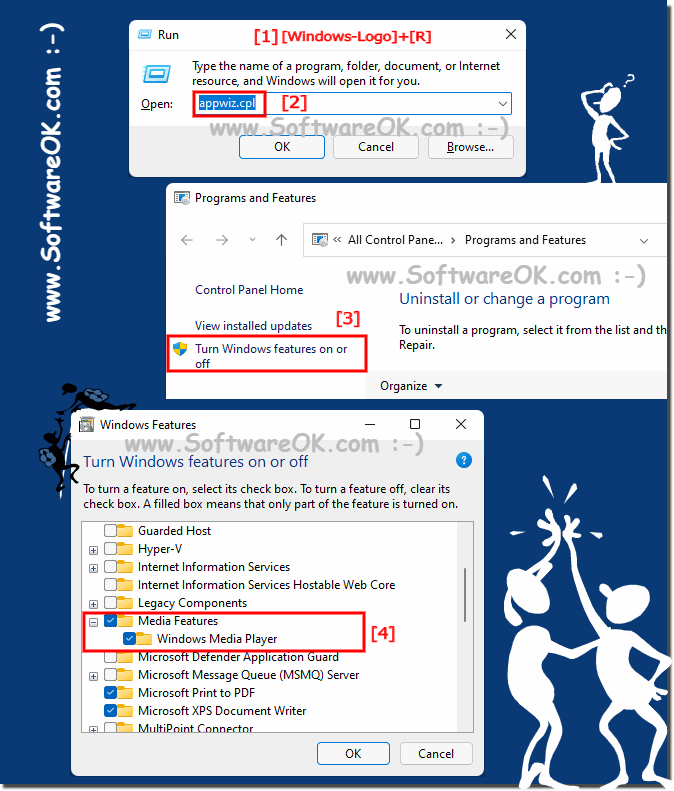 |