Yes, you can easily run ColorConsole as an administrator just like other programs on MS Windows 11, 10 and other operating systems.Contents: 1.) ... start ColorConsole as administrator!
|
| (Image-1) Run the ColorConsole as an administrator! |
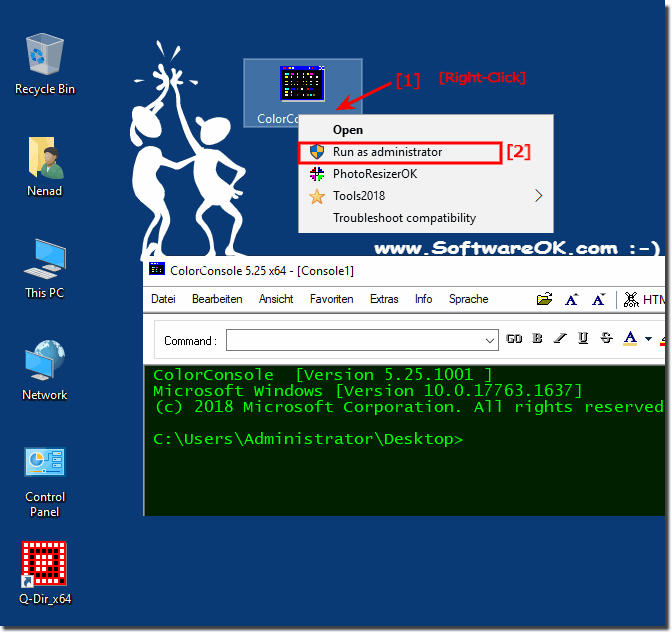 |
2.) Please note when starting ColorConsole as administrator!
When launching ColorConsole as an administrator, there are a few important points to note to ensure that you use the application effectively and safely:
1. Elevated privileges:
If you launch ColorConsole as an administrator, you will have elevated privileges on your system. This means you have access to sensitive files, settings and features that are normally blocked from regular users. Be aware that changes you make in this environment can have far-reaching effects.
2. Be careful with commands:
Since you started as an administrator, the commands you run can potentially be more dangerous than in normal user mode. Be careful when executing commands, especially those that could delete files, change settings, or affect system components. Make sure you understand the implications of your commands before executing them.
3. Minimize security risks:
Avoid surfing the Internet or opening suspicious files while running ColorConsole as administrator. This can make your system more vulnerable to malware and security threats. Keep your security software up to date and be careful when handling potentially unsafe content.
4. Permission prompts:
If you start ColorConsole as an administrator, Windows may ask you to confirm that you want to run the application with elevated privileges. Only release these requests if you are sure that you actually need the application with administrative rights.
5. Exit Administrator Mode:
When you no longer need elevated privileges, exit ColorConsole and return to regular user mode. This minimizes the risk of accidental changes to critical system components and ensures you are working within the limits of a regular user again.
By keeping these points in mind, you can safely and effectively use ColorConsole as an administrator to perform complex tasks and resolve issues on your system that require administrator privileges.
FAQ 9: Updated on: 11 April 2024 06:12
