It is easy to list all WiFi / WLAN access points using a command prompt under Windows 11, 10, 8.1 and MS Server 2019, 2016, ...!The best way to do this quickly is the netsh command, this works on all Microsoft Windows operating systems. Users who log into a wide variety of WLAN networks with their Windows notebook or MS Surface are delighted with this option. Content: 1.) ... Available WiFi networks that are within range!
|
| (Image-1) All WiFi / WLAN access points via command from the command prompt! |
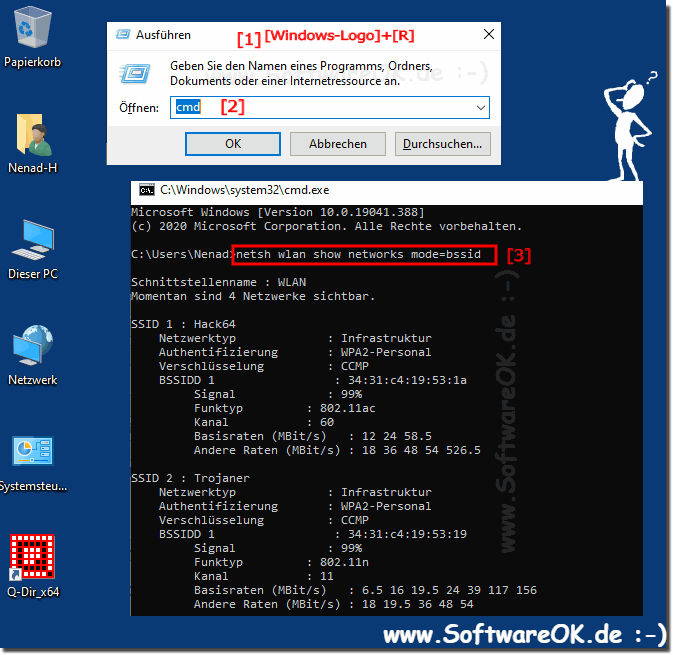 |
2.) View and delete all saved WiFi profiles under MS Windows OS!
1. Start the cmd.exe
2. And simply the command: netsh wlan show profiles
To delete from here in the example WLAN Virus12345
command: netsh wlan delete profile name=Virus12345
or: netsh wlan delete profile * to delete all
| (Image-2) List all saved WiFi profiles by command of the command prompt! |
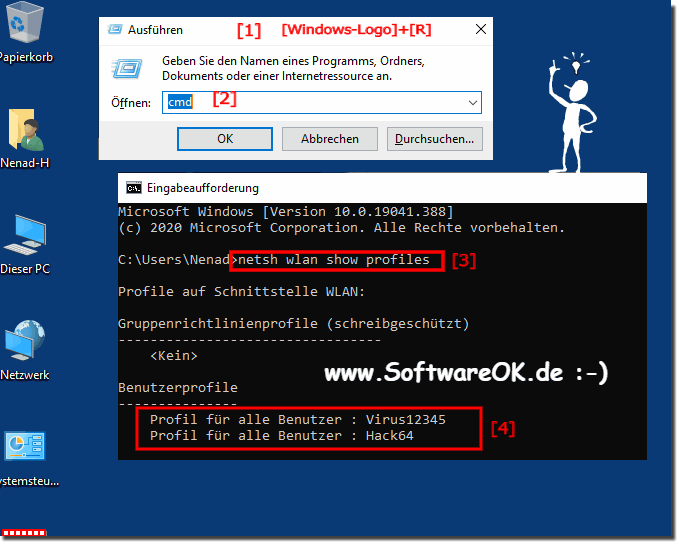 |
3.) Advantages and disadvantages of deleting WiFi profiles using the CMD prompt!
Deleting Wi-Fi profiles using the Command Prompt (CMD) can be useful in certain situations, but it also has advantages and disadvantages.
Benefits of deleting Wi-Fi profiles via CMD:
Security: If you are in an unsafe environment and want to prevent your device from automatically connecting to known but potentially unsafe Wi-Fi networks, you can delete these profiles.
Troubleshooting: If you're having trouble connecting to a specific network, deleting the corresponding Wi-Fi profile may help. This can be useful if the profile is corrupt or contains incorrect settings.
Privacy: Deleting Wi-Fi profiles can help protect your privacy because your device will no longer automatically search for the networks it was previously connected to.
Disadvantages of deleting WiFi profiles via CMD:
Manual configuration: After deleting WiFi profiles, you need to manually reconfigure the networks you want to reconnect to. This can be time-consuming, especially if you frequently connect to different networks.
Forgotten passwords: If you delete a Wi-Fi profile, your device will also forget the associated password. This means you will have to re-enter the password to connect. This can be annoying if you don't have the password handy.
Lost Convenience: Automatically connecting to trusted networks can be convenient because it reduces the hassle of manually connecting each time.
Overall, the pros and cons of deleting WiFi profiles via CMD depend on your individual needs and preferences. If you prefer security and privacy and are willing to accept the additional configuration effort, deleting Wi-Fi profiles may make sense. On the other hand, it may be inconvenient if you regularly use the same networks and value the automatic connection feature.
FAQ 87: Updated on: 7 November 2023 17:29
