The sense of Find.Same.Images, is to find same or similar images to remove duplicates or find images with higher resolution on Windows 11, 10, ... .Contents: 1.) ... The creation of Find.Same.Images!
|
| (Image-1) Find identical pictures like in a photo expert! |
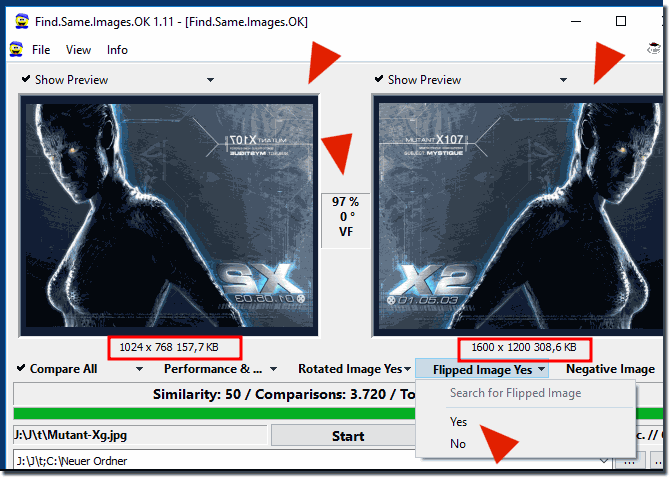 |
Finally,
you can use this example as a solution without problems and without any disadvantages in the search for identical images or similar photos without hesitation also on earlier and older versions of Microsoft's Windows operating systems to find duplicates of images.
It also does not matter if it's a native Windows desktop PC, or if you compare the Facebook photos and / or Twitter images in a coffee on the tablet or Surface Pro and Go, or even as a professional photographer on a High-end MS Server operating system.
It is really very useful and beneficial to use this image comparison software or just for fun testing, it has been tested on various MS systems and successfully verified.
2.) Technical thoughts on finding identical or similar images on a computer!
"Find.Same.Images" is a software or function designed to find identical or similar images on a computer or in a file system. The purpose of this feature is to assist users with various tasks and scenarios:
Save disk space:
If you have many copies of the same image on your computer, you can use Find.Same.Images to identify and delete these duplicates to free up disk space.
Organization:
When managing image collections, the feature can be useful for identifying and organizing duplicate or very similar images. This can be particularly useful if you have a large collection of photos or graphics.
Photo management:
Photographers and designers can use Find.Same.Images to identify and select similar shots that they want to keep or further edit. Privacy: In some cases, identifying identical images can help find sensitive information and ensure that they are deleted or be protected.
Quality control:
When creating graphics or content for websites or printed materials, the feature can help ensure only the best versions of an image are selected.
Image Analysis:
For forensic analysis or scientific studies, Find.Same.Images can be useful in identifying and comparing images.
Info:
Exact usage and features available may vary depending on the specific software or application that Find.Same.Images offers. However, it usually works by comparing visual properties of the images, such as: B. Pixel values, colors, patterns and structures to recognize identical or very similar images.
Exact usage and features available may vary depending on the specific software or application that Find.Same.Images offers. However, it usually works by comparing visual properties of the images, such as: B. Pixel values, colors, patterns and structures to recognize identical or very similar images.
FAQ 8: Updated on: 10 October 2023 12:49

