Whenever I install a new application, a shortcut for that application is placed on every Windows 11, 10, ... etc. desktop.However, if several users are working on the Windows computer, one also wants to create a desktop shortcut for the newly installed Windows tool on the desktop for the son, daughter, wife, so that everyone can benefit, here are two examples of how they can do this under Can handle Microsoft's Windows, suitable for Windows 11, 10,... and also for Windows Server 2019, 2016, ....! Contents: 1.) ... Solution 1: Create desktop shortcuts for all users for all at once!
|
| (Image-1) Create a desktop shortcut for everyone on Windows! |
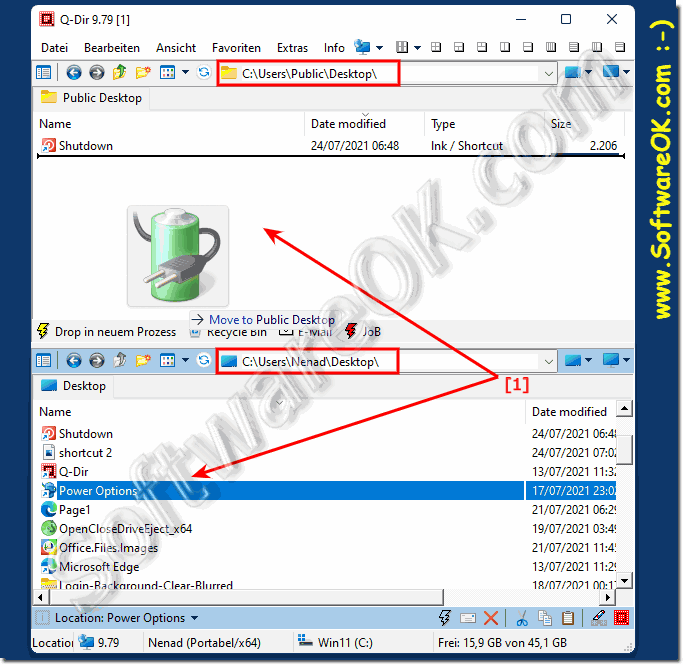 |
Overall, desktop shortcuts are an efficient way for all users to organize your computer desktop and quickly access frequently used resources. You can streamline your work process and increase productivity.
2.) Solution 2: Create desktop shortcuts for all users individually!
Use shell:userprofiles to see all user folders, open your own desktop shell:DesktopNow open each individual user folder, which also contains the Desktop folder, and copy the shortcut to each folder.
Windows desktop shortcuts are a convenient way to access files, programs, and other resources on your computer.
| (Image-2) Create a desktop shortcut for another user on Windows 11, 10, ...! |
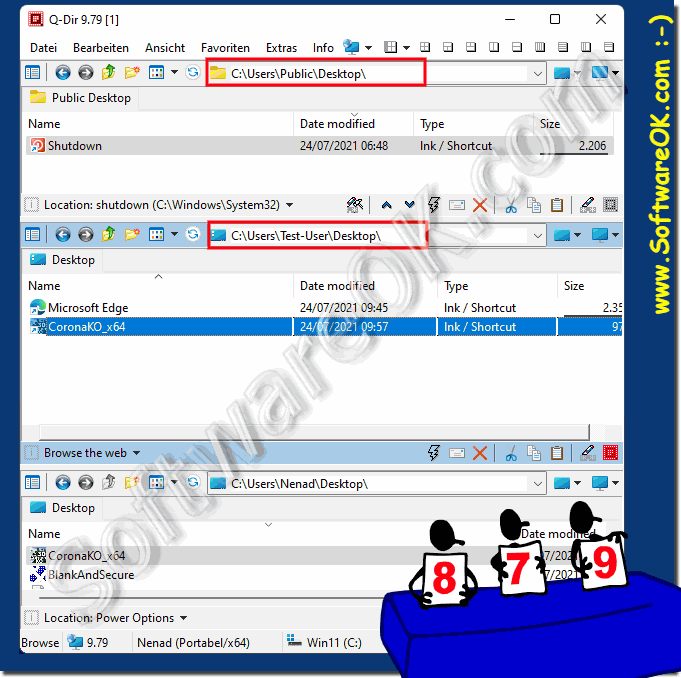 |
3.) What are the advantages of the two desktop shortcut solutions?
The first solution is of course associated with less work and the second is more secure, for example if the son, daughter or wife deletes it on the desktop, it disappears on all other desktops, which is of course annoying. In this case, however, you can get ahead with the Windows access rights.Remove Windows access rights
►► Activate the system full access administrator account in Windows 11?
Desktop shortcuts provide quick and easy access to files, folders, programs and websites. You can simply double-click the icon on the desktop to open the linked resource. You can organize your desktop the way you want by creating and grouping shortcuts. This makes working with important files and applications easier because you can find them instantly. Desktop shortcuts can also be customized on your Windows. You can change the icons, give them different names, and even add keyboard shortcuts to make access even easier.
By creating shortcuts for frequently used programs or tasks, you can streamline your workflow and save a lot of time. You don't have to search through File Explorer or find a program from the Start menu every time. The desktop shortcuts are easily visible to all users and typically do not require in-depth computer knowledge to use.
4.) Advantages, disadvantages and pitfalls of shared and personal user folders on Windows!
name="S4"> Here are some pros, cons, and potential pitfalls of shared and custom user folders on Windows:Shared User Folders Advantages:
1. Easy Accessibility:
Since they are common to all users, files and programs can be easily shared between users.
2. Centralized Management:
Administrators can centrally manage shared folders and ensure important resources are available to all users.
3. Consistency:
All users have access to the same resources, making collaboration and sharing easier.
Common user folders, disadvantages and pitfalls:
1. Lack of privacy:
Since files and folders are shared, sensitive information can be accidentally viewed or deleted by other users.
2. Limited customization options:
Shared folders often offer fewer customization options compared to personal folders, which can limit flexibility.
3. Potential security risks:
Improper management of shared folders can lead to security vulnerabilities as users may unintentionally share or delete sensitive data.
Own user folders, advantages:
1. Data protection:
Each user has their own folder with their personal files and settings, which increases data protection and security.
2. Customizability:
Users can organize and customize their personal folders according to their own preferences to better support the way they work.
3. Security:
Restricting access to personal folders can minimize security risks as confidential information is only accessible to authorized users.
Custom User Folders, Disadvantages and Pitfalls:
1. Limited Data Sharing:
Sharing files between users can be more complicated because personal folders are not shared with other users by default.
2. Lack of collaboration:
Separating personal folders can make collaboration and data sharing between users difficult, especially in a shared work environment.
3. Wasted disk space:
When users store their own copies of files and programs, it can lead to inefficient use of disk space, especially when multiple users have similar files.
The choice between shared and personal user folders depends on the specific needs and preferences of users as well as the security and management requirements of the organization. It may also make sense to combine both approaches to reap the benefits of both.
5.) Do other operating systems also have something like user folders on Windows?
Yes, other operating systems have similar concepts to user folders in Windows. Here are some examples:1. macOS (formerly OS X and Mac OS):
On a Mac computer, there is a user folder for each user of the system. This folder contains each user's personal files, settings, and applications. Similar to Windows, users can access and customize their own folder, while administrators can also access other users' folders.
2. Linux:
Linux also has user folders for each user of the system. These folders are typically located in the /home directory and contain personal files, settings, and programs for each user. As with macOS and Windows, users can access and customize their own folders, while administrators can also access other users' folders.
3. Android:
Although Android is an operating system for mobile devices, there are also concepts similar to user folders on Windows. Each user on an Android device has their own area for personal files, apps, and settings. These areas are typically isolated by user accounts and permissions to ensure user privacy and security.
Overall, user folders or user spaces are a common concept in modern operating systems to organize and protect personal data and settings for each user.
FAQ 79: Updated on: 26 April 2024 05:20
