If you want, you can only extract the images from PowerPoint and exclude all other Office documents!1.) ... The quick extraction of images in certain documents!
|
| (Image-1) Only extract the images from PowerPoint and not from other Office documents! |
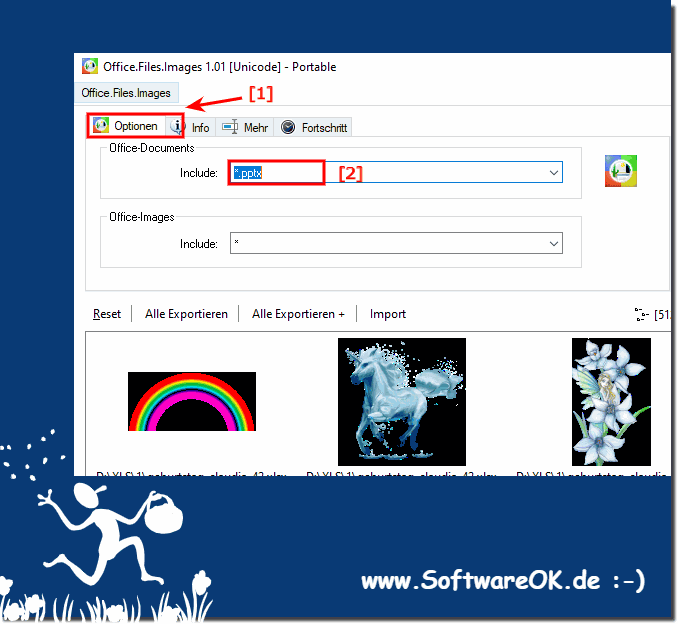 |
2.) What for and why does it work manually also?
Filtering out the images from the Office documents and the graphics that are in them, you could now click each manually and save it as a file. Even without a trick, this is much faster with this tool.
As if, for example:
1. To do this, first export the respective Word document as a website.
If you save the text and the images as a website, the data are separated from each other, the text is then saved in an HTML file, while the images are saved separately as image files in a folder.
1. To do this, first export the respective Word document as a website.
If you save the text and the images as a website, the data are separated from each other, the text is then saved in an HTML file, while the images are saved separately as image files in a folder.
The procedure is that you first open each individual Word, Excel, Powerpoint document, then click on File, Save As and select the type Website and "Complete". In addition to the saved HTML file, there is also an image folder in which the images you are looking for are all individual files.
This method is very time-consuming, especially if there are a lot of Office documents!
This method is very time-consuming, especially if there are a lot of Office documents!
To save a lot of time, simply use: ► the Office.Files.Images tool for MS Windows OS
FAQ 7: Updated on: 9 March 2021 07:33
