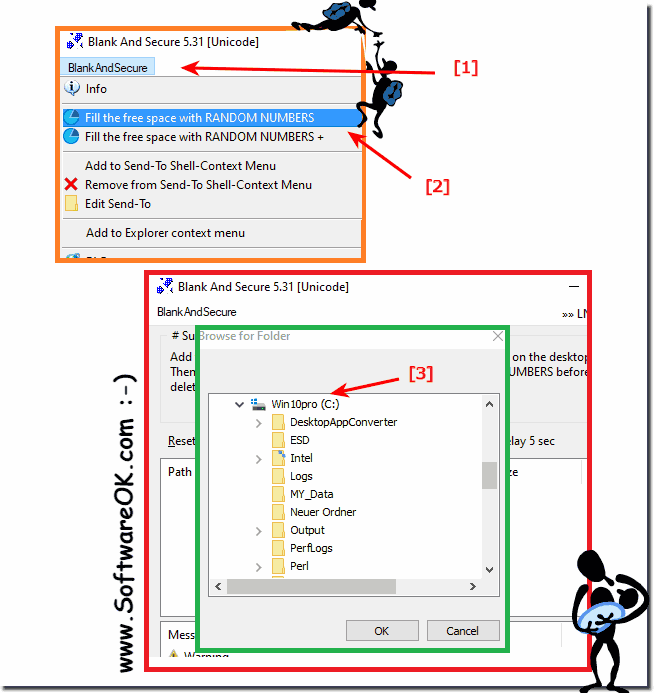Is it not possible to find not safely deleted files and then delete them safely?
If you are not sure man, remove the entire traces on the hard drive on Windows 11, 10, ... or MS Server OS!
hard disk removes the default erasure marks from the hard disk.
"Safe Delete Tool" "Overwrite Free Area with Random Numbers"
(Image-1) find not safely deleted files and then delete them safely!
Info:
It really makes sense to find these files that are not securely deleted and then delete them safely.
It is a simple yet effective sprue-blur tool that has been tested and successfully verified at all . As you can see above in Windows 10 shot screenshot, it is easy to later disguise delete tracks on the hard drive, so that the data protection is guaranteed no matter whether it is a Windows desktop, tablet, Surface Pro / Go, or even a server operating system ,
FAQ 7: Updated on: 24 May 2024 20:27
Windows
It is easy to uninstall the File Eraser from Windows 11, 10, 8.1, , or other Windows Operating Systems It is sometimes necessary to "Remove File Eraser"
No, if this should not be restored then if not you can safely delete the data on all MS Windows Desktop 11, 10, OS and MS Server 2019, 2016, Content:
The recycle bin function in Windows 11, 10, secure deletion is very popular and is often recommended by data protection officers, why not when its so
The explanation of the difference between delete, delete +, write 1 to 35 times or overwrite the files 1. The difference between deleting, deleting
Yes, you can use the data backup and delete tool in the business area, ergo commercially, on all MS Windows 11, 10, or MS Server operating systems Shredding
It is rare that Windows 10/11 crashes and then the delete-safe tool does not work Everyone knows ► the system data check on Windows 11 and 10, but if the
Even after you have formatted the hard drive or the USB stick with Windows 11, 10, or MS Server OS, it makes sense to delete the free space safely
»» My question is not there in the FAQ
Asked questions on this answer:
Can I perform Secure Erase from a USB stick?
What is the difference between the portable and standard versions of Secure Erase for Windows?
How can I use Secure Erase as a portable version on my Windows 10 or 11?
How can I determine if my system benefits from the portable version of Secure Erase?
Does Secure Erase support deleting files on external drives?
What settings does Secure Delete store in the working directory?
What steps are required to set up the portable version of Secure Erase on my system?
What resources do you recommend for users who want to learn more about the features and usage of Secure Erase?
How can I make the most of the security features of Secure Erase on Windows?
What file names identify the portable version of Secure Erase?
Are there alternatives to Windows Defender to avoid conflicts with the portable version of Secure Wipe?
What limitations are there when using the portable version of Secure Erase on Windows 10 or 11?
How can I ensure that Secure Delete settings are saved on Windows 10 with Defender Folder Protection enabled?
What are the advantages of the portable version of Secure Erase compared to the standard version?
Are there any Windows Defender and directory protection issues when using the portable version of Secure Delete?
Does Secure Erase work smoothly on other versions of Windows?
Can I also use the portable version of Secure Erase on older versions of Windows?
Can you explain why some users have problems saving settings when using Secure Erase?
Are there any known conflicts between Secure Erase and other security applications?
What best practices do you recommend for using Secure Erase on Windows 10 or 11?
How can I ensure my sensitive data is fully protected with Secure Erase?
Where can I download the portable version of Secure Erase?
How do I create the SicherLoeschen.ini in the working directory for Secure Delete?
Are there any restrictions on the types of files Secure Delete can delete?
How can I determine if Secure Erase portable settings were saved successfully?
What safety precautions should I take when using Secure Erase for the first time?
Can I automate Secure Delete to perform regular cleanups?
What error messages might appear if Secure Erase is not working properly?
How can I ensure that Safe Delete deletes my files thoroughly and safely?
Can I convert the standard version of Secure Erase to a portable version?
Are there any differences in performance between the portable and standard versions of Secure Erase?
How can I make sure that Secure Wipe works properly even if I have Windows Defender enabled?
Why is it important not to use folder protection for the portable version of Secure Delete in Windows 10?
Keywords: blank, and, secure, possible, find, safely, deleted, files, remove, entire, traces, hard, drive, overwriting, free, area, random, number, disk, removes, default, erasure, Questions, Answers, Software