Here is the fastest way to open a command prompt in the desired directory in Microsoft File Explorer!Once you are more comfortable with the Command Prompt, you can easily rename the files or folders using it . One of the fastest ways to open a command prompt in the directory you want is to use File Explorer or Quad Explorer. First, open File Explorer and navigate to the destination. Click the address bar, type "cmd" and press Enter. Contents: 1.) ... start CMD.EXE in the standard file explorer!
|
| (Image-1) Fastest way to open a command prompt in the desired directory! |
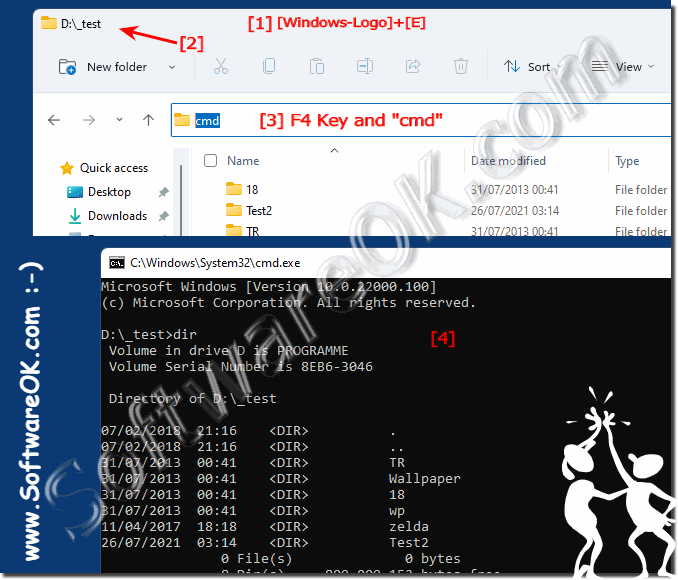 |
2.) Start in the standard in the alternative Quad Explorer Q-Dir!
The same as in the MS File Explorer, only that you can still enter commands here directly! Joke - MS File Explorer can do that too!
(... see Image-2)
| (Image-2) Fastest way to open a command prompt in the desired directory! |
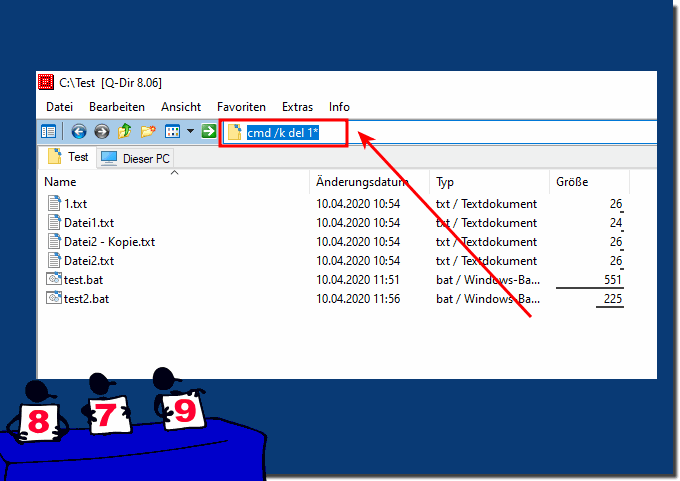 |
3.) ... Why is it good to start the command prompt in the appropriate folder?
It is advantageous especially with very long paths to the directories and avoids errors when deleting, moving or renaming the files!
Even though the Command Prompt is becoming less and less important, there are several Command Prompt tricks you may not know, including opening an elevated Command Prompt or other handy features!
►► How can I unhide the file status via the cmd?
►► How can I unhide the file status via the cmd?
►► The Create Directory command in Windows cmd.exe, how can I implement something like this?
►► How do I start cmd.exe - 7 examples?
►► Difference between extended command prompt and normal on Windows?
►► Start Windows cmd.exe / command prompt in administrative mode?
It's good to start Command Prompt in the appropriate folder, here are more reasons:
Launching the Command Prompt (or Terminal, depending on your operating system) in the appropriate folder has several advantages and can be useful in various situations:
It saves time and effort:
If you start Command Prompt in a different folder, you first have to go to the folder you want to work in. This can be cumbersome, especially if the folder is buried deep in the directory structure.
It prevents errors:
When you run a command that affects files or folders in the current folder, it is important that you are in that folder. If you are in a different folder, you may encounter errors when running the command.
It's more efficient:
Once you're in the folder you want to work in, you can apply commands directly to the files and folders in that folder. This is more efficient than navigating to another folder to run a command.
Simplify path details:
If you start the command prompt in the correct folder, you can enter commands without full path details. This makes working with files and folders much easier because they are already in the destination folder.
Work locally:
When you work in a specific folder, e.g. For example, if you are developing software or running scripts, it is more convenient to have Command Prompt already open in the appropriate folder.
Avoid errors:
Starting the Command Prompt in the correct folder reduces the likelihood of errors that can be caused by incorrect path information. This is particularly important when performing complex tasks that require accurate directory information.
Faster access:
You save time when you open Command Prompt in the correct folder because you don't have to navigate there first. This is particularly beneficial if you often work in a specific folder.
To start Command Prompt in the corresponding folder, you can use the “cd” (Change Directory) command to change to the desired folder before executing other commands. This enables efficient and smooth work on the command line, especially in operating systems such as Windows, Linux and macOS.
FAQ 66: Updated on: 22 October 2023 20:16
