Microsoft is quite accommodating when installing Windows 11 to install / activate it, many keys are authorized!Contents: 1.) ... Use old keys / product keys from Windows 11 predecessors!
|
| (Image-1) Windows 11 Settings! |
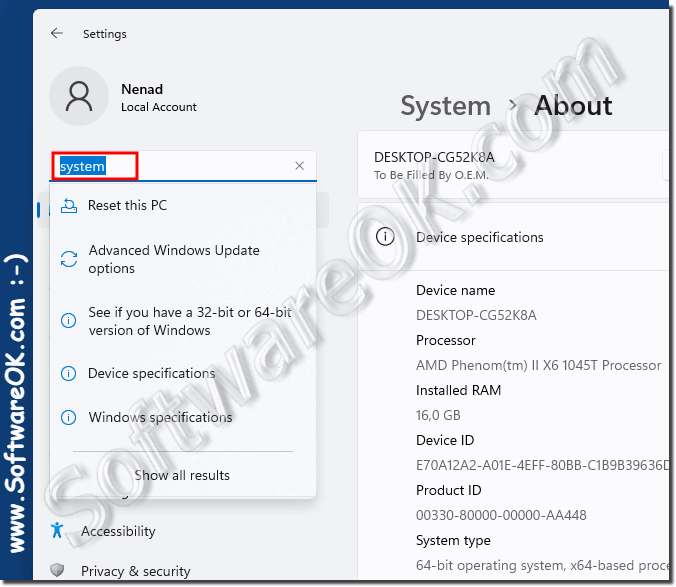 |
PS:
If not activated, a watermark will appear on the desktop indicating that the MS Windows 11 OS needs to be activated, which you should then do. The fact that you can install and use Windows 11 is intended for testing if you don't have a Windows 11 license yet and want to install it.
2.) Other product keys to activate Windows 11!
To install or activate Windows 11, you usually need a valid product key. You can get a product key by purchasing a license for Windows 11. This license can be purchased either directly from Microsoft or from authorized resellers or partners.There are several types of product keys that can be used to install or activate Windows 11:
1. Retail keys:
These keys are usually purchased from physical or digital retail stores. They are for one-time use and can be used on a single computer.
2. Original Equipment Manufacturer (OEM) keys:
These keys are usually pre-installed on computers from original equipment manufacturers and are often sold with new computers. They are tied to the specific device and usually cannot be used on another computer.
3. Volume license keys:
These keys are sold in bulk to businesses or educational institutions and allow installation and activation on a specific number of computers. They are not intended for retail sale.
It is important to use a valid product key to ensure proper installation and activation of Windows 11.
3.) Important questions and quick answers on the topic!
1. How can I enable or disable the CTRL+ALT+DEL keyboard shortcut on Windows?
- To enable or disable the CTRL+ALT+DEL keyboard shortcut on Windows, open the User Accounts app by typing "control userpasswords2", navigate to the Advanced tab, and enable or disable the "Pressing Ctrl+Alt+DEL is required to sign in" option.
2. What is the importance of the CTRL+ALT+DEL keyboard shortcut when logging in on Windows?
- The CTRL+ALT+DEL keyboard shortcut when logging in on Windows is to ensure the authenticity of the login page and to protect the system from programs that try to obtain password information.
3. Is there a way to increase the security of logging in on Windows 11?
- Yes, you can increase the security of logging in on Windows 11 by requiring users to press the CTRL+ALT+DEL keyboard shortcut before logging in.
4. How can I ensure that users are required to press the CTRL+ALT+DEL keyboard shortcut before logging in?
- You can make sure that users must press CTRL+ALT+DEL before signing in by enabling the "Pressing Ctrl+Alt+DEL is required to sign in" option in the Secure sign-in section of the User Accounts app.
5. Where can I find the User Accounts app on Windows 11?
- You can find the User Accounts app on Windows 11 by typing "control userpasswords2".
6. What steps do I need to follow to enable the CTRL+ALT+DEL keyboard shortcut at sign-in?
- To enable the CTRL+ALT+DEL keyboard shortcut at sign-in, open the User Accounts app, navigate to the Advanced tab, and enable the "Pressing Ctrl+Alt+DEL is required to sign in" option.
7. What does it mean when "Pressing Ctrl+Alt+DEL is required to sign in" is enabled?
- If "Pressing Ctrl+Alt+Del is required to log in" is enabled, users will need to press the CTRL+ALT+Del key combination before logging in to log in, which increases security.
8. How can I make sure the MS Windows OS login page is authentic?
- You can make sure the MS Windows OS login page is authentic by making sure the "Pressing Ctrl+Alt+Del is required to log in" option is enabled to prevent fake login pages.
9. What version of Windows 11 do I have installed?
- To find out what version of Windows 11 you have installed, you can open Settings,Navigate to "System" and check the installed Windows 11 version under "About".
10. Are there any additional security tips for logging into Windows?
- Yes, besides enabling the CTRL+ALT+DEL keyboard shortcut to log into Windows, you can consider additional security measures such as using strong passwords, regular updates, and enabling two-factor authentication.
11. Can I disable the requirement to press CTRL+ALT+DEL for specific users?
- Yes, you can disable the requirement to press CTRL+ALT+DEL for specific users by making settings in user accounts.
12. Why is it important to use the CTRL+ALT+DEL keyboard shortcut when logging in?
- It is important to use the CTRL+ALT+DEL keyboard shortcut when logging in because it increases security by ensuring that the login page is authentic and protects the system from fraudulent login attempts.
13. What other security measures are recommended besides the CTRL+ALT+DEL keyboard shortcut?
- In addition to the CTRL+ALT+DEL keyboard shortcut, other security measures we recommend using include using antivirus software, updating regularly, restricting administrator privileges, and educating users on safe practices.
14. Can I use the CTRL+ALT+DEL keyboard shortcut on my Windows 10 computer?
- Yes, the CTRL+ALT+DEL keyboard shortcut can also be used on your Windows 10 computer to increase login security.
15. How can I prevent programs from trying to obtain password information?
- You can prevent programs from trying to obtain password information by making sure your system is always up-to-date, using antivirus software, and not running suspicious programs or links.
16. Are the steps to enable CTRL+ALT+DEL at login in Windows 10 similar to Windows 11?
- Yes, the steps to enable CTRL+ALT+DEL at login are similar in Windows 10 and Windows 11 as both operating systems offer similar user interfaces and settings options.
17. What are the benefits of enabling CTRL+ALT+DEL at login?
- Enabling CTRL+ALT+DEL at login has the benefit of increasing security by ensuring that the login page is authentic and protecting the system from fraudulent login attempts.
18. Can you recap the steps to enable CTRL+ALT+DEL?
- To enable CTRL+ALT+DEL at sign-in, open the User Accounts app, navigate to the Advanced tab, and enable the "Require pressing CTRL+ALT+DEL to sign in" option.
19. Are there alternative methods to increase sign-in security?
- Yes, besides enabling CTRL+ALT+DEL at sign-in, there are alternative methods such as using strong passwords, regular updates, and implementing two-factor authentication.
20. How can I make sure my Windows operating system is protected from fraudulent sign-in attempts?
- You can make sure your Windows operating system is protected from fraudulent sign-in attempts by enabling CTRL+ALT+DEL at sign-in, using strong passwords, and performing regular security updates.
21. What are the risks of not enabling the requirement to press CTRL+ALT+DEL?
- If the requirement to press CTRL+ALT+DEL is not enabled, there is a risk that rogue programs will try to impersonate legitimate login pages to retrieve password information.
22. Is it possible to configure the CTRL+ALT+DEL keyboard shortcut for specific user groups?
- Yes, it is possible to configure the CTRL+ALT+DEL keyboard shortcut for specific user groups by making settings in user accounts.
23. How can I check if CTRL+ALT+DEL is enabled for login?
- You can check if CTRL+ALT+DEL is enabled for login by opening the User Accounts app and checking under Advanced if the option "Pressing CTRL+ALT+DEL is required to log in" is enabled.
24. What impact does enabling CTRL+ALT+DEL have on the user experience?
- Enabling CTRL+ALT+DEL at login may impact the user experience by requiring users to take additional steps to log in. However, it does provide increased security.
25. Is there a way to automatically enable the CTRL+ALT+DEL login keyboard shortcut when the system restarts?
- Yes, there are ways to automatically enable the CTRL+ALT+DEL login keyboard shortcut by using appropriate scripts or group policies to apply this setting at system startup.
1. How can I activate Windows 11?
To activate Windows 11, you need a valid product key, which you can either get at purchase or buy online.
2. Where can I buy a product key for Windows 11?
You can purchase a Windows 11 product key from authorized retail stores, online from Microsoft, or from other authorized resellers.
3. What types of product keys are there for Windows 11?
There are retail keys, OEM keys, and volume license keys for Windows 11.
4. What is a Windows 11 retail key?
A Windows 11 retail key is a product key that is intended for one-time use on a computer and is usually available at retail stores.
5. Is there a difference between OEM and retail keys for Windows 11?
Yes, OEM keys are usually pre-installed on computers and tied to the specific device, while retail keys are intended for sale to end users.
6. Can I use a Windows 11 OEM key on another computer?
OEM keys are usually tied to the specific device and usually cannot be used on another computer.
7. What is a Windows 11 volume license key?
A Windows 11 volume license key is a key sold in bulk to businesses or educational institutions that allows activation on a specific number of computers.
8. Can I buy a Windows 11 volume license key at retail?
Typically, volume license keys are not intended for retail sale and are instead sold directly to businesses or organizations.
9. How many computers can I activate with a Windows 11 volume license key?
A Windows 11 volume license key allows activation on a specific number of computers, as determined by the license agreement.
10. Can I transfer my Windows 10 product key to Windows 11?
Typically, product keys for different versions of Windows are incompatible. You will need a new product key for Windows 11.
11. Are there special upgrade offers for Windows 11 from older versions?
Microsoft may offer special upgrade offers for Windows 11 from older versions. These may vary depending on Microsoft's policies.
12. How do I learn more about upgrade opportunities for Windows 11?
You can check the official Microsoft website for information about Windows 11 upgrade options or contact Microsoft Support.
13. What are Microsoft's current policies for activating Windows 11?
Microsoft's current policies for Windows 11 activation can be found on Microsoft's official website or in the license agreements.
14. Can I use an old Windows 7 product key on Windows 11?
Typically, product keys for older versions of Windows are not compatible with Windows 11. You will need a new product key for Windows 11.
15. Where can I get help if I have problems activating Windows 11?
You can contact Microsoft Support or search for solutions to Windows 11 activation issues on Microsoft's official website.
16. What steps are needed to install Windows 11?
The steps to install Windows 11 may vary depending on the method, but generally you will need to download an installation file, start the installation process, accept the license terms, and complete the installation.
17. Do I need internet access to activate Windows 11?
Yes, you usually need an internet connection to activate Windows 11 because activation is usually done online.
18. Can I install Windows 11 without a product key?
Yes, you can install Windows 11 without a product key, but it is recommended that you purchase a product key to activate Windows properly.
19. What are the limitations of using unactivated Windows 11?
Unactivated Windows 11 may have some limitations, such as a watermark on the desktop and the inability to change some personalization options.
20. How long does it usually take to install and activate Windows 11?
The installation and activation time for Windows 11 may vary depending on hardware and other factors, but it usually takes a few hours.
21. Are Windows 11 product keys tied to a specific country?
Typically, Windows 11 product keys are not tied to a specific country and can be used worldwide.
22. Can I purchase a Windows 11 product key online?
Yes, you can purchase a Windows 11 product key online from authorized resellers or directly from Microsoft.
23. Where can I find authorized resellers for Windows 11 product keys?
You can find authorized Windows 11 product key resellers online on Microsoft's official website or at authorized retail stores.
24. Is there a way to activate Windows 11 for free?
There may be certain upgrade offers or programs that allow you to activate Windows 11 for free. Check Microsoft's current policies for that.
25. How safe is it to buy a Windows 11 product key online?
It's important to only buy from trusted sources to ensure safety. It's best to buy directly from Microsoft or from authorized resellers.
FAQ 56: Updated on: 3 June 2024 10:41
