File managers allow users to manage files and folders (delete, copy, move), such as Windows Explorer. From Windows 10 onwards it is called File Explorer!1. The file manager:
|
| (Image-1) e.g. file manager Q-Dir! |
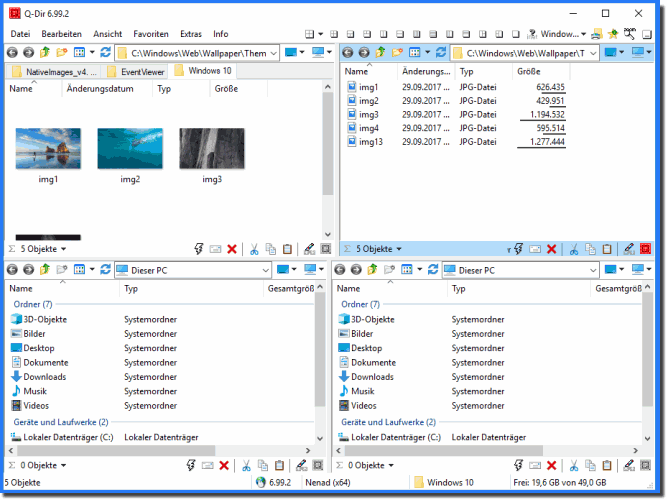 |
So, a file manager is a simple and effective software program that helps a user manage all the files on their computer. File managers that offer more than Windows Explorer are valued for the variety of file operations they offer.
Main tasks in a file manager: opening, editing, renaming, printing, burning, playing, syncing, moving, copying, deleting, zipping, searching or sharing.
A file manager
is a computer program that helps you organize and manage your files and folders on your computer, smartphone or other devices. Imagine your computer is a big shelf and your files are books. A file manager is then the librarian who helps you find the right books, sort them, add new ones or remove old ones.
2.) What can a file manager do?
Browse:
You can quickly search for specific files or folders, no matter how many you have.
Organize:
You can organize files and folders into different directories (like folders on a shelf).
Edit:
You can rename, copy, move, delete files or change their properties.
View:
Many file managers show you important information about your files, such as size, date of last modification or the type of file.
* Access to different storage locations:
Modern file managers allow you to access not only your local files, but also files in the cloud (eg Google Drive, Dropbox) or on external storage media such as USB sticks.
3.) Why is a file manager useful?
Order:
A well-organized file system helps you find your files quickly.
Efficiency:
With a file manager, you can complete many tasks faster than if you were to do everything manually.
Security:
Some file managers offer features to protect your files, such as encryption or creating backups.
Benefits in various file and folder management scenarios:
1. A file manager helps to manage files and folders efficiently in Windows.
2. File managers offer much more efficiency than managing files and folders manually.
3. With a file manager, files and folders can be deleted easier and faster.
4. Moving files and folders is much more straightforward with a file manager than manually.
5. A file manager enables users to copy or move files and folders with just a few clicks.
6. Managing large amounts of data is made much easier with the features of a file manager.
7. With a file manager such as File Explorer, files and folders can be organized and searched quickly.
8. File Explorer is a built-in file manager in Windows that supports deleting, copying, and moving files and folders.
9. Organizing files and folders is made structured and clear by a file manager.
10. A file manager can perform multiple tasks such as deleting, copying, and moving files at the same time.
11. The graphical user interface of a file manager makes managing files and folders intuitive and user-friendly.
12. With a file manager, files and folders can be deleted and managed efficiently without the need for in-depth technical knowledge.
13. Moving files and folders within a network is made much easier with file managers.
14. File managers such as File Explorer provide features to manage files and folders on different storage devices.
15. Copying files and folders is faster with a file manager than by manual dragging and dropping.
16. A file manager helps avoid duplicate files by providing clear feedback during copying and moving.
17. With a file manager, one can ensure that deleted files and folders are removed correctly.
18. File Explorer is a versatile file manager that comes standard in Windows for managing files and folders.
19. A file manager provides features such as quickly finding and organizing files and folders.
20. A file manager allows users to efficiently move files and folders between different directories.
21.Copying multiple files and folders at the same time is significantly accelerated by using a file manager.
22. Managing folder structures and files is clearer and more systematic with a file manager than manually.
FAQ 47: Updated on: 16 September 2024 05:32
