Yes, it is possible to switch to energy efficiency mode after a download by using a timer. Here is an overview of how to do this:1. After downloading in energy efficiency mode!
|
| (Image-1) How do I benefit from the standby timer under MS Windows OS? |
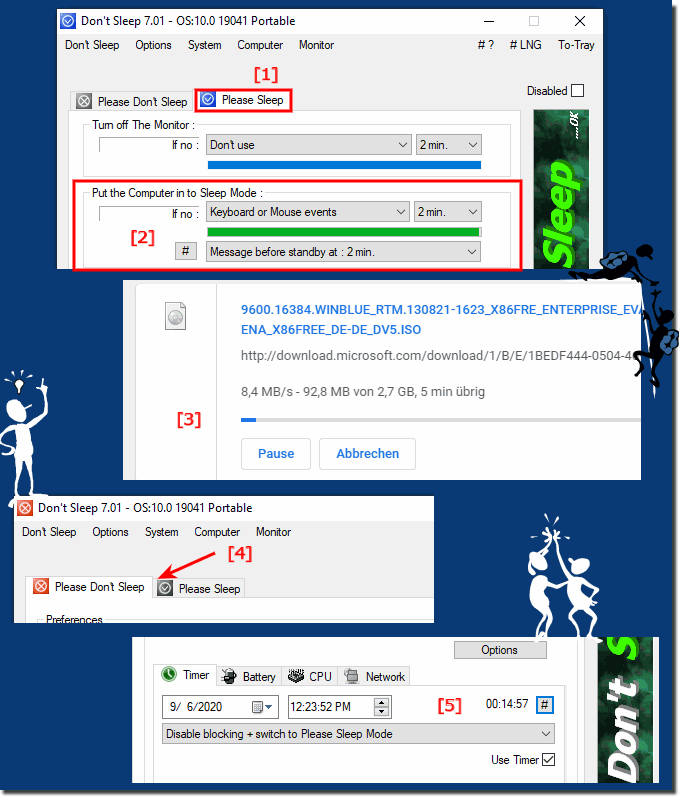 |
1. Change power state during download:
- Make sure the computer does not enter sleep mode during download. You can adjust this in the Windows power settings or use a tool to change the power state (e.g. enable "Please do not sleep" ).
2. Set a timer:
- Set a timer to automatically change the power state back to sleep or "Please sleep" after the download . For example, you can set a timer to 15 minutes to make sure the download is complete before the power state is changed again.
3. Automatic return to sleep mode:
- After the timer expires, the tool should automatically switch back to "Please sleep" mode or activate another desired power state.
The picture you mention seems to illustrate the steps, so make sure you do all the things as described. This will ensure that the computer stays active during the download and then returns to the desired power state afterwards.
2.) Main advantages of this method:
The ability to use a timer to control a computer's power status based on a download or other activity offers a variety of benefits. Here are key advantages of this method:
1. Avoid interruptions
The computer stays active during the download and does not go into sleep mode.
2. Optimize energy efficiency
After the download is completed, the computer automatically goes back into sleep mode, reducing energy consumption.
3. Save time
Automated control saves time by avoiding manual adjustments to the power status.
4. Prevent system errors
Prevents downloads from being aborted because the computer goes into sleep mode.
5. Improved user experience
Users can be confident that their downloads will complete without manual intervention.
6. Reduced overheating
The computer does not run at full power for unnecessarily long periods of time, which can prevent overheating.
7. Extended device lifecycle
Treats hardware with care by switching to sleep mode in a timely manner.
8. Less power consumption
Reduces power consumption when the computer is not actively in use.
9. Ensuring download completions
Timer helps ensure that downloads complete completely.
10. Automation
Minimizes the need for manual monitoring and adjustments.
11. Prevention of data loss
Prevents downloads from being interrupted due to power saving modes.
12. Convenience
Users do not have to worry about the power status while the download is in progress.
13. Flexibility
Timer can be adjusted to the length of the download.
14. Less load on the CPU
Switching to power saving mode after the download is complete reduces the load on the CPU.
15. Less noise
Less cooling and therefore less noise due to power saving mode.
16. Energy cost savings
Reduced power consumption can lead to lower electricity costs.
17. Easier scheduling
Allows easy scheduling of downloads and other tasks at times when the computer is otherwise inactive.
18. Better resource management
Optimal use of resources by adjusting the power state.
19. Increase productivity
No interruptions due to manual intervention during important downloads or updates.
20. Reduce heat generation
Less heat generation by automatically adjusting the power state.
21. Avoid disruptions
No disruptions due to constant changes in power state.
22. Improved system stability
Reduced chance of system crashes or malfunctions with optimized power control.
23. Compatibility with various software tools
Works well with various download and time tracking tools.
24. Reduce idle power consumption
Optimize power consumption in idle mode.
25. Reduce environmental impact
Less energy consumption helps reduce environmental impact.
26. Ease of implementation
Easy to implement and configure timers for power control.
27. Increase data security
Ensure that important data transfers are not interrupted.
28. Automatic return to standards
Automatically return to default power modes after activity is completed.
29. Avoiding manual errors
Reduces the risk of human error in managing power status.
30. Increasing network performance
Avoids possible disruptions caused by power saving modes during network activities.
31. Scalability
Adjusting the timer for different download or activity durations.
32. Reduced maintenance
Minimizes maintenance effort through automated control.
33. Reliability
Increases the reliability of system use through automated and predictive power control.
These benefits help make the computer run more efficiently while optimizing energy consumption.
Yes, you can switch back to the energy efficiency mode / please sleep with the Timer after the download!
FAQ 29: Updated on: 18 September 2024 06:12
