It is just good to know that there are no problems with the image comparison tool under Microsoft's Windows 11 OS Home, Pro, ...!1.) ... image comparison tool under Windows 11!
|
| (Image-2) No problems with the image comparison tool under Windows 11! |
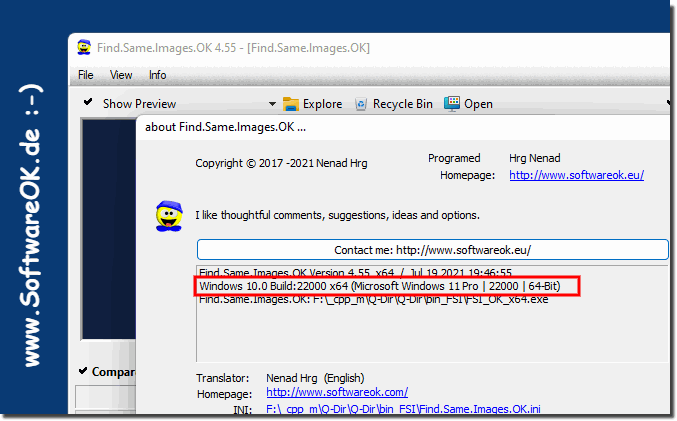 |
2.) Is there anything to consider when using the image comparison tool under Windows 11!
Info:
When using an image comparison tool on Windows, there are a few key points you should keep in mind to get the best results and ensure you meet your needs. Here are some tips and considerations:
When using an image comparison tool on Windows, there are a few key points you should keep in mind to get the best results and ensure you meet your needs. Here are some tips and considerations:
Choosing the right tool:
There are several image comparison tools for Windows, including free and paid options. Make sure you choose a tool that meets your needs. Popular options include Beyond Compare, WinMerge, and FastStone Image Viewer.
File Formats :
Make sure the tool you choose supports the file formats you want to compare. Most tools should support common image formats such as JPG, PNG, and GIF, but some can also handle more specialized formats.
Accuracy:
Make sure the tool provides accurate results. This is especially important when comparing images to see differences in text or details. Check the tool's settings to ensure it provides the desired accuracy.
Comparing Directories:
Many image comparison tools allow you to compare directories and find differences between the files in those directories. Make sure you select the correct directories and adjust the comparison options to achieve the desired results.
Be careful when deleting:
If you compare images and notice differences, be careful before deleting or overwriting files. Make sure to review and confirm the changes to avoid accidental data loss.
Resource Consumption:
Note that some image comparison tools require a lot of resources, especially when comparing large amounts of images. Make sure your computer has enough memory and processing power to complete the task efficiently.
Updates and Support:
Check regularly for updates and ensure you are using the latest version of the tool. This way you can ensure you benefit from the latest features and improvements and minimize potential security issues.
Backup:
Before comparing images and possibly making changes, it is advisable to create a backup of your files. This way, in case of errors or unwanted results, you can restore your original files.
Info:
By keeping these tips in mind, you can ensure that you can use an image comparison tool on Windows effectively and reliably. Remember to read the documentation of your chosen tool for more information on proper use and configuration.
By keeping these tips in mind, you can ensure that you can use an image comparison tool on Windows effectively and reliably. Remember to read the documentation of your chosen tool for more information on proper use and configuration.
FAQ 26: Updated on: 10 October 2023 05:37
