The Windows 11 Power User menu was also available in Win 10, it offers the possibility to access important utilities and management functions!1.) ... Via key combination to the Win 11 power user menu!
|
| (Image-1) The Windows 11 Power-Super-User-Menu! |
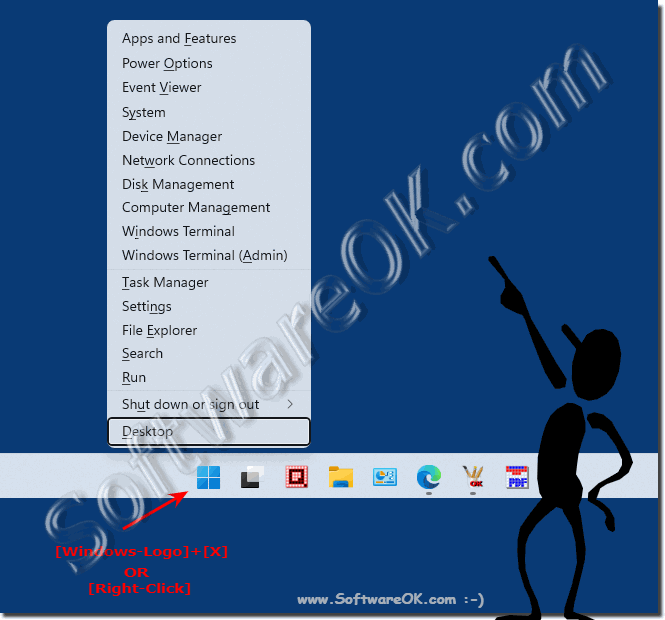 |
2.) Brief information about the Power User menu!
1. Function identifier
2. The second column is the shortcut key
3. Brief information about the function
PS: Mobility center only for mobile devices
As an example, the power options can be selected/started by pressing the Windows + X key and then pressing the O key.
| apps and features | [F] | Allows you to remove installed programs and customize program installation settings. | |
| mobility center | [M] | Provides access to a window that centralizes all the settings you might want to tweak on a mobile device. | |
| power options | [O] | Provides access to settings related to power saving features, device performance and battery usage history. | |
| Event Viewer | [E] | Allows you to view important events that occur within the operating system, your device's drivers, or programs running on your PC. | |
| system | [Y] | Provides an overview of the system specifications. | |
| Device Manager | [M] | Provides control over all hardware components and peripherals connected to your PC. | |
| network connections | [W] | Allows you to control all your network settings. | |
| Disk Management | [K] | Allows you to format drives and manage partitions. | |
| computer management | [G] | Gathers a variety of administrative utilities and functions into one window. | |
| Windows terminal | [i] | Opens a windows terminal | |
| Windows terminal (admin) | [A] | Opens a Windows terminal with administrator rights | |
| Task manager | [T] | Opens Task Manager where you can view running applications and services, monitor your hardware, and select startup programs. | |
| settings | [N] | Opens the settings window. | |
| File Explorer | [x] | Opens File Explorer, which you can use to browse files on your PC. | |
| Search | [S] | Opens the start menu and directly to the search bar Windows + Q | |
| Run | [R] | Opens a run window. Type an executable command in the window to run it. | |
| Shut down or sign out | [U] | Opens a menu that lets you shut down, restart, log off, or put your PC to sleep . | |
| Desktop | [D] | Minimizes all desktop applications and shows your desktop. |
3.) More tips on utilities and management functions!
Yes, utility and management features are very important to power users. You can find more information and tips about these functions here. Just click through and get informed, maybe you will find something more or less helpful for you that will bring you further on Windows 11.
►► Open administration or administrative tools in Windows-10/11!
►► Commands to open Microsoft Management Consoles?
►► Classic user management in Windows 11?
►► Detect 32-bit programs x32, x86 under Windows 11
►► Shortcut for managing wireless networks on Windows 10?
FAQ 243: Updated on: 7 April 2024 18:47
