If you are using a PC with Windows 11, it is important to keep your operating system up to date. The default setting is automatic when the PC is online!1.) .. The quick way to update Windows 11!
|
| (Image-1) Update your Windows 11 to the latest version! |
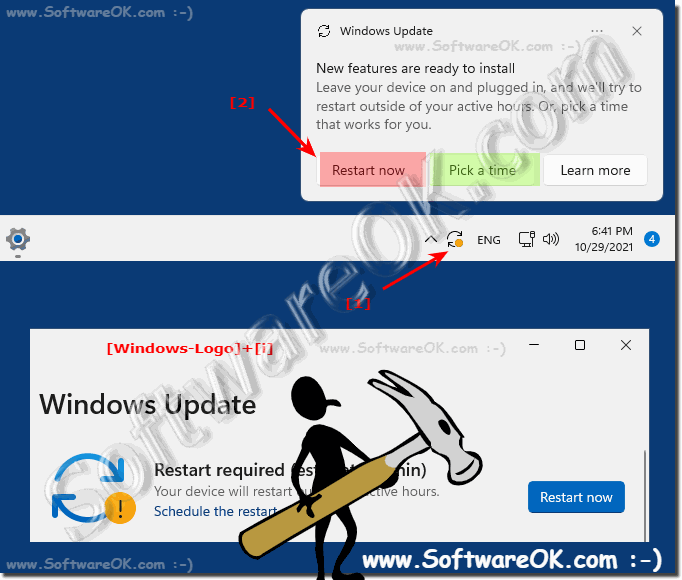 |
2.) Check the settings in the Windows 11 updates and the automatic update!
1. Start the Windows 11 settings as always2. Click on "Windows Update"
3. In the Windows Update area, you can click directly on "Search for update"
(... see Image-2 Point 1 to 4)
You can then continue working normally, Windows 11 informs you, as described above, via the symbol in the taskbar that it can be updated. At this point you can suspend Windows 11 updates for up to 5 weeks. see point 4 . You can easily pause the Windows update for a few weeks if necessary.
| (Image-2) Update or Pause the Windows 11 auto updates for up to 5 weeks! |
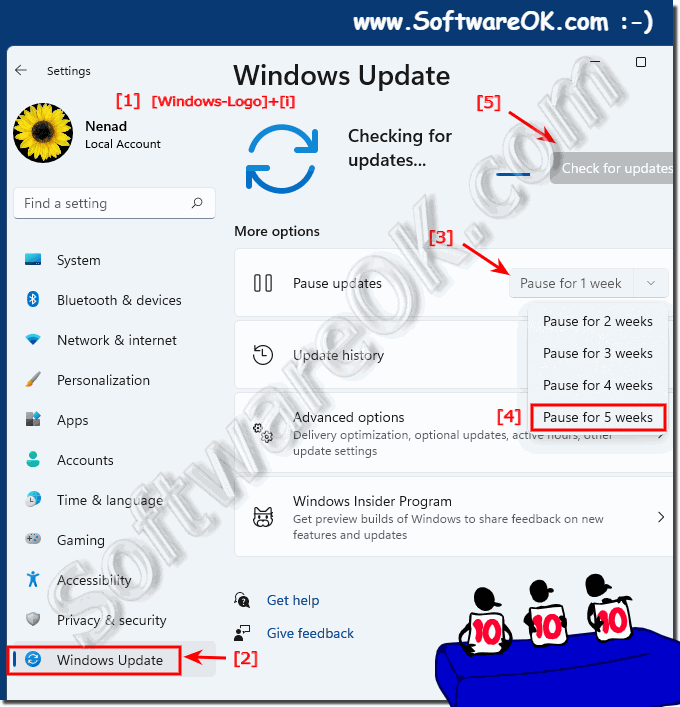 |
3.) Why should I always update Windows 11?
If Windows 11 is not updated, you do not have the most important security updates and if, for example, you enjoy surfing the Internet, it could be that you are only 99% protected. It is not always the case that you catch a piece of malware or a virus right away! But you should be aware that during the time you are not 100% up to date and sometimes unprotected!| (Image-3) Update Windows 11! |
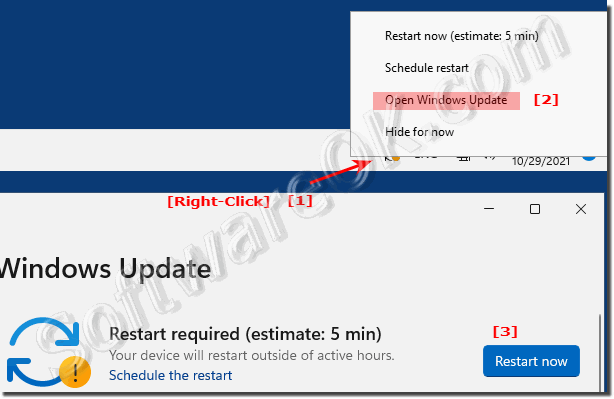 |
4.) Important questions and answers about Windows 11 updates!
1. Here are the questions and answers:2. Conclusion on the Windows 11 update
1.) Here are the questions and answers:
1. How do I keep my Windows 11 operating system up to date?
Windows 11 automatically checks for and installs updates when your PC is online.
2. Where can I find Windows Update settings in Windows 11?
In Windows 11 Settings under "Windows Update".
3. How often does Windows 11 automatically check for updates?
Windows 11 checks for updates regularly, usually once a day.
4. What does the notification icon in the taskbar mean on Windows 11?
It indicates that an update has been downloaded and is ready to be installed.
5. How do I schedule an update from Windows 11?
Click the update icon and select the option to schedule the update.
6. Can I delay the installation of a Windows 11 update?
Yes, you can delay updates for up to five weeks.
7. How do I start a Windows 11 update immediately?
Right-click on the update icon and select "Restart Now".
8. What are the security benefits of regularly updating Windows 11?
Regular updates ensure that your PC receives the latest security patches and is optimally protected.
9. What happens if I don't update Windows 11?
They lack important security updates, which makes your system more vulnerable to malware and viruses.
10. Can I pause Windows Updates in Windows 11? If so, for how long?
Yes, you can pause updates for up to five weeks.
11. Where can I find the "Check for updates" option in Windows 11?
In Windows 11 Settings under "Windows Update".
12. How do I know that an update for Windows 11 has been downloaded?
A notification icon will appear in the bottom right corner of the taskbar.
13. What are the steps to open Windows 11 Settings?
Click on the Start menu, then click on the Settings gear icon.
14. Why does a Windows Update icon appear in the taskbar?
It signals that a new update is ready to be installed.
15. How can I disable automatic updating in Windows 11?
In the Windows Update settings, you can deactivate the automatic update function.
16. Is it safe to use Windows 11 without regular updates?
No, without regular updates, your system is more vulnerable to security risks.
17. How do I enable the automatic update feature in Windows 11?
Go to Settings, select "Windows Update" and enable the automatic update feature.
18. What are the steps required to schedule a Windows 11 update?
Click on the update icon, select "Schedule restart" and set a time.
19. How long does it take for a Windows 11 update to be installed?
The duration varies, but can range from 10 minutes to an hour, depending on the size of the update and the speed of your PC.
20. Can I continue working while updating Windows 11?
Partially, but your PC will need to restart to complete the installation.
21. What new features come with a Windows 11 update?
Updates can bring new security features, performance improvements, and new functionality that are detailed in the update description text.
22. How do I check if my Windows 11 is up to date?
Go to Settings, select "Windows Update" and click on "Check for Updates".
2.) Conclusion on the update of Windows 11
Regular updates of Windows 11 are essential to ensure the security and performance of your PC. Automatic updates ensure that your system is always equipped with the latest security patches and features, without you having to actively worry about them. By checking Windows Update settings and manually checking for updates, you can ensure that your PC is always up to date. Installing these updates in a timely manner will protect you from security risks while improving the stability and functionality of your system. Remember that a well-maintained PC is not only more secure, but also more efficient.
FAQ 181: Updated on: 2 June 2024 14:42
