The Command Prompt and File Explorer are both used to manage files and folders in Windows, but they differ fundamentally in their operation, functionality and target audience. Here is a comparison of the most important differences:1. User interface
|
| (Image-1) Command Prompt and File Explorer to File Management? |
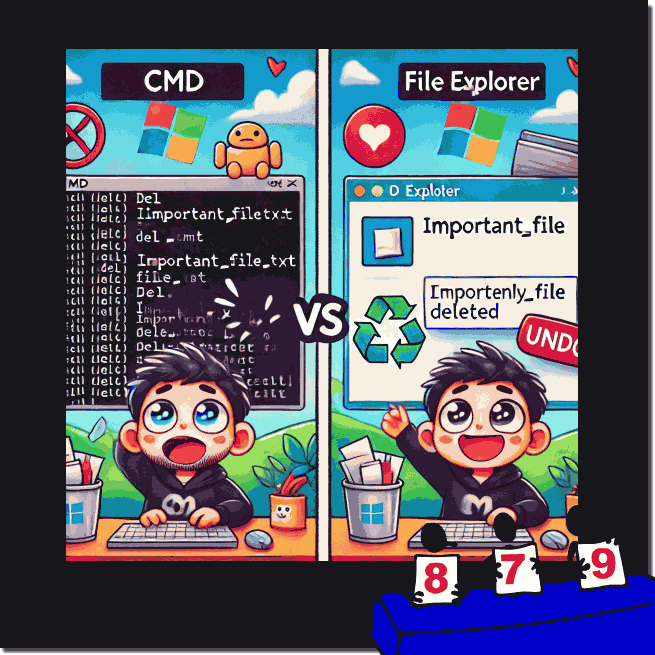 |
1.) User interface
- File Explorer :
- Graphical user interface (GUI) with windows, icons, and menus.
- Drag-and-drop functionality to manage files.
- Intuitive and easily accessible for all users.
- Command Prompt (CMD) :
- Text-based user interface (CLI).
- Commands are entered manually.
- Requires knowledge of specific commands and syntax.
2.) Operation
- File Explorer :
- Interactive management through mouse clicks (e.g. copy, move, delete, rename).
- Use of context menus (right-click menu).
- Preview of files (e.g. images or documents).
- Command Prompt :
- Use of commands such as `copy`, `move`, `del`, `ren`, etc.
- Complex file management tasks can be automated via batch scripts.
- No direct preview or display of content possible.
3.) Functionality
- File Explorer :
- Allows navigation through folder structures.
- Integration of cloud services such as OneDrive.
- Access to network drives and external devices (e.g. USB sticks).
- Command Prompt :
- Access to advanced features such as changing attributes (`attrib`), creating directories (`mkdir`) or searching for files (`dir`).
- Can execute low-level commands (e.g. `chkdsk`, `diskpart`).
- Supports scripting for repeatable tasks.
4.) Speed and efficiency
- File Explorer :
- Ideal for single actions and smaller tasks.
- Faster for users who prefer visual navigation.
- Command Prompt :
- More efficient for batch processing and repetitive tasks.
- Ideal for IT administrators and advanced users.
5.) Target group
- File Explorer :
- Suitable for beginners and average users.
- No technical knowledge required.
- Command Prompt :
- Designed for advanced users, administrators or developers.
- Knowledge of Windows commands is necessary.
6.) Extensibility
- File Explorer :
- Can be extended with plugins or third-party tools, such as Quad File Explorer (Q-Dir) for additional views. https://www.softwareok.de/?seite=Freeware/Q-Dir
- Limited to specific or automated tasks.
- Command Prompt :
- Supports scripting languages such as Batch or PowerShell for extensions.
- Allows automation and integration with other tools.
Summary :
- File Explorer is ideal for visual, user-friendly file management.
- Command Prompt offers more flexibility, speed, and control, but is more complex and more suited to technical tasks.
7.) What should I pay attention to?
1. File Explorer :
- Be careful when moving or deleting : It's easy to accidentally move or delete files, especially with drag-and-drop.
- Protect system folders : Changes in system-relevant folders (e.g. `C:\Windows`) can cause problems.
- Enable full view : Some files are hidden by default (e.g. system files). Make sure "Show hidden files" is enabled if you do deeper file management.
2. Command Prompt :
- Use commands wisely : A wrong `del` command can permanently delete files - no recycle bin here!
- Check directories : Double check that you are in the right folder before making changes (`cd` is your friend!).
- Be aware of permissions : Some commands require administrator rights (run CMD as admin).
8.) Recycle Bin Function: Differences
1. File Explorer :
- Files deleted via File Explorer end up in the Recycle Bin by default .
- The Recycle Bin offers a handy way to recover deleted files.
- Tip : You can change the Recycle Bin properties (e.g. limit the size or disable it for certain drives).
2. Command Prompt :
- Files deleted with `del` bypass the Recycle Bin completely. 😱
- There is no protection against accidental deletions.
- Solution : Instead of `del`, use tools like PowerShell , which offer commands like `Remove-Item -Confirm` (a security prompt before deletion).
9.) Tip for the Recycle Bin function in CMD
If you still want a recycle bin-like function, you can use tools like "Recycle.exe" . It redirects deleted files from the command prompt to the recycle bin.
Example :
recycle . exe test file . txt
FAQ 170: Updated on: 30 December 2024 12:22
