It is easy to calibrate the touch screen under Windows 11, why not, if these have been correctly recognized by Windows, it is possible at any time!1.) ... Calibrating the touch screen on Windows 11!
|
| (Image-1) Calibrate the touch screen under Windows 11! |
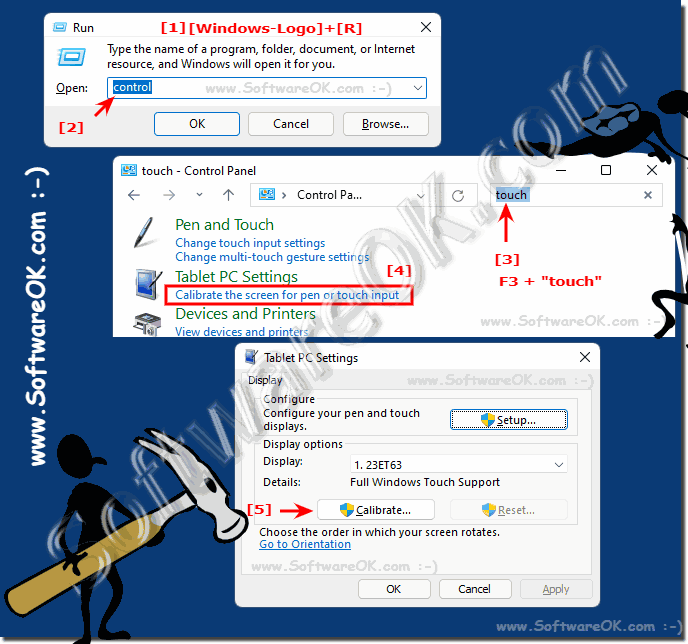 |
2.) Check in the device manager whether the touch screen was recognized!
Open the device manager via the Windows 11 control panel F3 + search term "devices"1. Or directly Windows + R and command: devmgmt.msc
2. Check under input devices (Human Interface Devices)
3. Whether the HID-compliant touchscreen is activated and possibly carry out a driver update
(... see Image-2 Point 1 to 6)
| (Image-2) Check the touchscreen in the device manager for Windows! |
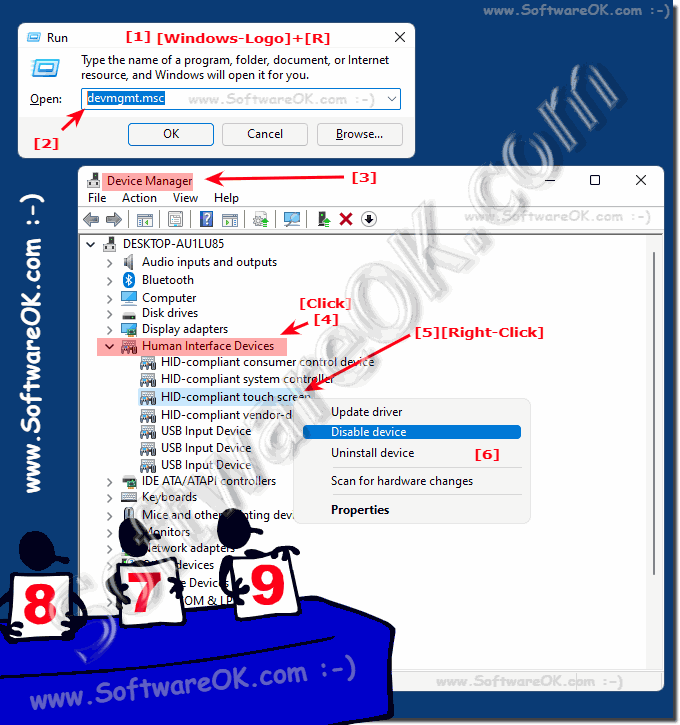 |
3.) What should be considered with the touch screen on Windows 11!
As a rule, the touchscreens are well recognized on Windows 11, and this is exactly where Microsoft tries to score, you can see it in the size of the buttons, which sometimes take up a lot of space on the work surface on a desktop PC, practical on a touchscreen and on a desktop PC too gigantic!Make sure that the touchscreen USB cable is correctly connected to the desktop PC and that you may download the original driver from the manufacturer in the event of problems. You can also use the drivers for Windows 10 for this!
See also:
►► Disable / enable touch screen function with PowerShell
►► Can I also test my touch screen on Windows 11?
►► Adjust the size of the new Windows 11 screen / touch keyboard
►► How does this touch screen test work on Windows OS?
FAQ 168: Updated on: 26 August 2023 08:11
