Yes and it is really easy to remove the desktop clock from any Windows 11, 10, etc., or to reinstall it again without any chronology specialist knowledge!1.) ... Installing the desktop clock on Windows 11, 10, ... or MS Server!
|
| (Image-1) Easily install the desktop clock on all MS Windows OS! |
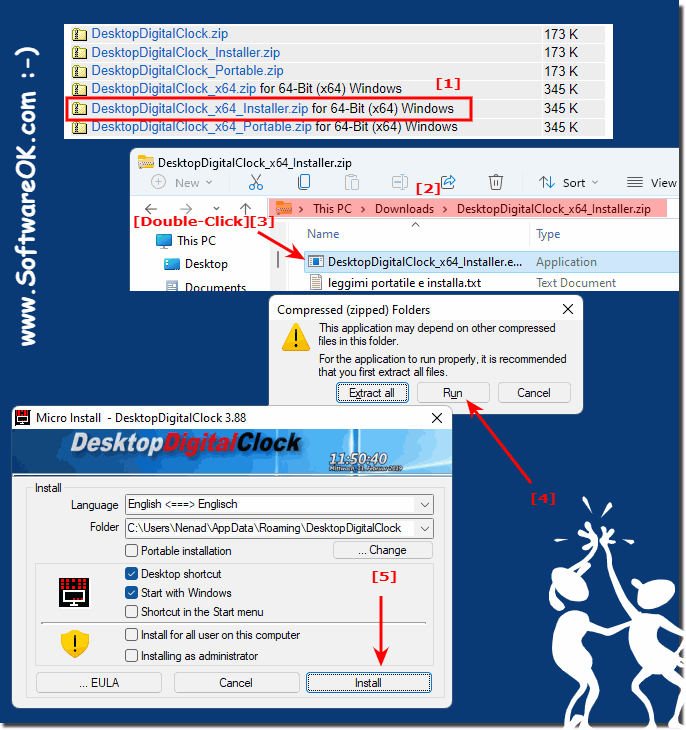 |
2.) Removing the desktop clock from all Microsoft Windows OS!
1. Start the digital desktop CLOCK as always2. Open the Info menu and uninstall the desktop clock
(... see Image-2 Point 1 to 6)
| (Image-2) Easily remove the desktop clock from MS Windows OS! |
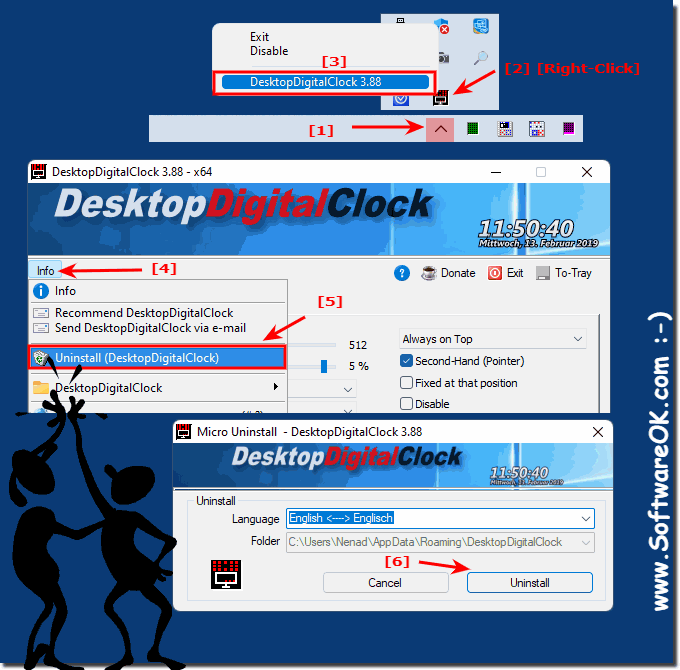 |
3.) What should I watch out for when installing or uninstalling?
Installing or uninstalling the desktop clock on Windows is really easy. There is nothing to consider here. Except that after uninstalling the desktop clock, you do not have a desktop clock on Windows 11, 10, ... desktop!But that's not so bad, because you can reinstall the desktop clock at any time!
4.) Questions and answers on this topic of the desktop watch and Co.!
1. How do I install the desktop clock on Windows 11?
Download the Digital Desktop Clock, unzip the file, and run DesktopDigitalClock_x64_Installer.exe.
2. How to uninstall Windows 10 desktop clock?
Launch the Digital Desktop Clock, open the Info menu, and select the option to uninstall.
3. What should I keep in mind when installing the desktop clock?
There are no special points to consider other than confirming the security prompt.
4. How to add a desktop clock on Windows 11 desktop?
Download the Digital Desktop Clock, unzip the file, and run DesktopDigitalClock_x64_Installer.exe.
5. Can I install the desktop clock on Microsoft Server?
Yes, the desktop clock can also be installed on Microsoft Server.
6. Where can I find the Windows download folder for the desktop watch?
By default, the Windows Downloads folder is located in the directory "C:\Users\[your username]\Downloads".
7. How do I open "DesktopDigitalClock_x64_Installer.zip"?
Right-click on the file and select "Extract All".
8. What happens if I start "DesktopDigitalClock_x64_Installer.exe"?
The Digital Desktop Clock installer will launch and guide you through the installation process.
9. How do I confirm the installation of the desktop clock with "Run"?
Click on the "Run" button in the dialog box that appears after launching the "DesktopDigitalClock_x64_Installer.exe".
10. Where do I click on "Install" during the desktop clock installation?
In the installer, click on the "Install" button after going through the installation steps.
11. How do I remove the desktop clock from all Microsoft Windows operating systems?
Launch the Digital Desktop Clock, open the Info menu, and select the option to uninstall.
12. Where can I find the info menu of the Digital Desktop Clock?
The info menu is located in the user interface of the launched Digital Desktop Clock.
13. What are the steps to uninstall the desktop clock?
Launch the Digital Desktop Clock, open the Info menu, and select the Uninstall option.
14. What happens after uninstalling the desktop clock on Windows 11?
After uninstalling, the desktop clock will no longer be visible on your desktop.
15. Can I reinstall the desktop clock after uninstalling it?
Yes, you can reinstall the desktop clock at any time.eren.
16. How does installing the desktop clock on Windows 10 work?
Download the Digital Desktop Clock, unzip the file, and run DesktopDigitalClock_x64_Installer.exe.
17. Are there any special features when installing the desktop clock on Microsoft Server?
No, the installation is similar to Windows 10 or 11, but you should make sure that you have administrator privileges.
18. Do I need to have expertise to install the desktop clock?
No, the installation is simple and does not require any special expertise.
19. What file do I need to download to install the desktop clock?
You need to download the "DesktopDigitalClock_x64_Installer.zip" file.
20. How do I unzip the "DesktopDigitalClock_x64_Installer.zip" file?
Right-click on the file and select "Extract All".
21. What are the steps after unzipping the desktop clock file?
After unzipping, run the "DesktopDigitalClock_x64_Installer.exe" file.
22. How do I start the installation of the Digital Desktop Clock?
Double-click on the unzipped file "DesktopDigitalClock_x64_Installer.exe".
23. What do I need to do to confirm the security prompt during installation?
Click "Run" or "Yes" when the security prompt appears.
24. What options are available in the info menu of the desktop watch?
In the info menu, you can select options such as "Settings", "Updates" and "Uninstall".
25. How do I uninstall the desktop watch step by step?
Launch the Digital Desktop Clock, open the Info menu, and select the Uninstall option.
26. Are there any problems removing the desktop clock from Windows?
No, uninstalling should be hassle-free as long as there are no system errors.
27. What do I have to consider if the desktop clock is no longer on my desktop?
You can always reinstall the desktop clock if it's been removed.
28. Can I install the desktop clock on multiple versions of Windows?
Yes, the desktop clock can be installed on Windows 10, Windows 11, and Microsoft Server.
29. How do I update the desktop clock on Windows?
Download the latest version of the desktop clock and run the installation file to overwrite the current version.
30. What do I do if the installation of the desktop clock is not possible??
Check that all system requirements are met and try the installation again. If the problem persists, check for an error message or contact support.
31. How do I check if the desktop clock has been installed successfully?
Check if the desktop clock is visible and working on your desktop.
32. Which versions of Windows support the desktop clock?
The desktop clock supports Windows 10, Windows 11, and Microsoft Server.
33. How do I change the settings of the installed desktop clock?
Open the Digital Desktop Clock and navigate to Settings in the Info menu.
FAQ 15: Updated on: 1 June 2024 08:26
