Under certain circumstances, very old programs can also run under Windows 11 if there are start problems!1.) ... run the program as administrator under Windows 11!
|
| (Image-1) Run old programs under Windows 11 in Admin Mode! |
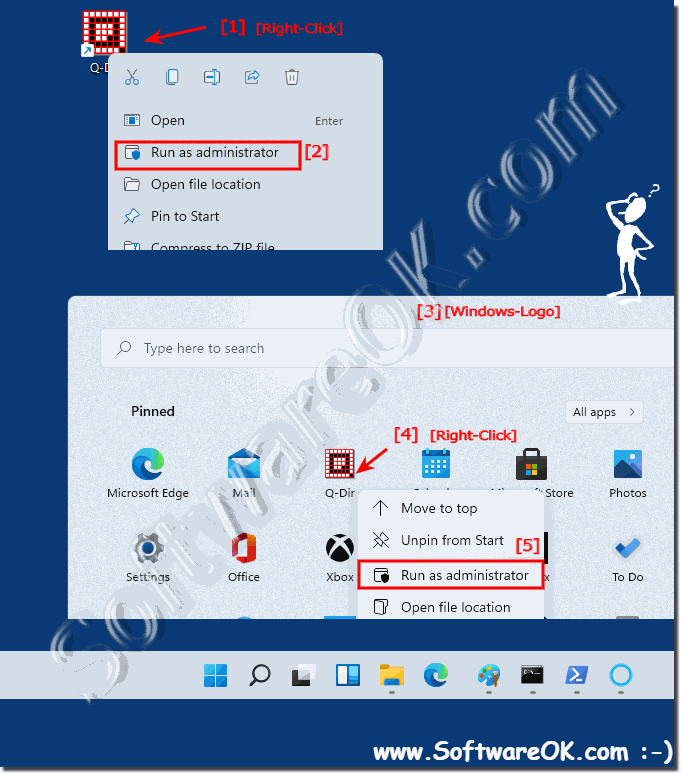 |
2.) Adjust compatibility settings!
Sometimes programs have to be started in compatibility mode in order to run them correctly. Most of the time, these programs crash immediately upon start-up and cannot be started!(... see Image-2 Point 1 to 5)
Well described here: ► XP compatibility mode SP1, SP2, SP3 under Windows 10 and 11?
Understanding compatibility mode: ► What is Windows compatibility mode?
| (Image-2) Example of Windows compatibility mode under Windows 11! |
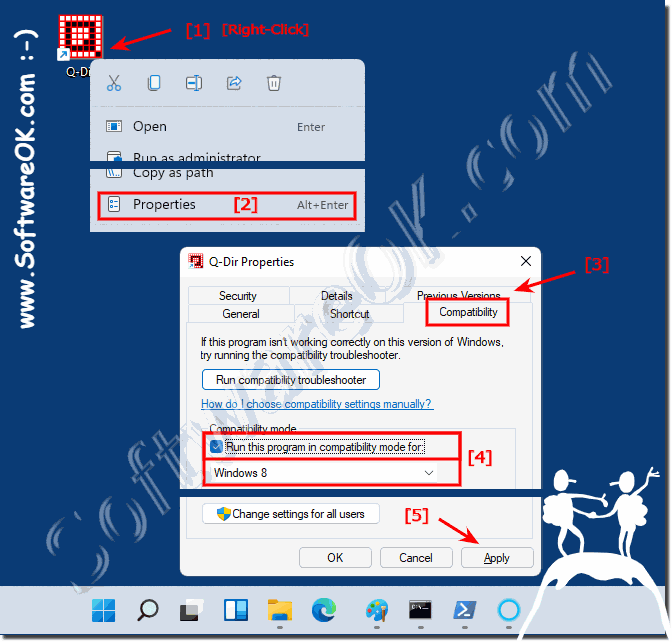 |
3.) Use virtual machines for older software!
You can use the portable version of the VirtualBox for this. Download here: ... portable version on vbox.me or download directly from Oracle ... VM VirtualBoxOf course, you also need Windows 10, 8.1, 7, XP itself: ... Download Windows 10 and 8.1
After installation from the VirtualBox you can start it immediately and click on the button. "New" to create a virtual environment for Windows 10, 8.1, ... In the first dialog just click on "Next"
For Windows 11, please use an HD with 64GB!
| (Image-3) Get old programs running under Windows 11 in the VirtualPC! |
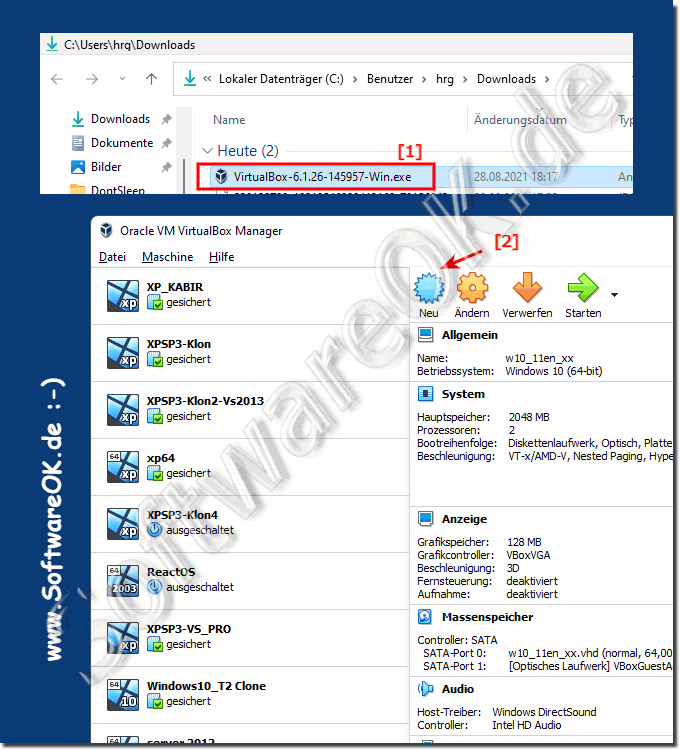 |
4.) Why run as administrator, what should you watch out for?
Why as an administrator?
Many applications have been developed for Windows XP, these work with modern Windows 11, 10, in most cases. However, during the Windows XP era, almost every Windows PC was run with an administrator account at all times.
Many programs have also been developed in such a way that you need and have to have administrator access, mostly no registry entries can be made, which leads to problems, such as system-specific access!
If you have 16-bit programs, they will no longer work under Windows 11 because Windows 11 is only available as 64-bit versions. The 64-bit version of Windows just doesn't include the WOW16 mode that allows 16-bit to run.
Only the error message appears: "This application cannot be executed on your PC"
PS: In time you should look for alternative solutions / programs!
See also:
Many programs have also been developed in such a way that you need and have to have administrator access, mostly no registry entries can be made, which leads to problems, such as system-specific access!
What is to be considered?
If you have 16-bit programs, they will no longer work under Windows 11 because Windows 11 is only available as 64-bit versions. The 64-bit version of Windows just doesn't include the WOW16 mode that allows 16-bit to run.
Only the error message appears: "This application cannot be executed on your PC"
PS: In time you should look for alternative solutions / programs!
See also:
►► What does WOW64 mean in the Windows 11, 10, 8.1, ... operating system?
►► Run a program as an administrator as a standard user without a password
►► Can I restore the administrator on Windows 11, 10, ...?
►► What is an admin mode?
5.) Most important questions and answers about old programs, Windows 11 and Co.!
1. How can I get older programs to work on Windows 11?
On Windows 11, older programs may be able to be made to work by running them as an administrator, adjusting compatibility settings, or using a virtual machine.
2. What steps are needed to run old software on Windows 11?
To run old software on Windows 11, you may need to start the programs as an administrator, adjust compatibility settings, or use a virtual machine.
3. Is there a way to run programs as an administrator on Windows 11?
Yes, on Windows 11, you can run programs as an administrator by right-clicking the program shortcut or .exe file and selecting "Run as administrator."
4. What is the difference between an administrator and a system administrator on Windows?
An administrator on Windows typically has administrative rights on a single computer, while a system administrator is responsible for managing and maintaining a network of computers.
5. How can I adjust compatibility settings on Windows 11?
You can adjust compatibility settings on Windows 11 by right-clicking the program shortcut or .exe file, selecting Properties, and then opening the Compatibility tab to adjust settings.
6. What versions of Windows Compatibility Mode are available on Windows 11?
There are several versions of Compatibility Mode available on Windows 11, including options for Windows XP, Windows 7, and other older operating systems.
7. Can I use XP Compatibility Mode on Windows 11?
Yes, on Windows 11 you can use XP Compatibility Mode to run older programs designed for Windows XP.
8. Where can I find more information about Windows Compatibility Mode?
For more information about Windows Compatibility Mode, see Windows Help and Microsoft's official website. Various online resources and forums can also provide helpful information.
9. How do I run a portable version of VirtualBox?
To launch a portable version of VirtualBox, you need to unzip the downloaded file and then launch the executable. No installation steps are required.
10. What steps are required to set up a virtual environment on Windows 11?
To set up a virtual environment on Windows 11, you first need to install virtualization software like VirtualBox. Then you can create a new virtual machine and install the operating system you want on it.
11. Can I use VirtualBox on Windows 11 to run older software?
Yes, VirtualBox can be used on Windows 11 to run older software by installing a virtual operating system that is compatible with the older software.
12. Which operating systems can I virtualize with VirtualBox on Windows 11?
VirtualBox on Windows 11 allows you to virtualize various operating systems, including different versions of Windows (like Windows 7, Windows 8.1, Windows 10), Linux distributions, and even older operating systems like Windows XP.
13. Is it possible to use older versions of Windows like Windows 7 or XP on Windows 11?
Yes, VirtualBox allows you to use older versions of Windows like Windows 7 or XP on Windows 11 by running them in a virtual environment.
14. How do I download Windows 10 or 8.1 to install in VirtualBox?
You can download Windows 10 or 8.1 from the official Microsoft website and then use the ISO file in VirtualBox to install the operating system in a virtual machine.
15. Where can I find a portable version of VirtualBox to download?
A portable version of VirtualBox can be downloaded from Oracle's official website. Alternatively, you may also find trusted sources for third-party portable versions.
16. What are the benefits of running a program as an administrator on Windows 11?
Running a program on Windows 11 as an administrator gives the program full access to the system, which may be required to perform certain functions or access certain resources.
17. Can I run a program as an administrator on Windows 11 without a password?
Yes, under certain conditions, you can run a program as an administrator on Windows 11 without a password if your user account has appropriate permissions and User Account Control is configured accordingly.
18. Why do some programs crash on Windows 11 and how can I fix this problem?
Some programs may crash on Windows 11 if they are not fully compatible or if they conflict with other programs or system settings. This problem can be fixed by running in compatibility mode, as an administrator, or by updating the program.
19. What steps are required to understand Windows Compatibility Mode on Windows 11?
To understand Windows Compatibility Mode on Windows 11, you should familiarize yourself with the various compatibility settings available and learn how to adjust them for specific programs.
20. How can I make older software work successfully on Windows 11?
Older software on Windows 11 can be made to work successfully by running it in compatibility mode, booting as administrator, or using a virtual machine to emulate an older operating system.
21. Is it possible to install Windows 10 or 8.1 in a virtual environment on Windows 11?
Yes, it is possible to install Windows 10 or 8.1 in a virtual environment on Windows 11 by using virtualization software such as VirtualBox and setting up a virtual machine to install the desired operating system.
22. Are there any limitations when using VirtualBox on Windows 11?
There are no specific limitations on using VirtualBox on Windows 11 as long as your hardware supports virtualization. However, some features might depend on the VirtualBox version and configuration settings.
23. Can I install older software on Windows 11 that was developed for Windows XP?
Yes, under certain circumstances you can install and run older software developed for Windows XP on Windows 11. This can be made possible by using compatibility mode, virtual machines, or other compatibility solutions.
24. Where can I find detailed instructions on how to install Windows 10 or 8.1 in VirtualBox?
Detailed instructions on how to install Windows 10 or 8.1 in VirtualBox can be found on various online platforms, forums, and official VirtualBox documentation. Specialized websites or blogs on virtualization often offer instructions as well.
25. What are the alternatives to running older programs on Windows 11 if VirtualBox doesn't work?
If VirtualBox doesn't work, you can try alternative virtualization software such as VMware or Hyper-V. You could also try running the program in compatibility mode or creating a dual-boot configuration with an older version of Windows.
26. What are the security risks of running a program as an administrator in Windows 11?
Running a program on Windows 11 as an administrator can pose security risks as it gives the program full access to the system. This could potentially lead to the program making harmful changes to the system or performing malicious actions if it is not trusted.
27. Are there any tips to improve VirtualBox performance on Windows 11?
To improve VirtualBox performance on Windows 11, you can make sure you are using the latest version of VirtualBox, allocate virtual machine resources appropriately, and enable hardware virtualization in your computer's BIOS settings.
28. Can I download Windows 10 or 8.1 directly from the Microsoft website to use in VirtualBox?
Yes, you can download Windows 10 or 8.1 ISO images directly from the official Microsoft website and then use them in VirtualBox to install the operating system in a virtual environment.
FAQ 129: Updated on: 7 June 2024 09:27
