On Windows 10 or 11, Ctrl + Shift + V is available in most programs, but this unused keyboard shortcut is still useful!Ctrl + Shift + V is one of the newest Windows keyboard shortcuts that you probably don't know or use. Even though there are tools like QTP for MS Windows OS that allow you to do this, but why, MS just builds it in without saying anything! 1.) ... Why the Ctrl + Shift + V keyboard shortcut!
|
| (Image-1) Plain text on the PC! |
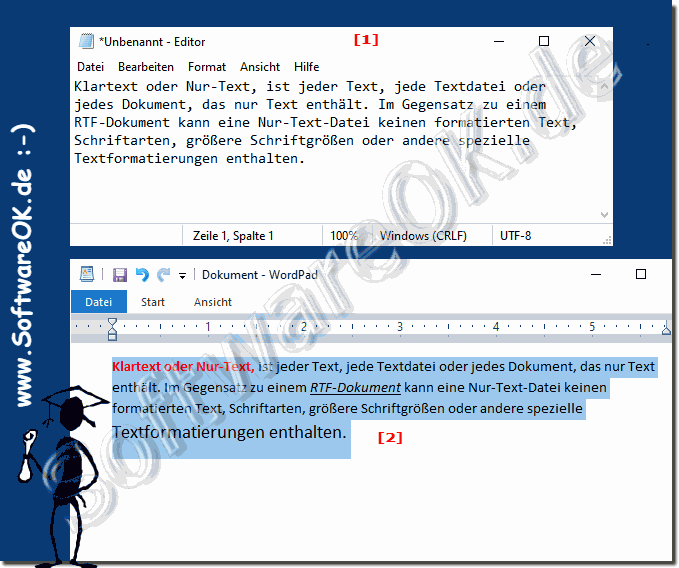 |
3.) More tips on keyboard shortcuts!
Keyboard shortcuts in Windows are generally very popular, especially if you have a hardware keyboard, you can save a lot of time when working effectively on a Microsoft Windows desktop PC or MS server. Here are some other tips on this topic that might also be of interest to you!
Just click through and find out:
►► Difference between keyboard shortcut and keyboard shortcut?
►► Log out quickly and directly, which Windows keyboard shortcut?
►► Use a keyboard shortcut to open a folder!
►► Keyboard shortcuts for the command prompt in Windows 11, 10, 8.1,...
►► Keyboard shortcuts for character table in all Windows operating systems
►► Keyboard shortcuts to restart Windows programs?
►► Windows keyboard commands with examples for remote desktop?
►► How can I create text field selection for single hotkey (keyboard shortcut)?
Of course, here are some general tips for dealing with keyboard shortcuts:
Practice makes perfect:
Learning keyboard shortcuts takes practice. The more you use them, the better you'll get at them.
Memorize keyboard shortcuts:
Try to remember the keyboard shortcuts you use frequently. This can greatly increase your work speed.
Use reference material:
If you forget the exact keyboard shortcuts, you can look them up. Most applications and operating systems provide help with keyboard shortcuts. You can also search the Internet for a list of keyboard shortcuts for your specific program.
Combine combinations:
Many applications allow you to combine keyboard shortcuts. For example, you can use CTRL+C to copy text and then CTRL+V to paste it. This allows you to work efficiently.
Customizable keyboard shortcuts:
Some applications allow you to customize keyboard shortcuts. Check the settings to see if you can configure keyboard shortcuts to your own liking.
The Windows key (Windows):
Windows keyboards usually have the Windows key (with the Windows logo). Pressing this key alone opens the Start menu. Pressing Windows + D minimizes or restores all open windows.
The Option key (macOS):
MacOS keyboards typically have the Option key (with the Alt symbol). Pressing this key in combination with other keys will perform various actions.
Check the menus:
Many applications display the keyboard shortcuts in the menus next to the commands. This can be a helpful reminder.
Productivity keyboard shortcuts:
There are special keyboard shortcuts that can increase productivity, such as Windows Key + Tab (Windows) or Mission Control (macOS) to switch between different applications and desktops.
Use online resources:
There are many websites and tutorials that list keyboard shortcuts for different applications and operating systems. These can be a valuable source of information.
Tip: ►► QTP the keyboard shortcut master!
Remember that not all keyboard shortcuts are universal and may vary depending on the application and operating system. It's worth investing time in learning the keyboard shortcuts you use regularly, as they can significantly increase your efficiency.
FAQ 113: Updated on: 26 February 2025 08:36
