Changing the default storage location or folder for scanned documents it is possible from WinScan2PDF Version 3.77!1.) ... Change the storage location in WinScan2PDF!
|
| (Image-1) Change the default location for scanned PDF documents! |
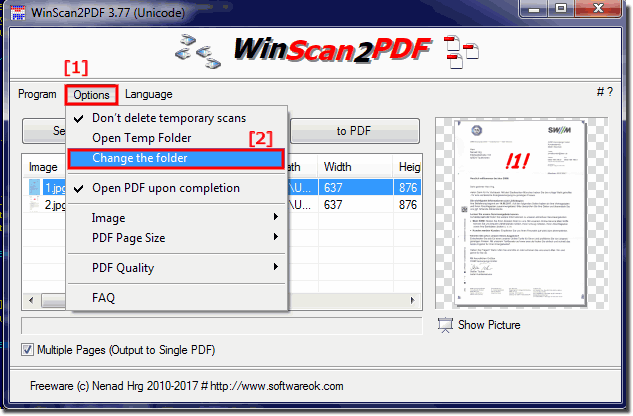 |
I recently redirected the Documents folder from some profiles to a new mirrored disk. I went to Windows Scan 2 PDF and it gave me an error message that it can not access scanned document folders. As far as I could see, it was redirected to the parent folder.
It turns out that Windows 10 or Windows 11 does not pass permissions to all subfolders. In example: "E:\Users\MyDocuments\Scanned documents". Although I am in the admin group, only special permissions appear. So I've added myself to each parent folder as a user and Windows Scan 2 PDF now opens and I can save the documents as default to the redirected location. Thank you!
Enable auto delete temporary scans at program end!
Please Start WinScan2PDF and open the menu item Options and select ergo deactivate the option:
"Do not delete temporary scans"
Please use ... always the latest version of WinScan2PDF.
| (Image-2) Auto clean up scanned JPEGs at Program end! |
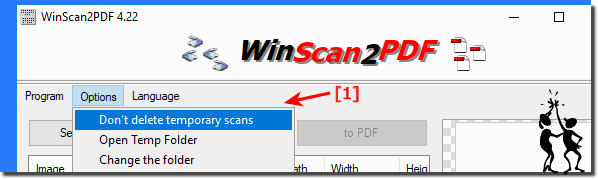 |
2.) In MS Windows 11, 10, ... OS change the default scan location!
The default folder for scanned documents is in My Documents, documents can be moved to any location on the hard drive. The register entries are automatically changed by Windows.Don't copy the action has to be move to cause a relocation of the folders and the registry keys will then be changed automatically as well.
Full explanation: ►► Move My Documents, Documents Folder in Windows!
3.) Direct scan in a folder with the popular Quad Explorer!
1. Start as always ►► ... the Quad Explorer on MS Windows OS
2. Open the folder in which the scanned documents are to be saved
3. And go to File ► Tools on Scan
4. Assign a name for the scan job ( file extension is not required)
5. And start the scan job, the documents are saved directly in the folder
(... see Image-3 Point 1 to 5)
| (Image-3) Start the scan assistant directly in a folder! |
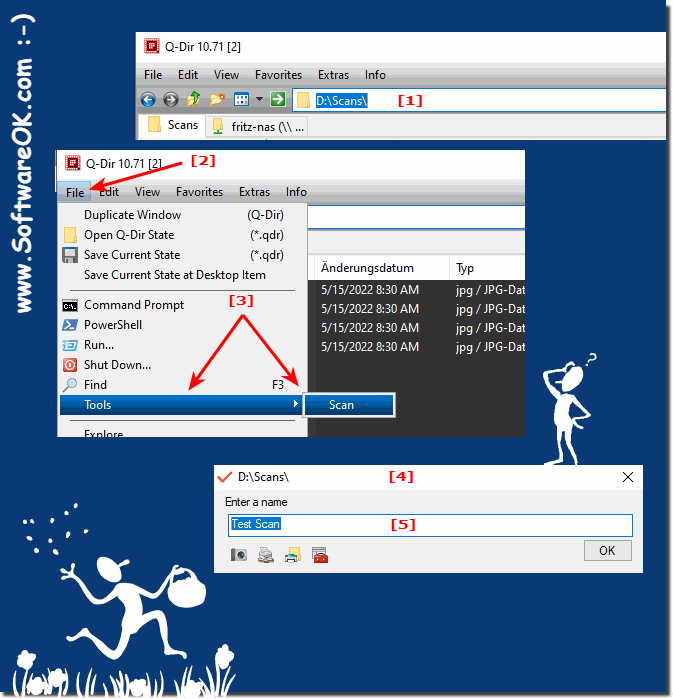 |
4.) Why is Direct Scan to a Folder Popular!
Info:
Scanning directly to a folder can be useful for a variety of reasons, depending on the type of task or how your files are organized. Here are some reasons why scanning directly to a folder can be beneficial:
Scanning directly to a folder can be useful for a variety of reasons, depending on the type of task or how your files are organized. Here are some reasons why scanning directly to a folder can be beneficial:
Quick Access:
If you need to access certain files or documents frequently, you can save time by scanning them directly to a folder. This eliminates the need to search through multiple folders or subfolders.
Organization:
Scanning directly to a folder helps you better organize your files. For example, you can sort files by date, topic or project and place them in a suitable folder.
Avoiding Duplicates:
Scanning to a special folder can help prevent you from accidentally creating duplicates of files. This makes it easier to maintain your file collection and prevents you from wasting valuable storage space.
Quick filing:
If you need to quickly scan and save files, scanning directly to a folder provides an easy way to do so without spending time on more complex organizational structures.
Context Awareness:
When you scan files for a specific project or task, you can save them to a special folder. This gives you the context and all relevant files in one place.
Efficiency:
Using a direct scan in a folder can simplify your workflow and make it more efficient, especially if you work with many files or documents.
►►► Run the scan directly in a folder!
Info:
It is important to note that the choice between a direct scan in a folder and a more complex folder structure depends on your personal preferences and the requirements of your task. In some cases it may make sense to use a deeper folder structure to achieve better organization and clarity. In other cases, a simple direct scan to a folder may be sufficient. It is advisable to adapt the organization method to your individual needs.
It is important to note that the choice between a direct scan in a folder and a more complex folder structure depends on your personal preferences and the requirements of your task. In some cases it may make sense to use a deeper folder structure to achieve better organization and clarity. In other cases, a simple direct scan to a folder may be sufficient. It is advisable to adapt the organization method to your individual needs.
FAQ 11: Updated on: 10 June 2024 17:01
