Yes and it is very advantageous to use this small run dialog on all MS Windows 11 OS as an alternative / extension to the standard run dialog!1.) ... Simple example of the alternative run dialog on MS Windows 11!
|
| (Image-1) Continue to use the alternative run dialog on Windows 11! |
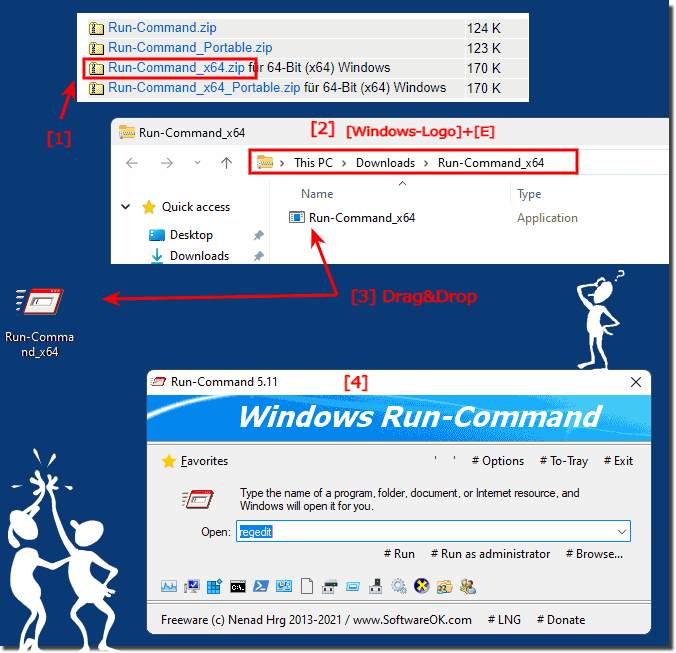 |
2.) Options in the alternative run dialog under Windows 11!
All options in the alternative run dialog are quite clear and self-explanatory.Thepossibility of executing commands under Windows 11 and creating commands as favorites is a practical function, as these can be divided into sub-items (sub-menus, sub-folders) .
(... see Image-2)
The toolbar is a kind of quick launch bar that has to be adapted, currently via the ini file, but it is quite simple!
►► Customize the quick start bar with your own programs or commands Win 10, 8.1, ...!
| (Image-2) Run dialog alternative on Windows 11! |
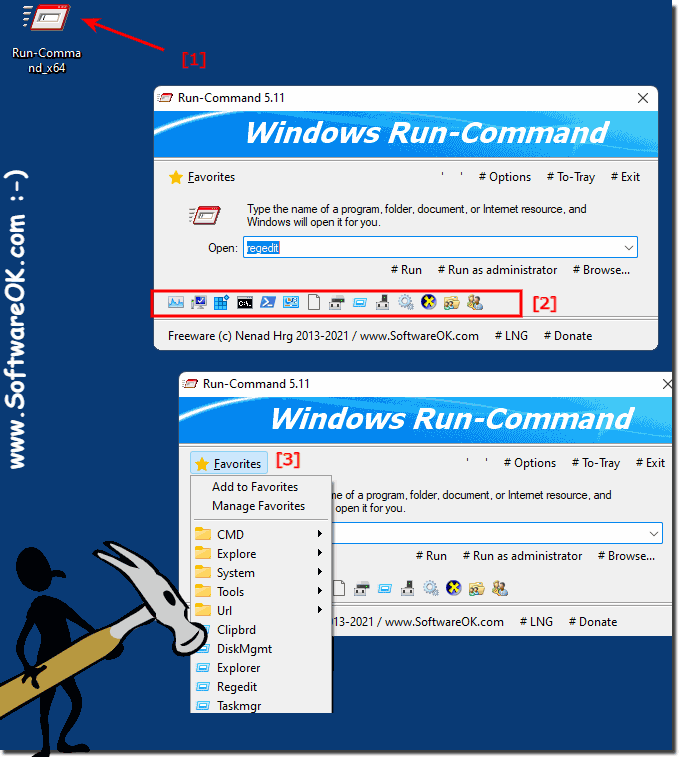 |
3.) What should I watch out for in the alternative run dialog on Windows 11?
There is nothing great to consider when executing commands in the alternative Run Dialog on Windows 11, except that the Windows + R keyboard shortcut for Run Command is provided by default, but can be changed at any time. If you want to change the shortcut, press the button ► Options ► Hot-Key in Run-Command and change the shortcut.
(... see Image-3 Point 1 and 2)
The standard run dialog of Windows 11 can also be started from here at any time
(... see Image-3 Point 3)
See also: ► Keyboard shortcuts to start programs as administrator !
| (Image-3) Change the standard run dialog and keyboard shortcut! |
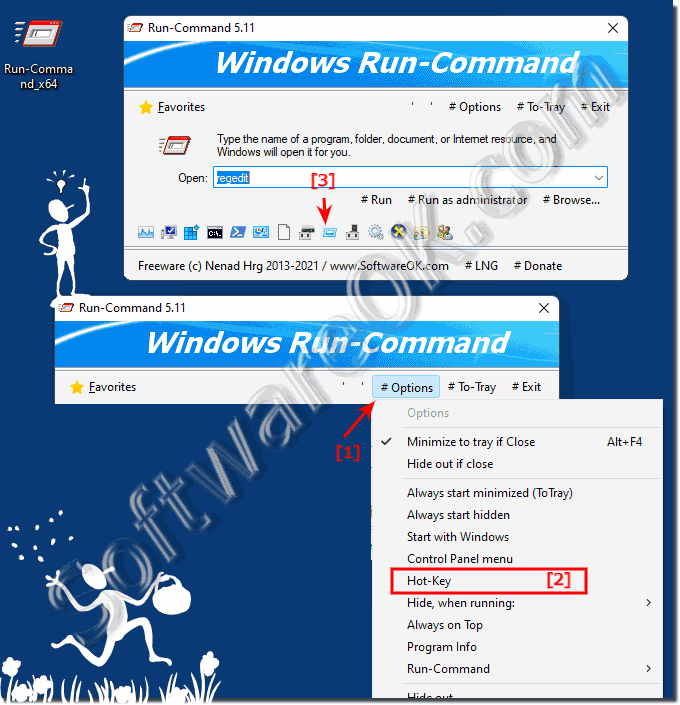 |
You can also apply this alternative to earlier versions of MS Windows without any problems. When selecting the keyboard shortcut for starting Windows commands, it does not matter whether you are using it on a simple Windows desktop PC or on a MS Server OS!
FAQ 11: Updated on: 1 August 2021 19:43
