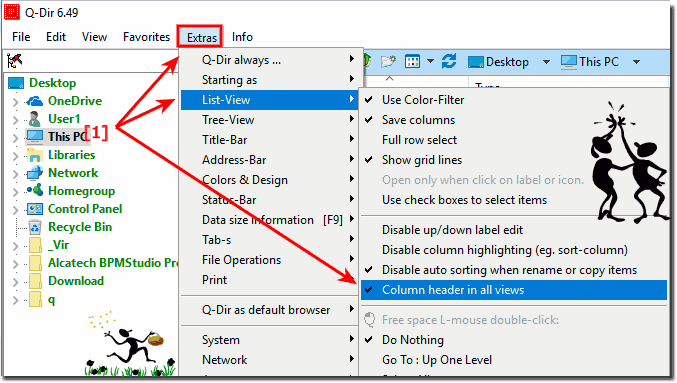Disable and Enable Column in Explorer Listview of Q-Dir!
The solution is simple to disable or enable Column Header every File-Explorer Listview on Windows 11, 10, ... or MS Server OS!!
Please activate or deactivate over:
Main Menu ► Extras ► List-View ► Column header in all views
Activated: Column header in all views (not only in Details)
(Image-1) Enable column header in all views in Q-Dir!
FAQ 104: Updated on: 24 May 2024 09:19
Windows
The solution is simple to switch in Q-Dir File-Explorer from new to old Tree-View on all Windows 11, 10, Desktop PCs or MS Server OS Content: 1.
The solution is simple to reset Q-DIR to defaults as in fresh install You can delete the start.qdr and q-dir.ini at install version is it in %appdata%
The solution is simple to Start Copy Paste in new Process in The File Manager Q-dir Please change the Option in Q-Dir: Menu ► Extras ► File Operations
It is easy to change font size in cells of Explorer Views, but this function is still in the development stage You can change the font size
To Show or hide the hidden files and folders in Explore View of Q-Dir, is also possible in the File Manager If you want to change the Settings.
When the File Manager runs under your admin mode and for example 7zip in normal user account a medium integrity level This is the security in Windows
The solution is simple to show folder total size in the File-Explorer Status-Bar of the Quad-Explorer Q-Dir on all MS Windows OS You can see File Information
»» My question is not there in the FAQ
Asked questions on this answer:
How can I use the columns in Q-Dir for improved file management?
Is there a way to dynamically adjust the columns in Q-Dir?
How can I customize the columns in Q-Dir for more efficient file viewing?
How can I optimize the columns in Q-Dir for faster navigation?
Which columns are visible by default in Q-Dir?
How can I organize the columns in Q-Dir for better clarity?
Is there a way to automate the columns in Q-Dir for file organization?
What is the performance impact of disabling columns in Q-Dir?
Is there a way to leverage the columns in Q-Dir for better metadata management?
Is there a way to add custom columns in Q-Dir?
How do I change the columns in Q-Dir to improve my workflow?
How can I customize the columns in Q-Dir for different projects?
How do I disable the columns in other views in Q-Dir Explorer?
Is there a way to manage the columns in Q-Dir using keyboard shortcuts?
Can I customize the columns in Q-Dir based on file types?
What options do I have to manage the columns in Q-Dir?
How do I resize columns in Q-Dir?
Is there a way to secure the columns in Q-Dir?
How can I customize the columns in Q-Dir according to my needs?
Is there a way to automatically adjust the columns in Q-Dir?
How do I activate the columns in different views?
What restrictions are there when disabling columns in Q-Dir?
What functions does Q-Dir offer for column management?
Are there any tips for customizing the columns in File Explorer views?
How can I integrate the columns in Q-Dir for better collaboration with other programs?
What are the benefits of disabling columns in Q-Dir?
How can I use the columns in Q-Dir for better file sorting?
Is there a way to optimize the columns in Q-Dir for archiving files?
Can I hide specific columns in the File Explorer view?
How can I use the columns in Q-Dir for an improved file description?
Is there a way to configure the columns in Q-Dir for different user profiles?
Is there a way to optimize the columns in Q-Dir for file search?
What security aspects should you consider when deactivating columns in Q-Dir?
Keywords: Disable, Enable, Column, Header, List, View, Q-Dir, Windows, 11, 10, seven, 8.1, Questions, Answers, Software