With very little effort you can create a -Remove hardware safely desktop shortcut- under Windows 11!You don't always have to use handy tools such as ►► ... OpenCloseDriveEject , Windows 11 also has its own Safely Remove Hardware taskbar icon , but it's quite fluffy to navigate to and can also make a desktop button nervous is of course much more convenient, especially on touch screens without a keyboard and mouse! Contents: 1.) ... Safely remove the hardware shortcut on MS Windows OS!
|
| (Image-3) Safely remove hardware as windows 11 desktop shortcut! |
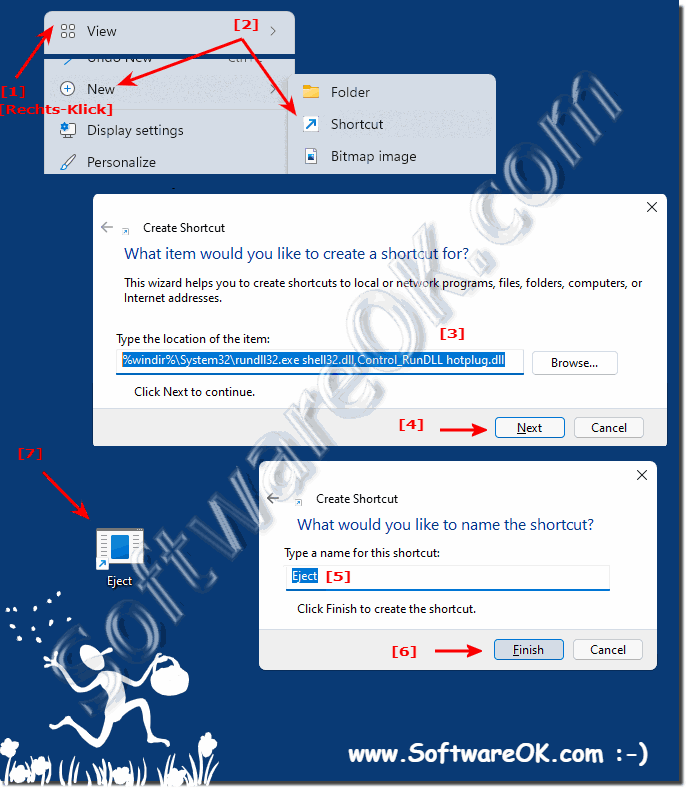 |
2.) Further tips on hardware, safe, removal, ... under Windows 11!
Using the shortcut is very easy, with a double click and for example on:"USB Attached SCSI ..." easy remove the USB device!
►► Windows 10 and MS Windows 11 Security
►► Is it possible to find files that have not been securely deleted and then securely delete them?
►► Use mechanical emergency ejection of the DVD/CD drives
►► Open, close drive Eject via the info area of the taskbar
►► Safely remove drives is missing in the Windows 11 taskbar, why?
Even if you don't remove it safely, it won't harm your Windows PC, but sometimes the drive, it can lead to data loss, so it's always a better option to safely eject the device first and then remove it from your MS Windows PC.
| (Image-1) Remove hardware safely! |
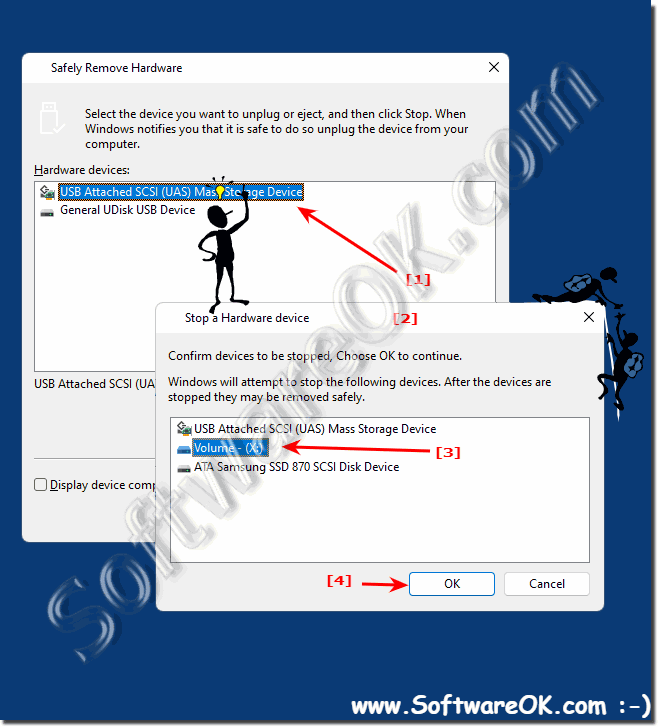 |
3.) What if I forget to safely remove hardware in Windows 11?
Forgetting to safely remove hardware on Windows 11 can lead to various problems, especially when it comes to external devices such as USB sticks, external hard drives, or other USB peripherals. Here are some possible consequences of forgetting to safely remove a device:Data Loss:
Abruptly removing an external storage device while it is still transferring data can result in data loss. This can lead to file corruption or even loss of important files.
►► Start the disk check on Windows 10/11!
Damage to the device:
Improper hardware removal may result in damage to the hardware itself. This may result in the device no longer being recognized or usable.
File system issues:
Removing devices without safe removal can lead to file system issues on the device itself. This may cause unexpected errors and problems when you reconnect the device later.
►► Hard drive is suddenly RAW and not NTFS / FAT32?
Data transfer conflicts:
If you unsafely remove a device and then reconnect it later, data transfer conflicts may occur. This may result in duplicate files or difficulty accessing the device.
To avoid these problems, it is advisable to use "Hardware Safe Removal" on Windows 11 or any other operating system when you want to remove external devices. This ensures that any writes in progress complete and the device is safely disconnected from the system. To perform Safe Hardware Removal, typically click the Safely Remove Hardware icon on the taskbar, select the desired device, and follow the instructions to safely remove it.
4.) Important questions and quick answers about safely removing hardware!
1. How to create a "Safely Remove Hardware" shortcut on the desktop in Windows 11?
Create a new shortcut with the destination `%windir%\System32\rundll32.exe shell32.dll,Control_RunDLL hotplug.dll`.
2. What is the command for "Safely Remove Hardware" in Windows 11?
The command is `%windir%\System32\rundll32.exe shell32.dll,Control_RunDLL hotplug.dll`.
3. How to use OpenCloseDriveEject for safely removing hardware?
OpenCloseDriveEject allows you to safely remove hardware through a simple user interface where you can select the desired drive and eject it.
4. What keyboard shortcut focuses the desktop in Windows 11?
Press the Windows + D
keyboard shortcut .
5. Why is the "Safely Remove Drives" icon missing from the Windows 11 taskbar?
It may disappear due to user customizations or system updates; check the taskbar settings to make it visible again.
6. How can I create a shortcut for "Safely Remove Hardware" in Windows 11?
Create a new shortcut and enter `%windir%\System32\rundll32.exe shell32.dll,Control_RunDLL hotplug.dll` as the destination.
7. Is it necessary to safely remove hardware in Windows 11?
Yes, to avoid data loss and possible damage to the device.
8. What happens if I do not safely remove hardware in Windows 11?
Data loss and disk corruption may occur.
9. How can I safely remove USB devices in Windows 11?
Click the "Safely Remove Hardware" icon in the taskbar and select the desired USB device to eject.
10. Can I securely delete files in Windows 11?
Yes, by using tools like "Eraser" or the Windows built-in tools for securely deleting files.
11. How do I open and close drives from the notification area in the taskbar?
Click the corresponding icon in the notification area of the taskbar and select the drive to open or close.
12. How does the mechanical emergency ejection for DVD/CD drives work?
Use a straightened paper clip to press the small hole next to the eject button on the drive to open it mechanically.
13. What is the function of %windir%\System32\rundll32.exe shell32.dll,Control_RunDLL hotplug.dll?
This command opens the Safely Remove Hardware window in Windows.
14. What tools are available for safely removing hardware in Windows 11?
Tools like "OpenCloseDriveEject" or the built-in "Safely Remove Hardware" feature of Windows.
15. How can I create a shortcut on the desktop in Windows 11?
Right-click on the desktop, select "New" and then "Shortcut", enter the desired path and give it a name.
16. What security features do Windows 10 and Windows 11 offer?
Both offer features like Windows Defender, BitLocker, Firewall, and regular security updates.
17. How can I safely remove USB-connected devices?
Click the "Safely Remove Hardware" icon in the taskbar and select the desired USB device from the list.
18. What is the difference between safe and unsafe hardware removal?
Safe removal ensures that all ongoing write and read operations are completed to prevent data loss, while unsafe removal can interrupt these processes.
19. Can unsafe removal of hardware lead to data loss?
Yes, unsafe removal can lead to data loss and disk corruption.
20. How do I add the Safely Remove Hardware icon to the taskbar in Windows 11?
Check the taskbar settings and enable the Safely Remove Hardware icon.
21. Are there any alternatives to OpenCloseDriveEject for Windows 11?
Yes, alternatives include USB Disk Ejector and the built-in Safely Remove Hardware feature of Windows.
22. What are the steps to safely remove hardware in Windows 11?
Click the Safely Remove Hardware icon in the taskbar, select the device and wait for confirmation that it is safe to remove.
23. How do I configure mechanical emergency ejection for drives?
Use a straightened paperclip to press the small hole next to the drive's eject button.
24. Why is a Safely Remove Hardware desktop shortcut useful?
A desktop shortcut provides quick and easy access to the feature, especially on touchscreens or devices without a mouse and keyboard.
25. How can I use the taskbar notification area to open and close drives?
Click the corresponding icon in the taskbar notification area and select the desired drive to open or close.
FAQ 205: Updated on: 5 June 2024 09:47
