The size of the new Windows 11 ⌨ screen / touch keyboard is easy to adjust, but only if Windows 11 is activated and also some other settings!
1.) ... The size of the new touch screen keyboard on Windows 11!
2.) ... The classic on-screen keyboard on Windows 11 and its size!
3.) ... Why is it so complicated with the new touch screen keyboard?
Anyone who has a touch screen and wants to use the touch keyboard function under Windows 11 will be happy that you can enlarge and / or reduce the keyboard as required. Regardless of whether it is a touchscreen on a desktop computer, tablet, or notebook!
1.) The size of the new touch screen keyboard on Windows 11!
1. Press Windows + i to open Windows 11 settings as usual
2. Go to Personalization ► Touch Keyboard
3. Move the bar to change the size of the on-screen / touch keyboard. (Point 4)
| (Image-4) Adjust the size of the new Windows 11 touch keyboard! |
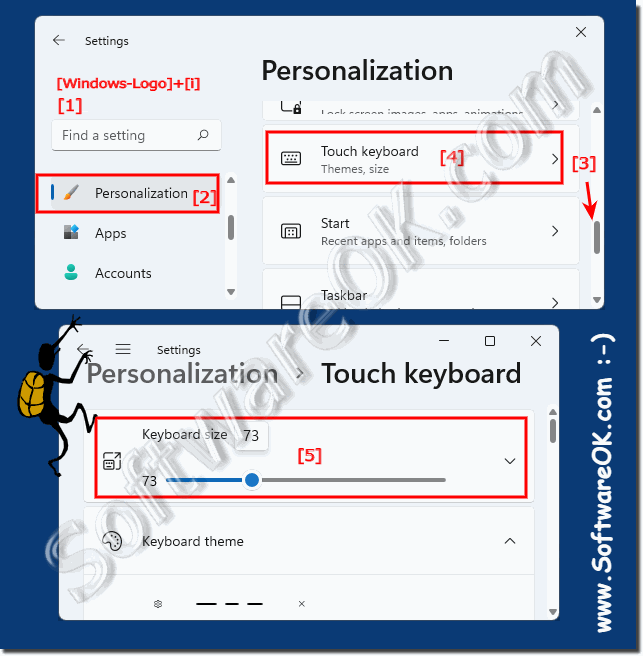 |
2.) The classic on-screen keyboard on Windows 11 and its size!
1. Start the Windows 11 on-screen keyboard as always
2. Move the mouse over one of the corners and change the keyboard size
| (Image-5) Adjust the size of the classic on-screen keyboard! |
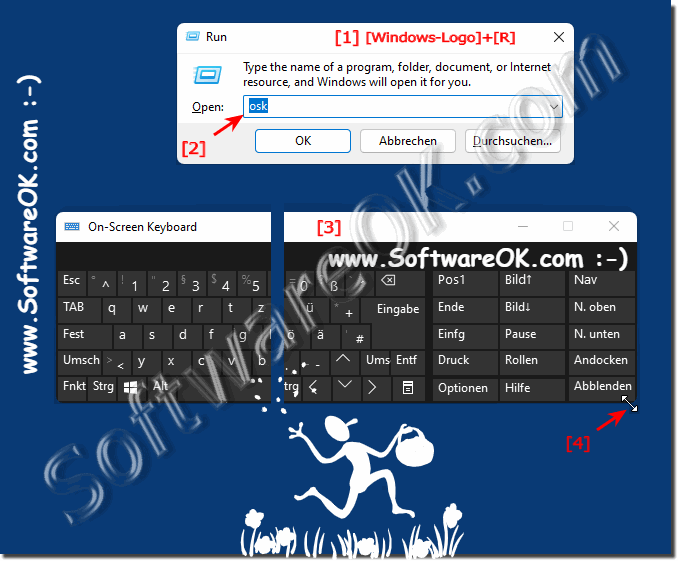 |
3.) ... Why is it so complicated with the new touch screen keyboard?
It is a mystery why a small triangle was not simply placed in the corner of the touch keyboard so that it can be changed to a suitable size using drag & drop! But I think that it will be taken into account in one of the Windows 11 updates and then it will be possible to freely change the new touch screen keyboard size!
But you can also use the gear ⚙️ in the keyboard ⌨ to adjust the size, or jump to the touch screen keyboard settings, which is even easier if you can open them from the taskbar!
(... see Image-3)
See ► Activating the new on-screen keyboard in the taskbar!
| (Bild-3) Customize the new Windows 11 touch keyboard! |
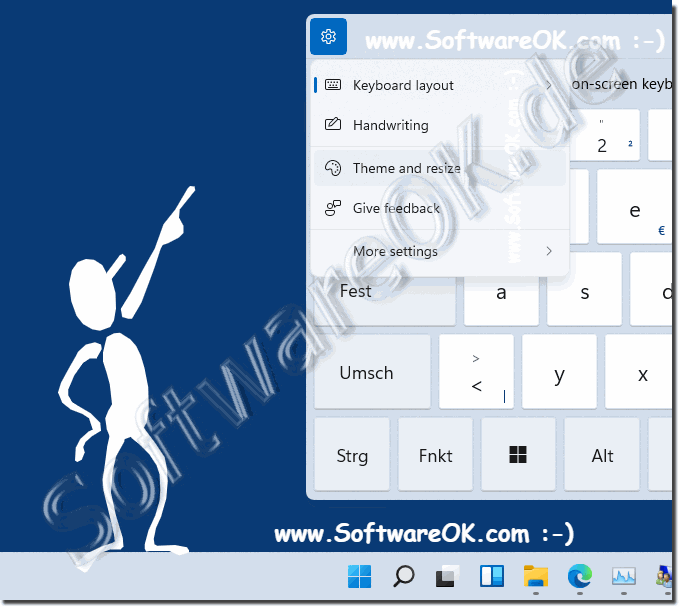 |
