The difference between screen keyboard and touch keyboard under Windows 11, 10, ...!
The ► classic on-screen keyboard and the touchscreen keyboard are different keyboards, the touch keyboard appears automatically on the desktop in tablet mode and the classic on-screen keyboard is usually started! There is currently no tablet mode recognizable on Windows 11 despite connected touchscreens, it will probably be available with the official release!
1.) ... Difference between screen keyboard and touch keyboard under Windows 11!
2.) ... More tips on screen keyboard and touch keyboard under Windows 11!
1.) Difference between screen keyboard and touch keyboard under Windows 11!
In Windows 11, there are two main types of keyboards: the on-screen keyboard and the touch keyboard. Both are designed for text input on a Windows 11 device but are optimized for different input methods and scenarios. Here are the key differences between them:On-Screen Keyboard:
The on-screen keyboard is a virtual keyboard that appears on the screen when needed. You can access it through the Windows Start menu or the notification area.
It can be operated using a mouse or touchpad but is primarily designed for mouse input.
The on-screen keyboard is useful when you don't have a physical keyboard available, such as on a tablet or a 2-in-1 device in tablet mode.
It's not as well-suited for fast typing as a physical keyboard but can be handy in certain situations.
Touch Keyboard:
The touch keyboard is specifically optimized for touchscreen devices and automatically appears when you use the on-screen keyboard field on your device.
It can be operated with fingers or an active stylus (e.g., a Surface Pen) and is designed to facilitate typing on touchscreen devices.
The touch keyboard offers features like text suggestions and gestures to speed up typing on a touchscreen device.
It is well-suited for typing on tablets and 2-in-1 devices with touchscreens, providing a better user experience in these cases compared to the on-screen keyboard.
In Windows 11, you can switch between the on-screen keyboard and the touch keyboard depending on your devices and preferences. Both options are meant to facilitate typing on Windows 11 devices, with the touch keyboard being the better choice for touchscreen devices and the on-screen keyboard serving as a convenient alternative for mouse-based input.
2.) More tips on screen keyboard and touch keyboard under Windows 11!
► How to customize the screen / touch keyboard in Windows 11!
► How to activate on-screen keyboard, Windows 10/11!
The on-screen keyboard is also in the folder 📂 % WINDIR%\System32\osk.exe in Windows 11. It can also be started
using the Windows + R shortcut and the command osk
| (Image-1) the on screen keyboard on Windows 11! |
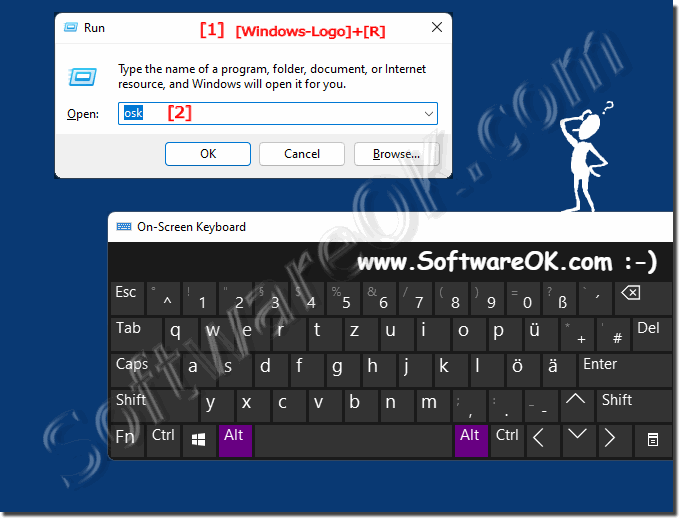 |
