Nothing is easier than deactivating or activating the WiFi adapter under Windows 11, 10, ... etc. and MS Server 2022, 2019, ...!
1.) ... deactivate WiFi via network adapter!
2.) ... deactivate / activate WiFi via the device manager!
3.) ... Other tips worth knowing about WiFi and similar things on Windows 11!
4.) ... Quick questions and answers about WiFi, network adapters, etc.!
Here are two solutions, pick the most convenient one!
1.) Deactivate WiFi via network adapter / network connections on Windows!
1. Start the run dialog [Windows + R]2. Use the command ncpa.cpl
3. Select the WiFi adapter and click on "Deactivate network device"
4. If necessary, activate the WiFi adapter again with a right-click
(... see Image-1 Point 1 to 6)
| (Image-1) Deactivate / activate WiFi adapter on Windows 11, 10, ...! |
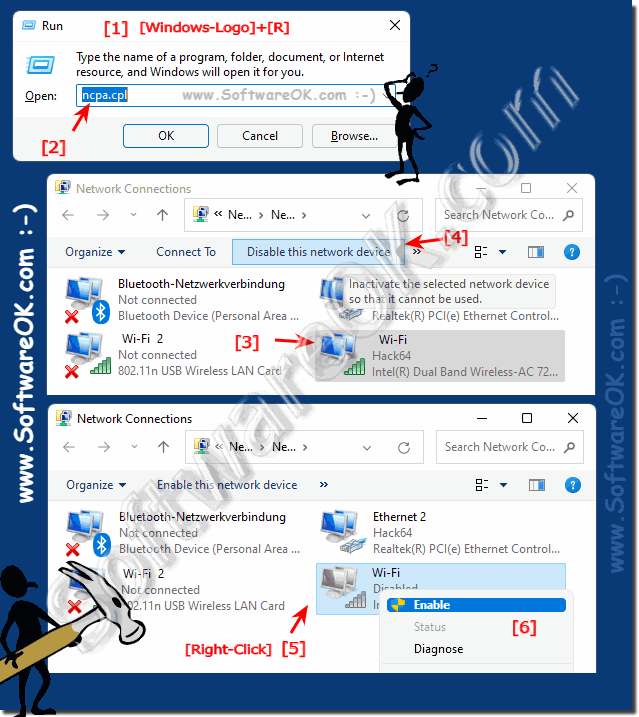 |
2.) Deactivate / activate WiFi via Windows 11, 10, ... etc. device manager!
1. Start the device manager with devmgmt.msc
3. Unfold / open network adapter
3. Right-click on the WiFi adapter and simply deactivate it and reactivate it if necessary
(... see Image-2 Point 1 and / to 4)
| (Image-2) Deactivate WiFi adapter device and activate it in the device manager! |
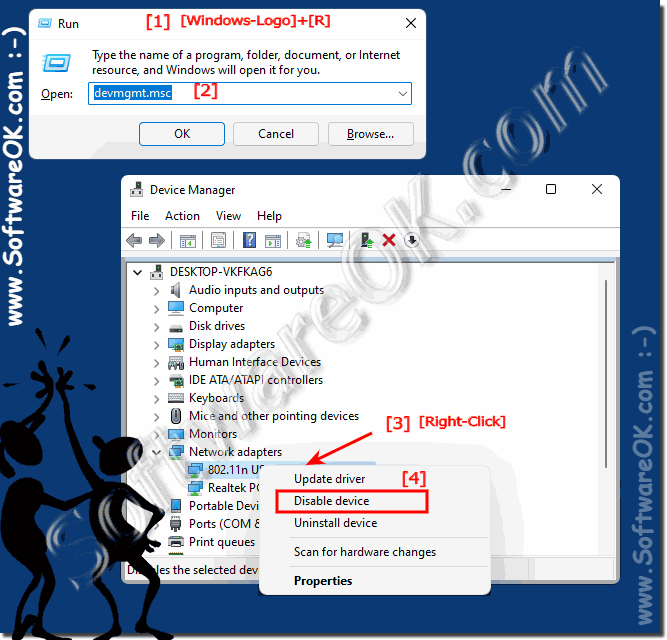 |
3.) ... Other tips worth knowing about WiFi and similar things on Windows 11!
Wi-Fi is very common, especially on mobile Windows operating systems, here is more information that might help you get more out of Wi-Fi!
►► Fix any problems with wireless networks by Reset TCP/IP
►► Save and restore the Wi-Fi settings!
►► Display Wi-Fi or WLAN driver information
►► Wi-Fi password from the WLAN network (display, find, hack)?
►► How to set Internet data limit in Windows 11?
►► All WiFI / WLAN access points via command prompt
4.) Quick questions and answers about WiFi, network adapters, etc.!
1. How do I disable the WiFi adapter in Windows 10 via Device Manager?
Open Device Manager, right-click the WiFi adapter and select "Disable".
2. Can I enable the WiFi adapter in Windows 11 via Network Connections?
Yes, open Network Connections, right-click the WiFi adapter and select "Enable".
3. What is the fastest way to disable the WiFi adapter in Windows 10?
Use Device Manager and disable the WiFi adapter with a right click.
4. How can I re-enable the WiFi adapter in Windows Server 2022?
Open Device Manager, right-click the WiFi adapter and select "Enable".
5. What steps are needed to disable the WiFi adapter in Windows 11?
Open Network Connections, select the WiFi adapter and click "Disable".
6. How do I disable WiFi from Network Connections in Windows 10?
Open Network Connections, select the WiFi adapter and click "Disable".
7. How do I open Device Manager in Windows 11 to disable WiFi adapter?
Press [Windows + R], type `devmgmt.msc` and press [Enter].
8. Can I easily disable WiFi adapter in Windows 10 from Run dialog?
Yes, type `ncpa.cpl` in Run dialog and disable WiFi adapter in Network Connections.
9. How do I enable WiFi adapter in Windows 10 after disabling it?
Open Device Manager, right-click on WiFi adapter and select "Enable".
10. What is the difference between disabling WiFi adapter from Network Connections and Device Manager?
In Network Connections you disable the network interface, in Device Manager you disable the hardware device.
11. How to disable WiFi adapter in Windows 11 via ncpa.cpl command?
Open Run dialog, type `ncpa.cpl`, select WiFi adapter and disable it.
12. What steps are required to disable WiFi adapter in Windows Server 2019?
Open Device Manager, right-click on WiFi adapter and select Disable.
13. How to enable WiFi adapter in Windows 11 without Device Manager?
Open Network Connections, right-click on the WiFi adapter and select "Enable".
14. Is it possible to disable the WiFi adapter in Windows 10 via right-click?
Yes, open Network Connections or Device Manager and disable the WiFi adapter with a right-click.
15. How do I enable the WiFi adapter in Windows 10 via Device Manager?
Open Device Manager, right-click on the WiFi adapter and select "Enable".
16. How do I disable the WiFi adapter in Windows 11 via Network Connections?
Open Network Connections, select the WiFi adapter and click "Disable".
17. Can I disable the WiFi adapter in Windows Server 2022 via Device Manager?
Yes, open Device Manager, right-click on the WiFi adapter and select "Disable".
18. How to disable WiFi adapter in Windows 10 via devmgmt.msc command?
Type `devmgmt.msc` in the Run dialog and disable WiFi adapter in Device Manager.
19. How to enable WiFi adapter in Windows 11 via Network Connections?
Open Network Connections, right-click on WiFi adapter and select Enable.
20. What are the benefits of disabling WiFi adapter via Device Manager?
You can safely disable the adapter, which can improve performance and reduce security issues.
21. How to enable WiFi adapter in Windows 11 via Run dialog?
Open Network Connections via `ncpa.cpl` command and enable WiFi adapter.
22. Which method is better to disable WiFi adapter in Windows 10: Network Connections or Device Manager?
Both methods are equivalent, choose the one that is more convenient for you.
23. How to disable WiFi adapter in Windows Server 2019 via Network Connections?
Open Network Connections, select WiFi adapter and click Disable.
24. How to disable WiFi adapter in Windows 11 via ncpa.cpl command?
Open Network Connections via `ncpa.cpl` command, select WiFi adapter and disable it.
25. Is it possible to re-enable WiFi adapter in Windows 10 after it is disabled in Device Manager?
Yes, open Device Manager, right-click on the WiFi adapter and select "Enable".
