The background images are also saved in the same folder under MS Windows 11 OS, which is also practical!
Contents:
1.) ... The quick solution to find the wallpapers!
2.) ... step by step solution in text form!
3.) ... More about the background images in Windows 11!
1.) The quick solution to find the wallpapers!
1. Start the Windows 11 File Explorer Windows + E2. Open C:\Windows\Web\
The standard Windows 11 desktop background pictures are in:
C:\Windows\Web\Wallpaper\Windows
(... see Image-1 Point 1 to 3)
| (Image-1) The Windows 11 desktop wallpapers! |
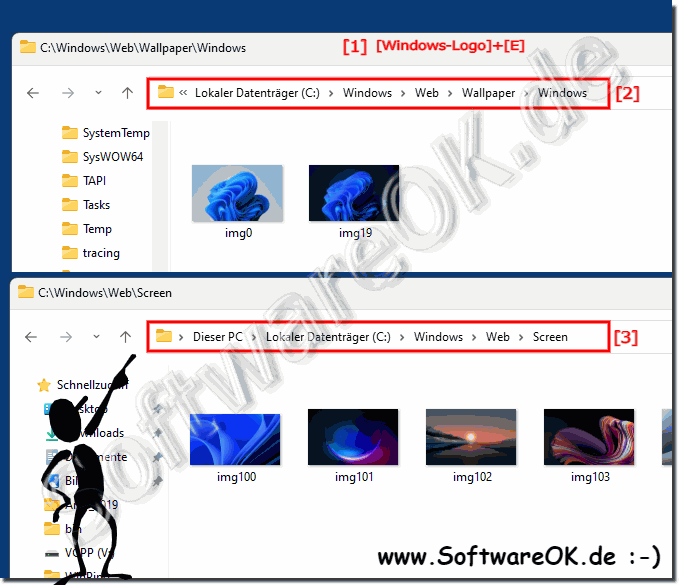 |
2.) Step by step solution in text form!
In Windows 11, you can find the wallpapers through Settings or directly through File Explorer. Here are the steps to access the wallpapers in both ways:1. From Settings:
- Click on the Start menu (Windows icon) and select the gear icon to open Settings.
- Go to "Personalization" and then select "Background".
- Here you can choose between the existing wallpapers. You can also add your own images or set up a slideshow.
2. About File Explorer:
- Open File Explorer by clicking the folder icon on the taskbar or pressing Windows Key + E.
- Navigate to one of the following paths:
- For standard wallpapers: C:\Windows\Web\Wallpaper\Windows
- For custom wallpapers: C:\Users\\AppData\Local\Packages\Microsoft.Windows.ContentDeliveryManager_cw5n1h2txyewy\LocalState\ Assets
- These folders contain a collection of images that can be used as wallpapers. Please note that the images in the second path do not have file extensions, but you can copy them and open them with image editing software to view or use.
These two methods give you access to Windows 11's wallpapers, allowing you to customize your selections to achieve the visual aesthetic you want.
Windows 11 has a collection of wallpapers based on different themes and aesthetics. These wallpapers may vary depending on the version as Microsoft may release updates with new images. Common themes include landscapes, nature, abstract designs and cityscapes. Some of these images were designed specifically for Windows 11, while others were carried over from previous versions of Windows or were created by artists. You can change and customize these wallpapers through Windows 11 Settings.
3.) More about the background images in Windows 11!
Windows 11 wallpapers are part of the operating system's visual experience and are intended to create a pleasant environment for users. Here are some additional details about the wallpapers in Windows 11:
1. Variety of themes: The wallpapers in Windows 11 offer a wide range of themes. They range from breathtaking landscapes to abstract art and minimalist designs. This variety is intended to ensure that there is something for every taste.
2. High Quality: Most, if not all, wallpapers in Windows 11 are available in high resolution to ensure they look good on screens of all sizes.
3. Customizability: Users can easily change their favorite wallpapers through Windows 11 Settings. You can also set up slideshows to switch between different wallpapers regularly.
4. Integration with other features: The wallpapers are seamlessly integrated with other features of Windows 11, such as the lock screen and login screen. This creates a consistent visual experience for users.
5. Artistic Collaboration: Microsoft often collaborates with artists and photographers to create unique wallpapers for Windows. This collaboration results in a diverse selection of creative and appealing images.
6. Updates: New wallpapers may be added with future updates to Windows 11 to expand the selection and continually improve the visual experience.
Overall, Windows 11 wallpapers help create an engaging and personal user experience that enhances the aesthetics of the operating system.
