Is easy in Q-Dir to disable or enable the auto arrange of Symbols (Icons) solution for Windows 11, 10, ... Desktop or MS Server OS!Content: 1.) ... Disable / enable the auto-arrange in Explorer-Views!
|
| Image-1 |
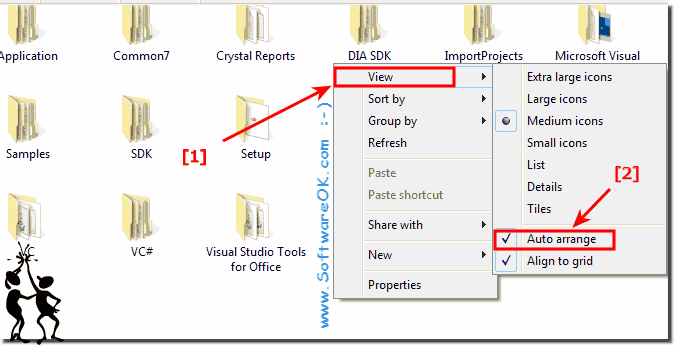 Disable auto-arrange in explorer! |
| Image-2 |
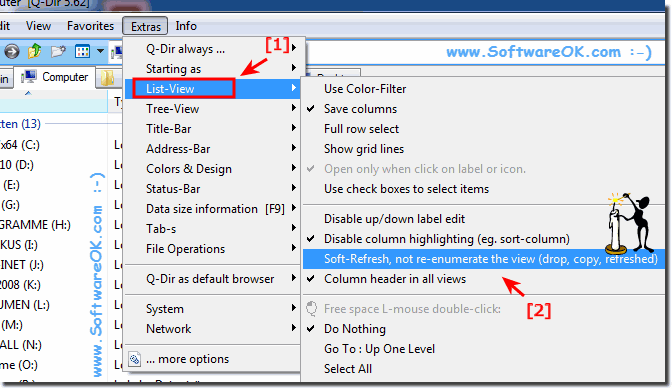 To disable auto-arrange within folders! |
2.) Tipps about View settings in the Quad-Explorer in MS Windows OS!
The view settings are an important point in every file explorer, even more so in Quad Explorer for MS Windows operating systems!►► New Explorer Tab in Quad Explorer!
►► Transfer, Reset the Explorer View settings of columns in Q-Dir, how to?
►► Keep a specific layout pane setting, size and view 4 next start!
►► Activate and see more media columns in the Quad Explorer
►► How can i start with a favorite setting for explorer views from Desktop?
►► How to Change Column Settings in for the Explorer Views in Quad Explorer?
FAQ 90: Updated on: 25 June 2022 15:46
