Settings for the current language and region in MS Windows 11 can be found very quickly!1.) ... The correct language and region in Windows 11!
|
| (Image-1) The language and region settings in MS Windows 11 OS! |
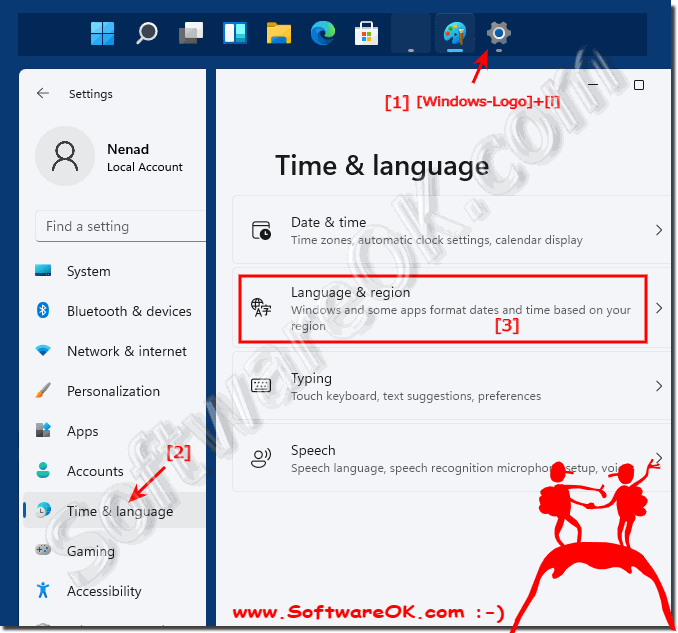 |
2.) Additional language, region and Co. Tips and information for Windows 11!
Languages and regions are problems that are usually very rarely encountered in the new Windows 11. However, sometimes they can appear and then it is quite uncomfortable. Here are a few selected tips that could be helpful on this topic or simply to better understand language and regional settings.
►► What is the difference between change region and language?
►► Start old date-time dialog under Windows 11!
►► Find voice input Windows 11?
►► Change the display format for the date and time in the desktop clock?
Windows 11 is the latest operating system from Microsoft and brings with it some new features and changes. Here are some tips and information that can help you use Windows 11!
In Windows 11, you can easily customize your system's language and region. This is useful if you live in a different country or want to use a language other than the default Windows language.
If you change the language of your system, the settings and text in the user interface will also be displayed in that language. When you change your system's region, the date and time formats, currency symbols, and other settings are also adjusted. You can install multiple languages on your system and switch between them.
Customizing your system's language and region in Windows 11 is a simple and straightforward task. With these tips and information you can adapt your system to your needs and achieve an optimal user experience.
3.) Quick questions and answers about language and region in Windows 11!
1. How do I change the language in Windows 11?
Go to Settings > Time and Language > Language & Region and select the language you want.
2. What keyboard shortcut opens Settings in Windows 11?
Press the keyboard shortcut Windows + i.
3. Where can I find the "Time and Language" option in Windows 11 Settings?
In the left pane of Settings under "Time and Language".
4. How can I adjust the region settings in Windows 11?
Go to Settings > Time and Language > Language & Region and change the region settings as needed.
5. Can I install multiple languages in Windows 11?
Yes, you can install multiple languages and switch between them.
6. How do I switch between different languages in Windows 11?
Go to Settings > Time and Language > Language & Region and select the desired language from the list.
7. What happens if I change the region of my system in Windows 11?
The date and time formats, currency symbols, and other regional settings are adjusted accordingly.
8. How do I change the date format in Windows 11?
Go to > Time and Language Settings > Language & Region > Regional Format Options and adjust the date format.
How do I adjust the time zone in Windows 11?
Go to Settings > Time and Language > Date & Time and select the desired time zone.
10. What new features does Windows 11 offer for language and region settings?
Windows 11 offers a more user-friendly interface for customizing language and region settings, as well as the ability to easily manage multiple languages and regional settings.
11. What are the benefits of language and region customization in Windows 11?
The customization allows for a streamlined user experience by tailoring the system language, date and time formats, and currency symbols to the user's unique needs.
12. How can I change the decimal separator in Windows 11?
Go to Settings > Time and Language > Language & Region > Regional Format Options and change the decimal separator.
13. How does changing the system language affect the user interface in Windows 11?
The entire user interface, including menus and system messages, is displayed in the selected language.
14. What do I need to do to change the interface language in Windows 11?
Go to Settings > Time and Language > Language & Region, select the desired language and set it as the display language.
15. How do I change the currency symbol in Windows 11?<B162></b162> Go to Settings > Time and Language > Language & Region > Regional Format Options and change the currency symbol.
16. What regional settings can I adjust in Windows 11?
You can customize date and time formats, currency symbols, decimal separators, and other regional format options.
17. How do I install a new language in Windows 11?
Go to Settings > Time and Language > Language & Region, click on "Add Language" and select the desired language from the list.
18. Can I easily reset language settings in Windows 11?
Yes, you can reset the language settings by going to Settings > Time and Language > Language & Region and selecting the original language again.
19. How do I quickly find the language settings in Windows 11?
Press Windows + i, go to Time & Language, and select Language & Region.
20. What are the steps to adjust region settings in Windows 11?
Go to Settings > Time and Language > Language & Region and change the region settings according to your needs.
21. How do I check the current language settings in Windows 11?
Go to Settings > Time and Language > Language & Region to see the current language settings.
22. Are there special settings for different regions in Windows 11?
Yes, Windows 11 offers regional format options that can be customized to fit the specific date, time, currency, and number settings of different regions.
23. How does the region setting affect the time display in Windows 11?
The time display is adjusted to the regional format, including the 12 or 24-hour format.
24. Can I make custom language settings in Windows 11?
Yes, you can make custom language settings by going to Settings > Time and Language > Language & Region and making the adjustments you want.
25. How do I manage multiple languages in Windows 11?
Go to Settings > Time and Language > Language & Region, add new languages, and set the preferred display language. You can also change the order of the preferred languages.
26. What are some tips for managing language and region in Windows 11?
- Use Windows + i to quickly get to Settings.
- Add multiple languages and switch between them as needed.
- Customize regional formats to suit your needs, such as date, time, and currency formats.
27. How does the region setting affect the date format in Windows 11?
The date formmat is adjusted according to the regional settings, e.g. DD/MM/YYYY or MM/DD/YYYY.
28. How do I change the language and region in Windows 11 via Settings?
Go to Settings > Time and Language > Language & Region and change the language and region according to your needs.
29. Can I change the system language in Windows 11 without restarting the operating system?
No, after changing the system language in Windows 11, a restart is required for the changes to take effect.
30. How do I disable a language in Windows 11?
Go to Settings > Time and Language > Language & Region, select the language you want to remove, and click "Remove."
31. How do I customize the language and region in Windows 11 for international users?
Go to Settings > Time and Language > Language & Region, add the languages you need, and change the region settings according to the needs of international users.
32. What impact does the change in system language have on applications in Windows 11?
Most applications that use the system language automatically adapt to the new language. However, some applications may need to be configured manually or do not support full language change.
33. How do I optimize language settings in Windows 11 for a better user experience?
- Choose a display language that is familiar to you.
- Add additional languages that you use regularly.
- Adjust regional settings such as date, time, and currency formats to suit your needs.
- Check the language settings regularly to make sure they meet your current needs.
FAQ 75: Updated on: 31 May 2024 09:07
