ALT+F4 or close window button, is not the right solution to close the windows command prompt correctly!Content:
1.) ... Right way to close the command Prompt!
|
| (Image-1) correctly close, the window command prompt! |
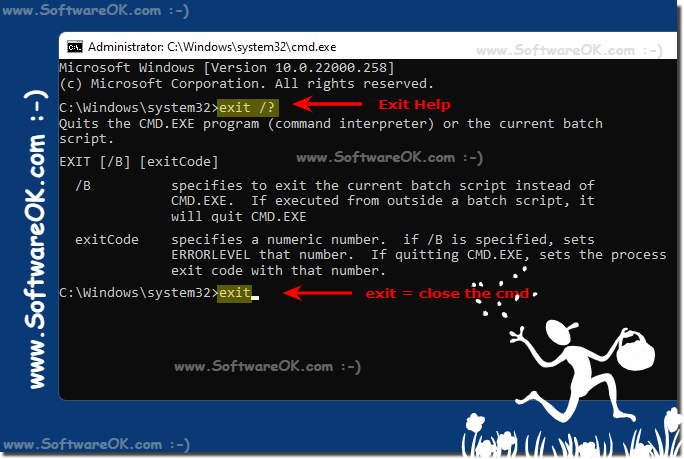 |
2.) The help file for EXIT command of windows command prompt!
Microsoft Windows [Version 10.0.22000.258]
(c) Microsoft Corporation. All rights reserved.
C:\Windows\system32>exit /?
Quits the CMD.EXE program (command interpreter) or the current batch
script.
EXIT [/B] [exitCode]
/B specifies to exit the current batch script instead of
CMD.EXE. If executed from outside a batch script, it
will quit CMD.EXE
exitCode specifies a numeric number. if /B is specified, sets
ERRORLEVEL that number. If quitting CMD.EXE, sets the process
exit code with that number.
C:\Windows\system32>
The command to exit the Cmd.exe correctly is suitable for: Windows 11, 10 , 8.1, 8, 7: Pro, Home, Enterprise, Basic, Premium, Professional, Starter, Ultimate, Windows-Server 2019, 2016, 2012
3.) When is a CMD / command prompt command finished?
The rule is that the command prompt shows the same line / path before executing / starting the command!
( ... see Image-4 marking yellow and orange )
( ... see Image-4 marking yellow and orange )
| (Image-2) When is the command ended in the cmd! |
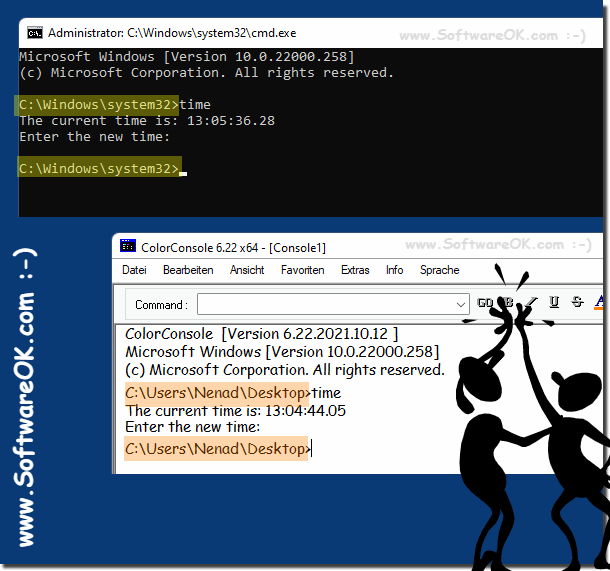 |
4.) With some running commands you can use key combinations!
Here in the example the "tree /f" command on drive c:/
1. Cancel with the key CTRL + C
2. And exit the input prompt correctly with the command "exit"
►►► ... Further use of keyboard shortcuts in the CMD!
| (Image-3) Abort / pause command via keyboard combination! |
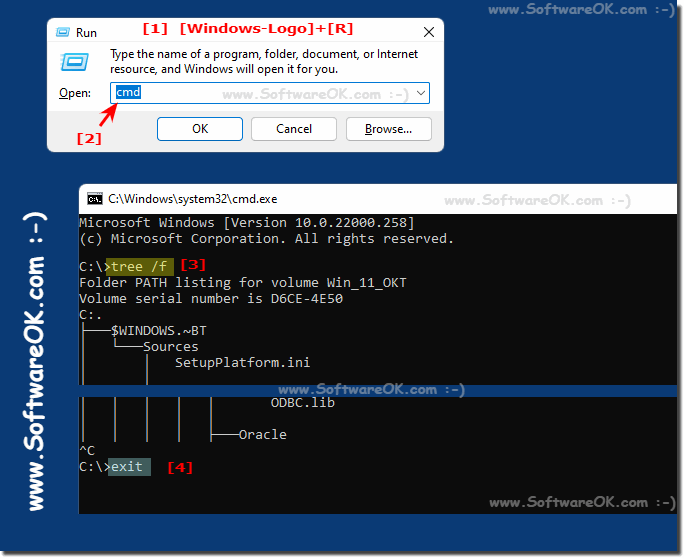 |
5.) Further use of keyboard shortcuts in the CMD!
Yes, many command line interfaces (CLIs) and text-based programs allow you to use keyboard shortcuts for various purposes. These keyboard shortcuts are often referred to as keyboard shortcuts or hotkeys. They are intended to make interacting with the software using the keyboard instead of the mouse more efficient and convenient. Here are some common keyboard shortcuts and their typical functions:
Ctrl+C: This is often used to interrupt or kill the currently running command or process in the terminal. It sends a “SIGINT” signal to the process.
Ctrl+Z: This key combination stops the currently running process and puts it in the background. It sends a “SIGTSTP” signal to the process.
Ctrl+D : In many Unix-like systems, this key combination is used to signal the end of an input or to end a terminal session.
Ctrl+L : This key combination is used to clear the terminal screen to ensure a tidy workspace.
Ctrl+R: Used to start a backward search in the command history. You can start typing a command and it will search for the most recent matching command.
Ctrl+A : Moves the cursor to the beginning of the current line.
Ctrl+E : Moves the cursor to the end of the current line.
Ctrl+K : Deletes all text from the cursor position to the end of the line.
Ctrl+U : Deletes all text from the cursor position to the beginning of the line.
Ctrl+W : Deletes the word to the left of the cursor.
Alt+Tab (or similar combinations): Switches between open applications or windows in many graphical user interfaces.
Ctrl+Tab: Commonly used to switch between tabs in web browsers, code editors, and other applications that use a tabbed interface.
Ctrl+S and Ctrl+Q : These are used to pause and resume text output in a terminal or command prompt.
These are just some examples. The availability and functionality of keyboard shortcuts may vary depending on the software or operating system used. It's a good idea to consult the documentation or help resources of the software you're working with to learn more about its specific keyboard shortcuts and features.
6.) Is it better to exit / close Cmd.exe correctly?
Yes, it is better to quit/quit Cmd.exe correctly. Simply closing Cmd.exe by closing the window without entering the "exit" command can cause problems. Quit or exit the Windows command line (cmd.exe) properly to ensure that no unexpected problems occur and that the system functions properly. Here are some reasons why it's important to exit Command Prompt properly:
Processes:
Closing the Command Prompt without exiting it properly can leave still-running processes and applications in an incomplete state. This may result in data loss or file corruption.
Resource sharing:
If you do not exit Command Prompt properly, resources such as memory and file handles may continue to be used, which can impact system performance.
Session memory:
When you exit Command Prompt properly, session memory (history) is written to disk so you can review your previous commands and results later.
If you terminate Cmd.exe improperly, the following problems may occur:
1. Temporary files or processes may be left behind, taking up memory or causing other problems.
w. Command Prompt may not work properly the next time you start it.
3. Data may be lost or corrupted.
By properly exiting Command Prompt, you ensure that all running processes and resources are released, which contributes to the stability and security of your system. It is always recommended to terminate Cmd.exe correctly to avoid problems.
FAQ 7: Updated on: 3 November 2023 19:15
