You can query the installed Windows versions with PowerShell or a command prompt without much effort!Everyone knows how to find out the Windows version and build number. However, Windows has command-line tools that display the version of the Windows operating system that is running on the computer, including the service pack number. There are several CMD commands to help you find this out. You can choose the command that suits your needs. The ver command can show you the operating system version, while the System Info command can also give you the service pack, operating system edition and build number, and so on.
Contents: 1.) ... With the help of Systeminfo from System Info!
|
| (Image-1) The Windows 11 version and build number in Systeminfo! |
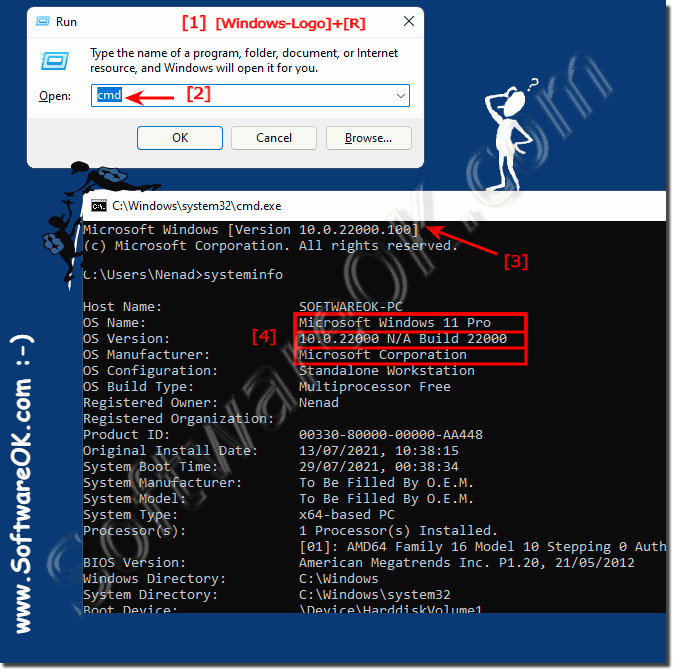 |
2.) With the help of CMD and ver under Windows 11, 10,8.1, ...!
The ver command is exactly the right thing to do for this, albeit almost superfluous, because the same is automatically displayed in the first line! ( ... see Image-2 )If you only want to search for the operating system version, you can use the command ver. Open the command window and run the ver command. Please note, however, that starting with Windows 10, 8.1, no service pack version is displayed here.
| (Image-2) Query installed Windows versions with the command prompt cmd.exe! |
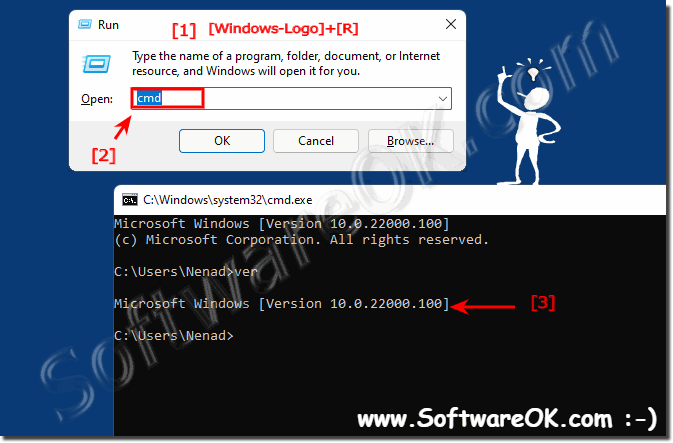 |
3.) Read out installed Windows 11, 10, 8.1, ... versions with PowerShell!
Please start Powershell!Use the command:
(Get-WmiObject -class Win32_OperatingSystem).Caption
or alternatively:
$PSVersionTable
................
| (Image-3) Query installed Windows versions with PowerShell! |
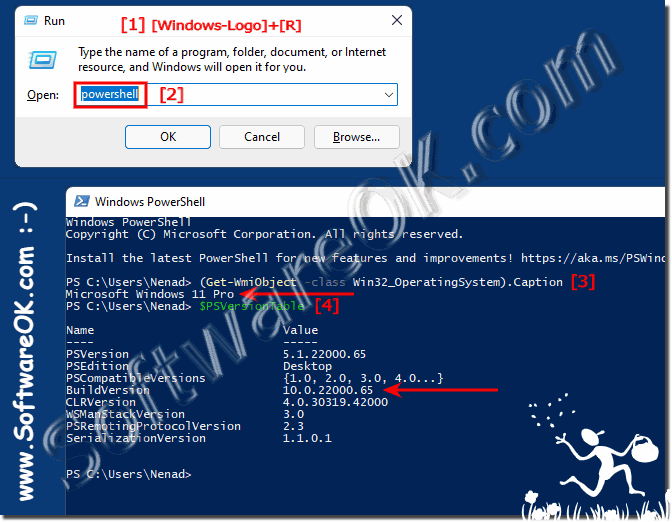 |
PowerShell is an advanced form of the command prompt. A large number of ready-to-use cmdlets are added to it and the .NET Framework / C # can be used in various scenarios. Windows includes a GUI tool, PowerShell ISE, which is useful for editing and debugging scripts. Here's how to find the PowerShell version number in Windows 11, 10, 8.1, ...
4.) Read out installed Windows versions via WMI!
It is also possible via WMIwmic os get buildnumber, caption, CSDVersion!
Use wmic os get /? to get more options for this request
| (Image-4) Query installed Windows versions via WMCI in command prompt! |
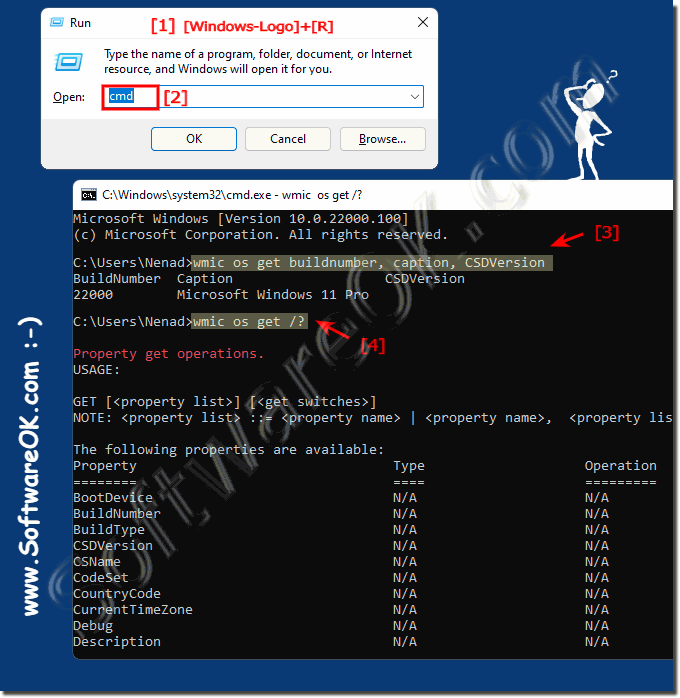 |
FAQ 64: Updated on: 26 August 2023 10:31
