It is easy to load or save (backup / restore) the Windows 10 start menu with PowerShell!
In Windows 10, Microsoft changed the Start menu, which is considered as positive by many users. Compared to the start menu in earlier Windows versions, the new menu has been improved and offers the option of fixing with live tiles from modern apps and desktop programs. You can customize the Start menu in Windows 10 by pinning various items to the left or right of the menu and changing its height by resizing it from the top. After you've customized it to your liking, it's a good idea to make a backup of your Start menu layout so that you can restore the layout later after reinstalling Windows, or if your Start menu settings are accidentally reset. Here are the two commands how to save and load it. 1.) ... Saving and loading!
|
| (Image-1) Load and save the Windows 10 start menu with PowerShell! |
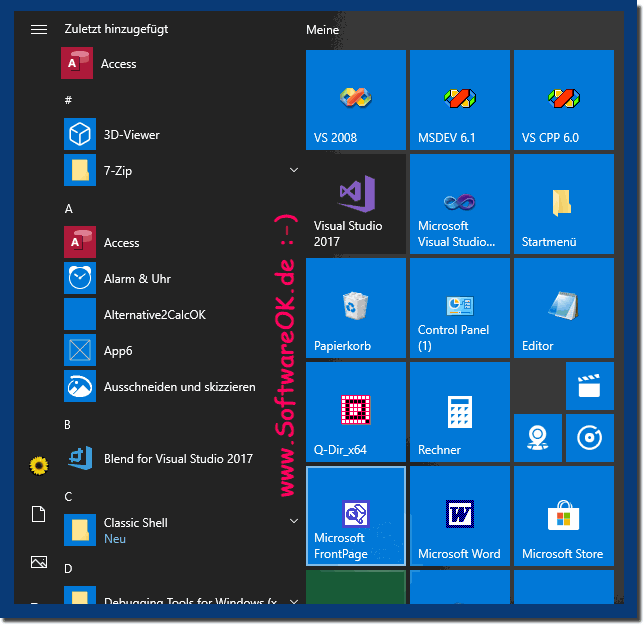 |
2.) More tips on the topic and Co.!
►► How can I customize the Windows 10 start menu?
►► Place the recycle bin in the Windows 11 and 10 Start menu
►► Recognize the time until the battery is full or empty under Windows 11
3.) What are the pitfalls when saving and loading from the Windows 10 Start menu?
When saving and loading the Windows 10 Start menu, there are a few pitfalls to be aware of to ensure the process goes smoothly:
1. File permissions:
Make sure you have the necessary permissions to save and load the Start menu layout. For example, if you try to save the layout to a location that you don't have write permission to, the process will fail.
2. Path details:
Carefully check the paths you use when saving and loading the Start menu layout. Incorrect path information can result in the file not being found or not being saved correctly.
3. Handling special characters:
Make sure there are no special characters or spaces in the file name or path as this can cause problems. It's best to use meaningful and simple file names and paths.
4. XML File Corruption:
There is a possibility that the XML file containing the start menu layout may get corrupted. This can be caused by unexpected system shutdown or other errors. It is advisable to make regular backups of the Start menu layout to have a working copy in case of corruption.
5. Compatibility:
Make sure the PowerShell commands for saving and loading the Start menu layout are compatible with the version of Windows 10 you are using. In some cases, updates or changes in the operating system version may cause incompatibilities.
By being aware of these pitfalls and taking appropriate precautions, you can ensure that saving and loading the Windows 10 Start menu goes smoothly.
4.) Is the start menu a Windows privilege or does Android, MacOS, ... also have a start menu?
The concept of Start Menu as it is known in Windows is indeed specific to the Windows operating system. It serves as a central location for accessing installed programs, files, settings, and other operating system features.
Other operating systems such as macOS and Android have similar concepts, but under different names and with different implementations:
1. macOS (formerly OS X):
macOS uses the "Dock" as the primary navigation tool to access frequently used apps, files and folders. There is also the “Launchpad”, which offers an overview of all installed applications. There is no direct counterpart to the classic Windows Start menu, but the functions are similarly distributed.
2. Android:
Android uses the “App Drawer” as a central point of contact for all installed applications. Similar to the Start menu in Windows, this allows users to list and search all installed apps. Android also offers different home screens where users can place shortcuts to their favorite apps and widgets, similar to the Windows desktop.
Other operating systems such as Linux distributions also offer various Start Menu-like features, but the interface may vary depending on the desktop environment. Some use classic start menus similar to Windows, while others take alternative approaches.
Overall, the concept of a central navigation tool for accessing applications and features at the operating system level is widespread, but the exact implementation and user interface may vary depending on the operating system and version.
FAQ 61: Updated on: 16 May 2024 19:55
