Under Windows 11 or 10 it is easy to place the trash in the new start menu on Home and Pro version!
Everyone notices that the Recycle Bin is missing from the Windows 11/10 Start menu. However, if you want to keep your desktop clean and do not want to use the Recycle Bin on the Windows 10 desktop , you can do so by moving the Recycle Bin to the Start menu. By the way, it's handy if you work on different documents and do not want to switch to the desktop to open the Recycle Bin. You can easily access it from the Start menu.
1.) ... Via the recycle bin in File Explorer!
2.) ... Via the recycle bin in desktop icon!
1.) Via the recycle bin in File Explorer!
1. Start the MS Explorer2. Type in the address bar the command shell:RecycleBinFolder
3. Open, right-click the Options menu from the trash
4. Select "Pin to Start"
(... see Image-1 Point 1 to 5)
| (Image-1) Place the recycle bin in the Windows 10 Start menu! |
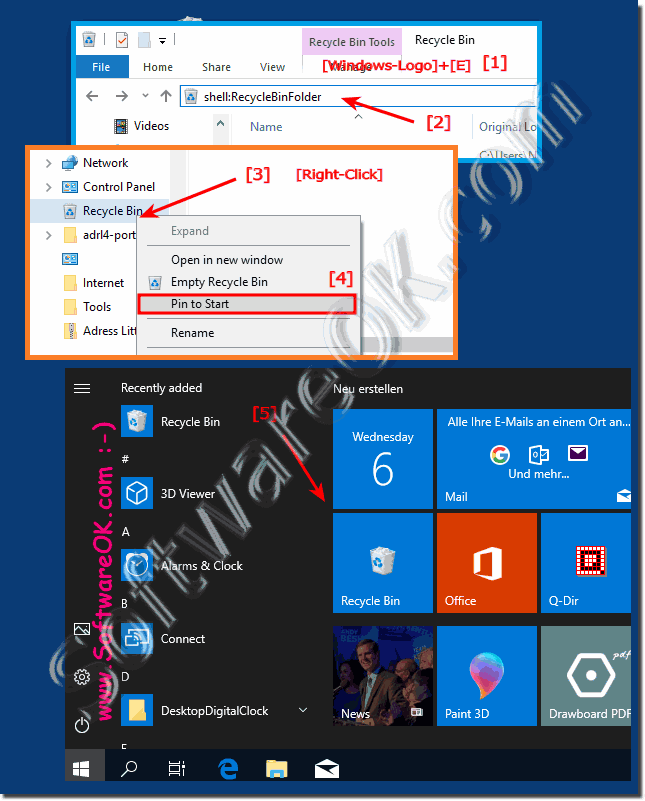 |
Right, a simple tip that will allow you to see your trashcan in the Windows 10 Startup menu. However, one caveat is that you can not empty the Recycle Bin after moving it to the Start menu.
2.) Via the recycle bin desktop icon!
Simply right-click on the trash can desktop icon and pin it to the start menu(... see Image-1 Point 1 to 2)
Important:
To do this, ►► the recycle bin on the Windows 10/11 desktop must be activated as described here, then you can deactivate the desktop icon!
To do this, ►► the recycle bin on the Windows 10/11 desktop must be activated as described here, then you can deactivate the desktop icon!
| (Image-2) Place the recycle bin in the Windows 11 and 10 Start menu! |
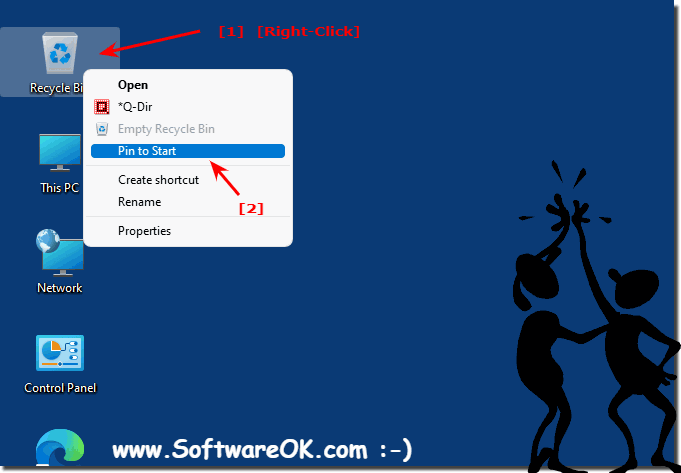 |
