A legitimate question about the difference between turn off, turn on and restart (reboot) on the mobile phone or smart phones!1.) ... Understand the difference between switching off and restarting your smartphone!
|
| (Image-1) power off/on and restart of the android smart phone! |
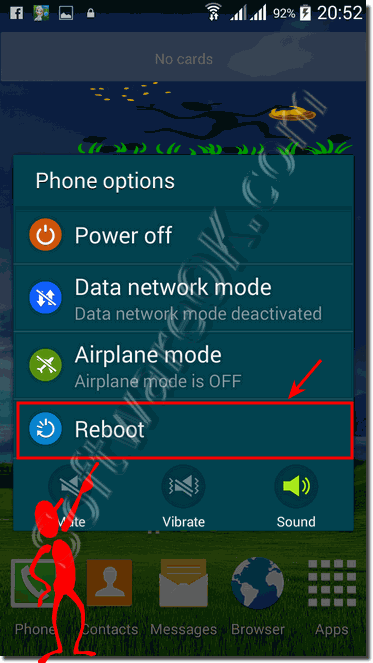 |
General on all phones, smartphones or iPhon, as well as the Windows Phone is a reboot always good, because all drivers are reloaded from the system and it is also released a lot of memory and the mobile device works fluently and faster, which proves to be very beneficial can. The apps that may have been running useless in the background are also all closed, which also improves performance on any mobile device, both on the phone, tablet and not to forget the MS Surface PRO.
2.) Technically and soberly about switching off and restarting your smartphone!
Turning off and restarting a cell phone are two different operations with different effects:Turning off (shutting down):
When you turn off your phone, the device turns off completely, the flow of power stops, and all running processes and applications end. This is similar to turning off a computer. When you turn off your phone, it will completely shut down and go into sleep mode. Typically, the device will take longer to boot after powering on again because all systems need to be reinitialized. Turning it off is useful if you want to make sure your phone stops working or if you want to save battery.
Restart:
When you restart your phone, the device does not turn off completely but simply restarts. All running processes and applications will stop and the operating system will reload. Restarting usually takes less time than turning off and requires less time to get the phone back up and running. Restarting can be helpful if your phone is not working properly as it can often fix small problems caused by software errors.
To summarize: powering off turns the phone off completely, while rebooting simply restarts it without turning it off. The choice between the two depends on the situation and has different effects on the operation of your mobile phone.
3.) What are the dangers of switching off and restarting your smartphone!
Turning off and restarting a smartphone are generally safe operations designed to restart the device and fix occasional problems. However, there are some potential dangers or risks that you should be aware of:Shutdown:
Data loss: If you turn off your smartphone while important data is not being saved or transferred, there is a risk of data loss. Make sure your important information is protected.
Reboot:
Incomplete reboot: In rare cases, a reboot may not complete properly, which may cause problems in the operating system. This may cause your smartphone to not work properly and you may have to restart it again.
App conflicts: A restart may temporarily resolve existing software issues, but it does not necessarily resolve app conflicts or software issues permanently. In some cases, apps may continue to cause problems after restarting.
To minimize these potential risks, you should take the following measures:
Ensure that important data is backed up regularly to prevent data loss.
If your smartphone has frequent problems, you should try a more comprehensive troubleshooting such as: E.g. perform a factory reset or check and update your apps.
Make sure your smartphone is up to date by installing operating system and app updates.
However, in most cases, turning off and restarting smartphones are safe and sensible measures to fix small problems and get your device working again.
FAQ 6: Updated on: 4 November 2023 22:04
